
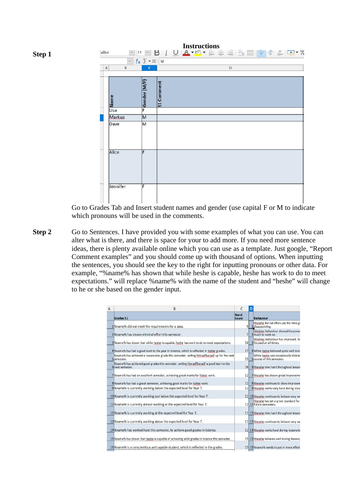
Easily generate unique comments for each of your students with this straight forward, easy to use excel sheet. Use the comments already loaded or input your own to quick and easily generate report comments that are individualised. See steps below for how to use.
-
Go to Grades Tab and Insert student names and gender (use capital F or M to indicate which pronouns will be used in the comment)
-
Go to Sentences. I have provided you with some examples of what you can use. You can alter what is there, and there is space for your to add more. If you need more sentence ideas, there is plenty available online which you can use as a template. Just google, “Report Comment examples” and you should come up with thousand of options. When inputting the sentences, you should see the key to the right for inputting pronouns or other data. For example, “%name% has shown that while heshe is capable, heshe has work to do to meet expectations.” will replace %name% with the name of the student and “heshe” will change to he or she based on the gender input.
-
Before you begin creating your individualised comments, you should print off the “Sentences” sheet. It will make it easier to see all the options you have available.
-
Now you are ready to create your comments. Go to the input tab and for each section insert a number between 1 and 25. This will insert the corresponding sentence that you created in the Sentences sheet. If you want to mention an assignment, then place the name of the assignment in the assignment column and it will insert it into the comment for you.
-
When you are done, go back to the Grades tab and you should be able to see an overview of the comments for your students. If you prefer a cleaner view, you can go to the “Individual Student View Report Card” and type the number of each student in individually to have a closer look and check that you are happy.
-
The final step is to copy the cells over to a Word document or wherever else you want the writing to go and you are done.
-
If you don’t want to use my comments, there is a little time to be taken in the initial set up, but once you have the sentences in place, comment writing takes a matter of minutes rather than hours. I would even recommend having a separate list of sentence for each year level, however, that is something that you can work on with time.
-
I have also attached an Email generator as a bonus. It has space for up to 15 preset emails that you can set. I have again left some examples, but you can alter them and create your own. When making your own emails, don’t forget to use the key to the right for anything you want replaced.
Get this resource as part of a bundle and save up to 12%
A bundle is a package of resources grouped together to teach a particular topic, or a series of lessons, in one place.
Something went wrong, please try again later.
Seems to work really well so far. My only suggestion would be to provided more than the current three columns/categories for each report. I will get around this by using the S2 section to effectively create double size reports for each student - if that makes sense. Just a thought, thanks for uploading and making the resource available.
Report this resourceto let us know if it violates our terms and conditions.
Our customer service team will review your report and will be in touch.