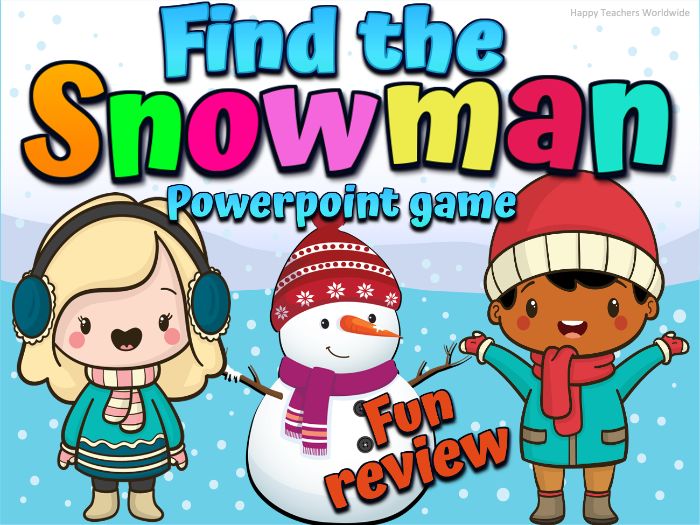





Review any content in a fun and engaging way! It helps improve students’ knowledge retention. It is an exciting and entertaining game that you can use both virtually and in person. You can ask the students any questions which are part of your lessons. And after that, they can choose a number to find the snowman! It’s fun and engaging!
This presentation uses triggers and action buttons. This is complete with sound effects to make your lesson more exciting and enjoyable. Make your students count the numbers without even realizing it.
You will receive:
A zip file of 5 Powerpoint games with the same content.
1-10 Numbers
1-20 Numbers
1-30 Numbers
1-40 Numbers
1-100 Numbers
For preschoolers and kindergarten: (FUN REVIEW OF NUMBERS)
For any grade level: Review any of your lessons
-
Ask your students to count the numbers or ask any questions.
-
After counting the numbers, they can choose a number to open.
Or Simply write down your own questions on a separate piece of paper and number them. Your questions can either be from your lessons, trivia questions or any “just for fun” questions.
-
Ask a question to your students. After they answer your question, they can choose a number to open.
-
Tap on a number to find the snowman. The snowman hides in a different place in every new slide.
-
When you click a number, it disappears to reveal a snowman, winter clothes, winter socks, winter hat, gloves, or scarf underneath. ‘Snowman’ means the students earn additional points. A ”winter hat" means they have to count again or have to do a consequence.
Example: Sing, dance or recite something.
Other examples: eat a piece of broccoli or any healthy snacks that the parents can prepare.
Note: There are no questions to answer in this PowerPoint game. Simply write down some of your own question ideas, page references or tasks for the students on a separate piece of paper and number them.
For face to face learning you can:
play whole class in teams on an interactive whiteboard
play in small groups
For distance learning you can:
play as a whole class while screen sharing during your online live instruction. Start the game on your computer, share your screen and then control the game yourself while you call on students to answer questions, or give mouse control to one student at a time to control the game.
play one-on-one with a student while screen sharing during teletherapy sessions
This game works on many devices including:
all interactive whiteboards (SMARTBoard, Promethean, Mimio)
iPads and tablets
Chromebooks, laptops and personal computers
*Please use this Powerpoint file in PRESENT MODE.
Something went wrong, please try again later.
This resource hasn't been reviewed yet
To ensure quality for our reviews, only customers who have purchased this resource can review it
Report this resourceto let us know if it violates our terms and conditions.
Our customer service team will review your report and will be in touch.