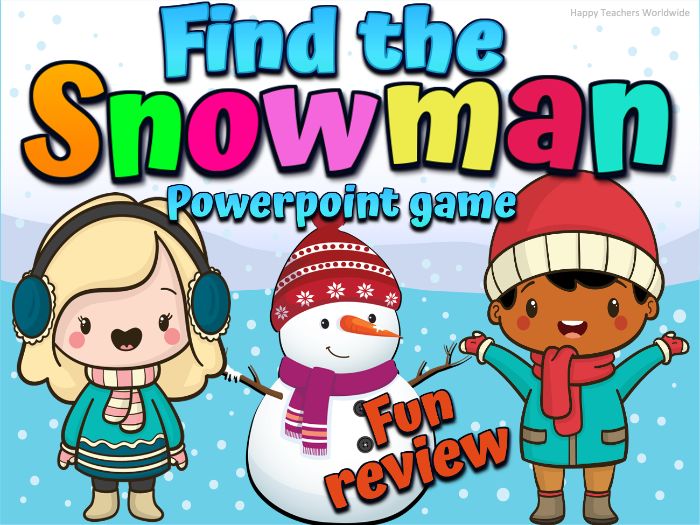110Uploads
113k+Views
7k+Downloads
All resources

Sight Words PowerPoint Game - First 100 (Distance Learning)
Do you have a few spare minutes for review? You can play the PowerPoint and have the students call out the words. As the word flashes on the screen, they say the word. They love it. I set the slide settings for two seconds. They love seeing how fast they can read the words.
Another idea: If you want to keep the students busy for 15-20 minutes of quiet time in your room. You can get that amount of time to do other things while your students are engaged using this PowerPoint! Prepare by copying the worksheet. Then have students pull out a crayon or highlighter. Press play on the PowerPoint and the work is done for you! Students read the sight word on the slide and they find it on their sheet and color the word. The slides give students 35 sec. to read the word and find it before it starts to slowly slide to the next page.
You may also print the pages and laminate them to use them as “flashcards” in small groups centers.
There are two Powerpoints in this file:
I set the slide settings for two seconds to go to the next slide.
Another PPT, I set the slide settings for thirty-five seconds to go to the next slide.
A PDF Worksheet for you to print.

All About Me Editable Back to School Activity
Get to know your students this year with this digital Google Slides and Powerpoint resource! This fun and engaging back to school activity will not only help build the classroom community, but it will also give your students a chance to build their 21st-century technology skills.
There are 6 different slides for your students to choose from! You will receive a Google Slides copy and also the Powerpoint file. The activities are great conversation starters and will help you get to know and understand your students really well.
(Editable text to fill in)
Slide 1 - Your title page (Edit the class name)
Slide 2 - Editable text to fill in the name, age, birthday, address
Slide 3 - Favorites: food, drink, holiday, book, hobby, animal, season
Slide 4 - Favorites: game, color, song, movie, tv-show, favorite things to do
Slide 5 - Family: siblings, who live at home, pets, favorite things to do together
Slide 6 - School: how do I get to school, favorite subject, favorite outdoor activity, favorite indoor activity
Slide 7 - Goals: When I grow up, I want to be; If I could have one wish, it would be; I am good at _____.
Slide 8 - Empty slide you can add for yourself
Slide 9 - TOU
You will receive two files:
Powerpoint file
PDF - Google slides link

Thanksgiving Riddles and a Short Story in Powerpoint files
Thanksgiving is such an important holiday of the year and there are a lot of reasons for kids to get excited about it. This is going to be a fun activity to try this Thanksgiving with your students!
Celebrate Thanksgiving with your students virtually or in-person with this fun collection of 10 RIDDLES ABOUT Thanksgiving in a POWERPOINT file. They are little exercises for the brain but in disguise!
Kids will be having fun guessing as you slowly click on the squares to reveal the answer.
This file includes two Powerpoint files:
Thanksgiving short story - 7 slides
Thanksgiving riddles - 11 slides
NOTE: All the text CAN be edited except for the title.
You CANNOT edit the background.
How to play the Thanksgiving Riddles Powerpoint game:
Open the file in Powerpoint PRESENT MODE.
Click the first clue. Wait for answers from your students. Then, click some squares to reveal part of the answer.
Click the second clue. And click the rest of the squares slowly to reveal the answer. You may edit the clues to make it harder or easier for kids.
****Important: You will receive a zip file with 2 Powerpoint files.
Please check out this resource in action here: https://fb.watch/1E7YsApqrh/

Hibernation Winter Google Slides
Teach your class all about the 15 animals that hibernate.
This fun and engaging Hibernation resource in Google Slides provides the perfect introduction to this fascinating topic. Learn all about the whys and hows of hibernation and meet the animals that hibernate in photo form with this lovely presentation.
This resource includes:
a definition and explanation of what hibernation means
how they prepare for hibernation;
photos of the animals that hibernate;
some interesting facts about each of the animals that hibernate;
Animals included:
chipmunks
bears
bats
box turtle
bumblebee
garter snake
hedgehog
land snail
fat-tailed dwarf lemur
wood frogs
common poorwills
skunks
deer mice
prairie dog
ground squirrel
Save time planning your lessons by downloading this easy-to-use slideshow, and present to your class in no time!
*** All the texts in this resource can be edited. ***
***********NOTE: You will receive the PDF File with the Google drive link for you to access this activity. ***********
…
You will need:
•Internet access
•a Google account
(Google Slides App for IPAD)
•a Google Classroom (OPTIONAL)
…
Your students will need:
•Access to technology
•Internet access
•a Google account
…
How can these activities be used?
A computer/laptop/Chromebook is recommended for these activities.
Students can either use by opening to edit (not present) on a computer (easiest and recommended) or a device that has the Google Slides™ app downloaded on Tablets or Ipad.

DENTAL HEALTH Activities Healthy Food Sorting
February is Dental Health month! Teach your students about dental health during in-person or virtual learning. Your students will enjoy learning about healthy for your teeth foods and unhealthy for your teeth foods, Counting practice 1-20, and Uppercase and Lowercase Letter Sorting.
Engage your students with this interactive Healthy Teeth Matching Game. Students will get to decide which foods and drinks can either keep their teeth healthy or make their teeth unhealthy. The presentation includes fun and colorful illustrations that will help your students learn about healthy food choices.
Use this lovely healthy eating activity to help children to make healthier food choices and learn more about how to keep themselves healthy.
It is important that children learn how to make the best choices for themselves when talking about food and this healthy eating early years activity will help them to make informed decisions.
These activities would make a great addition to any health lesson or during Dental Health Month!
Drag and Drop Activities in Google Slides:
Healthy Foods Sorting (15 slides)
Counting Practice 1-20 (41 slides)
Uppercase and Lowercase Letter Sorting (27 slides)
It can be hard to get young children to make the right choices or healthier choices when it comes to food.
So it is important to educate them about the benefits of a balanced diet and the negatives of making unhealthy food choices.
You may watch the video preview here: https://fb.watch/aJIO0dTO_h/
***********NOTE: You will receive the PDF File with the Google drive link for you to access the activities. ***********
…
You will need:
•Internet access
•a Google account
(Google Slides App for IPAD)
•a Google Classroom (OPTIONAL)
…
Your students will need:
•Access to technology
•Internet access
•a Google account
…
How can these activities be used?
A computer/laptop/Chromebook is recommended for these activities.
Students can either use by opening to edit (not present) on a computer (easiest and recommended) or a device that has the Google Slides™ app downloaded on Tablets or Ipad.

100 Days of School Would You Rather (Google Slides)
Spark awesome conversations with Would You Rather questions for your students!
It can be used as an icebreaker, community building activity, for morning meetings, listening and speaking game, or a writing activity!
You can also use this game to get students moving around the room as they make choices between 2 different options.
***** It also includes slides where you can add your own text and pictures.
Note: This resource is in the Google Slides file. You need to have a Gmail account so you can save it to your Google Drive.
***********NOTE: You will receive the PDF File with the Google drive link for you to access this activity. ***********
You will need:
•Internet access
•a Google account
(Google Slides App for IPAD)
•a Google Classroom (OPTIONAL)
Your students will need:
•Access to technology
•Internet access
•a Google account
How can these activities be used?
A computer/laptop/Chromebook is recommended for these activities.
Students can either use by opening to edit (not present) on a computer (easiest and recommended) or a device that has the Google Slides™ app downloaded on Tablets or Ipad.

Sight Words Spin The Wheel Powerpoint Game
Here’s a super quick and easy way to practice sight words with your students. Spin the wheel and children can read, say aloud or write the word it lands on.
Children will surely love the sound effects of the spinning wheel!
What’s Included?
Valentine’s Day Powerpoint Game - 3 slides
St. Patrick’s Day Powerpoint Game - 5 slides
Easter Powerpoint Game - 5 Slides
First 100 Sight Words
a, about, all, am, an, and, are, as, at, be, been, but, by, called, can, come, could, day, did, do, down, each, find, first, for, from, get, go, had, has, have, he, her, him, his, how, I, if, in, into, is, it, its, like, long, look, made, make, many, may, more, my, no, not, now, number, of, on, one, or, other, out, part, people, said, see, she, so, some, than, that, the, their, them, then, there, these, they, this, time, to, two, up, use, was, water, way, we, were, what, when, which, who, will, with, words, would, write, you
Sight words, also known as high-frequency words, are the most commonly used words that readers are taught to memorize by sight, so they can instantly recognize the words when seen in print without trying to use other decoding strategies.
Since many sight words can’t be sounded out with phonics or have unusual spelling patterns, teaching recognition of these words increases reading fluency and comprehension.

Phonics Tricky Words- Dry Erase Mats
36 Mats that support Jolly Phonics teaching. Once laminated the mats are used with Playdough or Dry Erase Markers to practice writing and spelling the 36 Tricky Words!
This product is to support Jolly Phonics Teaching and is not a product or endorsed by Jolly Phonics/Jolly Learning and can be used with many phonics programs.
The top of each mat contains the word in a traceable font. There is a sentence containing the word along with a matching picture.
The top of the mat has the word in a large outline - displayed on ruled lines showing the “sky, fence, grass, ground”. Students will fine tune their fine motor skills while forming letters with rolled out playdough! These mats can also be used for rainbow writing with colored dry erase markers.
The bottom of the mat has two blank ruled lined areas for writing the word/ sentences independently.
Please visit my store for more products to supplement Jolly Phonics.

Sight Words PowerPoint Game - Third 100 Fry Sight Words (Distance Learning)
Do you have a few spare minutes for review? You can play the Ice Cream Themed PowerPoint and have the students call out the words. As the word flashes on the screen, they say the word. They love it. I set the slide settings for two seconds. They love seeing how fast they can read the words.
Another idea: If you want to keep the students busy for 15-20 minutes of quiet time in your room. You can get that amount of time to do other things while your students are engaged using this PowerPoint! Prepare by copying the worksheet. Then have students pull out a crayon or highlighter. Press play on the PowerPoint and the work is done for you! Students read the sight word on the slide and they find it on their sheet and color the word. The slides give students 35 sec. to read the word and find it before it starts to slowly slide to the next page.
You may also print the pages and laminate them to use them as “flashcards” in small groups centers.
There are two Powerpoints in this file:
I set the slide settings for two seconds to go to the next slide.
Another PPT, I set the slide settings for thirty-five seconds to go to the next slide.
A PDF Worksheet for you to print.
Third 100 Fry Sight Words:
(#201-300)
above, add, almost, along, always, began, begin, being, below, between, book, both, car, carry, children, city, close, country, cut, don’t, earth, eat, enough, every, example, eyes, face, family, far, father, feet, few, food, four, girl, got, group, grow, hard, head, hear, high, idea, important, Indian, it’s, keep, last, late, leave, left, let, life, light, list, might, mile, miss, mountains, near, never, next, night, often, once, open, own, paper, plant, real, river, run, saw, school, sea, second, seem, side, something, sometimes, song, soon, start, state, stop, story, talk, those, thought, together, took, tree, under, until, walk, watch, while, white, without, young
You might want to check out the following resources:
First 100 Fry Sight Words Powerpoint Game here:
https://www.tes.com/teaching-resource/sight-words-powerpoint-game-first-100-distance-learning-12277019
Second 100 Fry Sight Words Powerpoint Game here:
https://www.tes.com/teaching-resource/sight-words-powerpoint-game-second-100-fry-sight-words-distance-learning-12277590
First 100 Fry Sight Words Flashcards here:
https://www.tes.com/teaching-resource/sight-words-flashcards-first-100-fry-sight-words-12276525
Second 100 Fry Sight Words Flashcards here:
https://www.tes.com/teaching-resource/sight-words-flashcards-second-100-fry-sight-words-12277920

Find the Turkey Powerpoint game for any lesson
Review any content in a fun and engaging way! It helps improve students’ knowledge retention. It is an exciting and entertaining game that you can use both virtually and in person.
This presentation uses triggers and action buttons. This is complete with sound effects to make your lesson more exciting and enjoyable. Make your students count the numbers without even realizing it.
You will receive:
A zip file of 5 Powerpoint games with the same content.
1-20 Numbers
1-40 Numbers
1-60 Numbers
1-80 Numbers
1-100 Numbers
Check the video here: https://fb.watch/1t7-AIuz1T/
For preschoolers and kindergarten: (FUN REVIEW OF NUMBERS)
Ask your students to count the numbers.
After counting the numbers, they can choose a number to open and will say,“gooble, gooble, gooble” in his best turkey gobbling voice.
Tap on a number to find the hidden turkey. The turkey hides in a different place in every new slide.
When you/they click a number, it disappears to reveal a turkey, a pumpkin, an apple or an apple pie underneath. ‘Turkey’ means the students earn points. A ”pumpkin" means they have to count again or have to do a consequence.
Example: Sing, dance or recite something.
Other examples: eat a piece of broccoli or any healthy snacks that the parents can prepare.
For any grade level:
Simply write down your own questions on a separate piece of paper and number them. Your questions can either be from your lessons, trivia questions or any “just for fun” questions.
Ask a question to your students. After answering your question, they can choose a number to open and will say,“gobble, gooble, gooble” in his best turkey gobbling voice.
Tap on a number to find the hidden turkey. The turkey hides in a different place on every new slide.
When you/they click a number, it disappears to reveal a turkey, a pumpkin, an apple or an apple pie underneath. ‘Turkey’ means the students earn points. A ”pumpkin" means they have to count again or have to do a consequence.
Example: Sing, dance or recite something.
Other examples: eat a piece of broccoli or any healthy snacks that the parents can prepare.
Suggestion: Say the following phrases while playing the game to your students to increase excitement and fun: Are you sure about your chosen number? Do you want to change your answer? Is that your final answer? I will count into 5. 1…2…3…4…5…

Find the Snowman Powerpoint game for any lesson
Review any content in a fun and engaging way! It helps improve students’ knowledge retention. It is an exciting and entertaining game that you can use both virtually and in person. You can ask the students any questions which are part of your lessons. And after that, they can choose a number to find the snowman! It’s fun and engaging!
This presentation uses triggers and action buttons. This is complete with sound effects to make your lesson more exciting and enjoyable. Make your students count the numbers without even realizing it.
You will receive:
A zip file of 5 Powerpoint games with the same content.
1-10 Numbers
1-20 Numbers
1-30 Numbers
1-40 Numbers
1-100 Numbers
For preschoolers and kindergarten: (FUN REVIEW OF NUMBERS)
For any grade level: Review any of your lessons
Ask your students to count the numbers or ask any questions.
After counting the numbers, they can choose a number to open.
Or Simply write down your own questions on a separate piece of paper and number them. Your questions can either be from your lessons, trivia questions or any “just for fun” questions.
Ask a question to your students. After they answer your question, they can choose a number to open.
Tap on a number to find the snowman. The snowman hides in a different place in every new slide.
When you click a number, it disappears to reveal a snowman, winter clothes, winter socks, winter hat, gloves, or scarf underneath. ‘Snowman’ means the students earn additional points. A ”winter hat" means they have to count again or have to do a consequence.
Example: Sing, dance or recite something.
Other examples: eat a piece of broccoli or any healthy snacks that the parents can prepare.
Note: There are no questions to answer in this PowerPoint game. Simply write down some of your own question ideas, page references or tasks for the students on a separate piece of paper and number them.
For face to face learning you can:
play whole class in teams on an interactive whiteboard
play in small groups
For distance learning you can:
play as a whole class while screen sharing during your online live instruction. Start the game on your computer, share your screen and then control the game yourself while you call on students to answer questions, or give mouse control to one student at a time to control the game.
play one-on-one with a student while screen sharing during teletherapy sessions
This game works on many devices including:
all interactive whiteboards (SMARTBoard, Promethean, Mimio)
iPads and tablets
Chromebooks, laptops and personal computers
*Please use this Powerpoint file in PRESENT MODE.

Easter Egg Hunt SIGHT WORDS Powerpoint Game
Have fun celebrating Easter with your students with this animated Powerpoint game.
Children take turns guessing which of the chicks are hiding the eggs by identifying the numbers; or the alphabet; reading sight words or phonics words.
Customize texts on each slide to reinforce skills:
Alphabet recognition
Numbers recognition
Sight words
Phonics words
You may review any content in a fun and engaging way! It helps improve students’ knowledge retention. It is an exciting and entertaining game that you can use both virtually and in person.
How to play:
Play the slideshow in a PRESENT mode. Turn on the sounds of your computer.
Click on the chicks one at a time to find the hidden eggs. The eggs are hidden in a different place on every slide.
Each of the slides has 3 eggs hidden.
To reinforce skills:
If you have a lot of students, divide them into groups. The groups will take turns reading/ identifying the words/ numbers.
After they have answered correctly, they will get a chance to choose which chick the eggs are hidden.
If they find an egg, you can give them points or something for fun.
If they chose the wrong object, they can either make a funny dance or any consequence to add fun to your game.
*This presentation uses triggers and action buttons. This is complete with sound effects to make your lesson more exciting and enjoyable.
*** Titles and backgrounds CANNOT BE EDITED***

Valentines Powerpoint Game
This is a favorite activity to do with young children this Valentine’s day! Children love guessing games. This game is marvelous for kids because they are insatiably curious and simply can’t resist having a go and a guess! A kid’s brain thrives on imagination – and that’s what makes this activity so much fun. This Powerpoint game use triggers and action buttons to animate objects and slides.
By hiding the objects, kids need to think creatively when figuring out what’s inside! Then begin giving hints. You can tell the color, the size, and other clues, but only give one clue at a time. Kids can have as many chances as you want to guess what’s inside.
This guessing game is great to use as a way to celebrate or talk about Valentine’s day, can be used as warmers, fillers, and review activities. Not only are they a lot of fun, but they are also fantastic for learning new things.
This Powerpoint game includes fun sound effects and animations
How to play the game:
Open the file in Powerpoint PRESENT MODE.
Ask the kids to guess what object is hidden. Wait for answers from your students. Then, click a part of the heart to reveal part of the answer.
Give them more clues. And click some parts to slowly to reveal the answer.
After the kids guessed the hidden object, you can explain more about it. The kids will be so engaged.
You may edit the CLUES according to your liking.
Hidden objects in order:
arrow
chocolates
teddy bear
bouquet of flowers
present / gift
cupid
envelope
ring
heart cookies
February 14
candies
Valentines cake
balloons
drinks
proposal
rose flower
wedding
love potion
cupcakes
card
mailbox
perfume
Check out the video here: https://fb.watch/3aSjZZ0JfF/

Arctic Animals Guessing game and Fun facts Winter Powerpoint game
This is a favorite activity to do with young children this winter! Children love guessing games. This game is marvelous for kids because they are insatiably curious and simply can’t resist having a go and a guess! A kid’s brain thrives on imagination – and that’s what makes this activity so much fun. This Powerpoint game use triggers and action buttons to animate objects and slides.
By hiding the images of the arctic animals, kids need to think creatively when figuring out what’s inside! Then begin giving hints. You can tell the color, the size, and other clues, but only give one clue at a time. Kids can have as many chances as you want to guess what’s inside.
This guessing game is great to use as an introduction to arctic animals, can be used as warmers, fillers, and review activities. Not only are they a lot of fun, but they are also fantastic for learning about arctic animals.
This Powerpoint game includes fun sound effects and animations
How to play the game:
Open the file in Powerpoint PRESENT MODE.
Ask the kids to guess what animal is hidden. Wait for answers from your students. Then, click a cloud to reveal part of the answer.
Give them more clues. And click some clouds slowly to reveal the answer.
After the kids guessed the hidden animal, the next slide will be the fun facts of that particular animal you can discuss with the kids.
You may edit the fun facts according to your liking.
Arctic animals in order:
polar bear
arctic fox
walrus
puffin
snowy owl
narwhal
moose
caribou
seal
orca
arctic wolf
snow goose
arctic hare
Check out the video here: https://fb.watch/314GWYKM24/

Sight Words Animated Powerpoint Game for Spring and Summer
Have fun celebrating the end of the year with your students with this animated Sight Words Powerpoint game. Children take turns guessing where the coins are hiding. They will be learning and having fun at the same time.
This Powerpoint file includes fun sound effects which will provide great entertainment for kids.
There are three Powerpoint files included in this resource:
Pre-K Dolch Sight Words to Second grade (184 words)
First 200 Fry Sight Words (200 words)
72 Tricky Words (72 words)
**** You may edit the words in this Powerpoint file****
When teachers use activities that make learning engaging and fun, students are more willing to participate and take risks. Having fun while learning also helps students retain information better because the process is enjoyable and memorable.
Play the slideshow in a PRESENT mode. Turn on the sounds of your computer.
Click on the words one at a time to find the hidden coins. The coins are hidden in a different place on every slide.
How to play:
If you have a lot of students, divide them into groups. The groups will take turns reading the sight words.
After they read the sight words correctly, they will get a chance for you to tap on the sight words.
After tapping the sight word, something will appear: a heart, a bomb, or a coin.
If they find an egg, they will earn 1,2,3,4, or 5 points. If they find the heart, they will earn 2 points. If they find the bomb, they will lose 2 points.
If they find the bomb, they can also either make a funny dance or any consequence to add fun to your game.
Check out the video here: https://fb.watch/4SzCIr--lc/
*This presentation uses triggers and action buttons. This is complete with sound effects to make your lesson more exciting and enjoyable.
*** Titles and backgrounds CANNOT BE EDITED***

Martin Luther King Jr | Black History Month
This resource introduces your kids to the life of Martin Luther King Jr. A great time to begin learning about who Martin Luther King is, is after winter break, in the run-up to Martin Luther King day! This wonderful resource would work well in your lessons on Dr. King, as it helps your children celebrate the life of the civil rights leader.
It is a handy way to teach your students about the groundbreaking impact Dr. King had on American society in the 1950s and 60s.
This resource educates your students about Martin Luther King Jr. It discusses the history, early life, and accomplishments of Dr. King.
Save time planning your lessons by downloading this easy-to-use slideshow, and present to your class in no time!
*** All the texts in this resource can be edited. ***
Note: This resource is in the Google Slides file. You need to have a Gmail account so you can save it to your Google Drive.
***********NOTE: You will receive the PDF File with the Google drive link for you to access this activity. ***********
You will need:
•Internet access
•a Google account
(Google Slides App for IPAD)
•a Google Classroom (OPTIONAL)
Your students will need:
•Access to technology
•Internet access
•a Google account
How can these activities be used?
A computer/laptop/Chromebook is recommended for these activities.
Students can either use by opening to edit (not present) on a computer (easiest and recommended) or a device that has the Google Slides™ app downloaded on Tablets or Ipad.

Phonics Learning Letter Formation Animated PPT w/ Sound Effects
Jolly Phonics Alphabet Tracing Animated PPT with Sound Effects (Group 1-7) or Learning Letter Formation in 51 Powerpoint slides
This product is fully editable to fit your needs. All the letters of the alphabet are included in this PPT.
Lowercase and Uppercase
Teach your students or young ones the fun way to write the alphabet. This powerpoint is fully editable for your needs and animated with sound effects.
How to use?
A. Tracing/ Writing:
1. Click on the letter (uppercase/ lowercase), and an animated dot will appear tracing the letter slowly.
2. Click the letter again if you want to repeat tracing.
3. Click next to go to the next slide.
B. Use this as a support while using the Jolly Phonics Workbooks 1-7
C. Use this to review some vocabularies with the corresponding sound before or after tracing.
D. Use this as a game or competition. (Writing in the air)
E. Use this as an activity to practice your students tracing or writing ability in the air before they write on the paper.
Note: This product is to support Jolly Phonics Teaching and is not a product or endorsed by Jolly Phonics/Jolly Learning and can be used with many phonics programs. Don’t forget to rate the product after purchasing to earn some credits. And please check my store for more Jolly Phonics inspired games, flashcards and PowerPoint games.
PRINTING TIP: This resource has been designed for printing on 8X11 sized paper.
If you are printing on a different size, select “shrink to printable area” or
“print to fit page” (or a similar option) in order for the contents of this unit to print
correctly.

Kindergarten Graduation Ceremony Powerpoint Slideshow
Celebrate your Kindergartener’s graduation by having a virtual or in-person ceremony! All slides are customizable to fit the needs of your classroom and school; however, the clipart and backgrounds on the slides are not editable.
This is a Powerpoint file that includes Graduation audio. You can definitely change the audio in this file too and delete the slides you don’t need. It also includes an editable Invitation letter you can send online. Customize the certificates by editing your name, your students’ name, school’s name and etc according to your need. Insert your own certificates and pictures too. Copy and paste the slide if you want to add more of it to keep the animations.
If you have your own certificates, you may paste your own certificates on top of the certificates.
What to expect?
1st slide - Main cover with kids (Graduation audio inserted here)
2nd slide - Main cover with different kids
3rd slide - Main cover with kids WITHOUT kids
4th slide - Welcome slide with kids
5th slide - Welcome slide WITHOUT kids
6th slide - Pledge of Allegiance
7th slide - Editable slide with kids
8th slide - Principal’s page with a picture
9th slide - Class teacher’s page with a picture
10th slide - Class teachers page
11th slide - 16th slide Student’s picture with certificates (copy-paste to add more slides)
17th slide - Student Awards
18th slide - Student awards WITHOUT KIDS
19th slide to 27th slide - Student awards with kids
28th slide - Graduation message template
29th slide - Graduation poem template with kids
30th slide - Graduation poem template WITHOUT kids
31st slide - Thank you template
32nd slide - Class pictures template
33rd slide - Class pictures template
34th slide - Congratulations slide
35th slide - Editable Invitation letter
36th slide - Empty template
37th slide - TOU
Do you want this resource in red curtains? Here it is https://fb.watch/4SxMIiqr1_/
*****The Curtains effect will only work on PowerPoint 2013 version or higher *********

Editable End of the Year AWARDS CEREMONY Powerpoint Slideshow
Celebrate end of the year by having a virtual or in-person ceremony! This is a Powerpoint file that includes 50 awards and awarding background music. You can definitely change the music in this file too and delete the slides you don’t need. It also includes an editable Invitation letter you can send online. Customize the slides by editing your students’ name, school’s name and etc according to your need. Just add students’ pictures and use edit boxes that are ready for you to insert names and dates. Copy and paste the slide if you want to add more of it to keep the animations. All slides are customizable to fit the needs of your classroom and school.
***** Editable Invitation card is also included ****
If you want the Red Curtains with the same content as this one, please find it in my shop
Amazing Artist Award
Good Citizen Award
Awesome Athlete Award
Healthy and Strong Award
Amazing Author Award
Helping Hand Award
Amazing Listener Award
Kindest Heart Award
Awesome Attendance Award
Lovable Leader Award
Brilliant Behavior Award
Master of Math Award
Cool Conduct Award
Role Model Award
Dynamic Dancer Award
Beautiful Penmanship Award
Fabulous Friend Award
Super Friend Award
Funny Friend Award
Star Student Award
Future Teacher Award
Super Reader Award
Honesty Award
Super Speller Award
Super Singer Award
Marvelous Award
Wonderful Writer Award
Remarkable Reader Award
Caring Classmate Award
Awesome Attitude Award
Super Scientist Award
Computer Whiz Award
Puzzle Master Award
Enthusiastic Learner Award
Reading Rockstar Award
Homework Hero Award
Sight Word Wizard Award
Citizenship Award
Stellar Student Award
Spelling Bee Champion Award
Science Star Award
Rising Star Award
Student of Integrity Award
Class Comedian Award
Terrific Tutor Award
Totally Trustworthy Award
Kindness King Award
Kindness Queen Award
Super Organizer Award
Great Handwriting Award
****** Backgrounds and titles cannot be edited******
*****The Curtains effect will only work on PowerPoint 2013 version or higher *********

Virtual Christmas Party Editable Powerpoint game Virtual Christmas Party Editable Powerpoint game
Are you looking for a virtual Christmas party idea? Here’s a fun Powerpoint game to celebrate Christmas with your remote students. This Powerpoint game includes fun sound effects that children will surely enjoy. You can also customize the slides to suit your students’ needs.
What’s in the gift box game - Kids will be guessing what’s inside the gift box. You click on a part of the gift box and it will open quickly and close again. Kids will just see a quick peek of a part of the object and they have to pay attention as you click it or they will miss it. Kids will squeal with delight trying to figure out what is inside the gift box.
What you get:
Main page (edit name of your class, date, time, and teacher’s name)
Welcome page ( edit class name)
Christmas message (customize your message)
Empty slide (Suggestion: insert a video of your students singing or maybe their pictures)
Game time
"What’s in the gift box?"game
Instruction:
Please watch the video preview to see the game in action.
Just click any part of the gift box to take a quick peek at the hidden object.
Click the icon twice, “çlick to reveal” to see the whole picture. Click again to close it.
These are the hidden pictures inside the box (Christmas elements and toys):
Christmas tree
A Christmas wreath
Elves
A Gingerbread man
A snowman
Christmas lights
star
Christmas stockings
donkey
teddy bear
ball
doll
yoyo
kite
rubber duck
top spin
toy car
train
puzzle
rocking horse
****It also includes an editable invitation letter slide.
This virtual Christmas party Powerpoint game is to be conducted over video conferencing platforms like Zoom, Microsoft teams and so much more. Observe Christmas online with your remote students in a fun way.