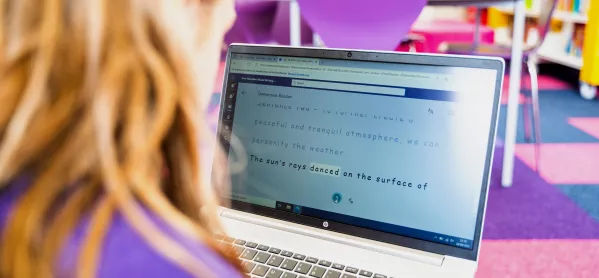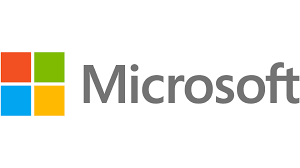How tech can transform learning for students with SEND
Technology can be an incredibly powerful tool when it comes to creating inclusive classrooms, especially when it comes to supporting students with special educational needs and disabilities (SEND).
From dictation tools that can support students with dyslexia, to platforms that facilitate comprehension and reading for students with English as an additional language, to those that allow students to easily alter the colour and contrast of their screen, there is now a growing array of technologies out there that teachers can take advantage of.
And the impact can be profound. “It can be literally transformative the minute someone starts using [an accessibility tool],” says Natasha Epton, digital curriculum manager for Greenwood Academies Trust (GAT), which currently operates 36 academies across England. “The impact can be instant.” But what kind of accessibility tools are out there? And how can they be best deployed by teachers?
At GAT, where the percentage of EAL students is as high as 75 per cent at some academies, one key tool is Immersive Reader, says Epton. Developed by Microsoft, it provides a range of functions to support reading and comprehension. This includes dictation, an in-built picture dictionary for comprehension and the ability to translate text into 70 different languages.
For EAL students, this means that “straight from them joining a school with no English, they’re able to access simple instructions like ‘here is the toilet’, or ‘Bob is going to be your friend today’,” Epton explains. For others, it can mean tasks being read aloud by the device, rather than support staff next to them, freeing up hands in the classroom.
Supporting communication and comprehension
Immersive Reader is available across lots of different apps so can be used on other devices such as those made by Apple. However, Speak Selection can provide a similar function. Users can just double-tap any text to hear it read aloud, with the ability to adjust speed and dialect. Its Guided Access tool helps autistic students and those with other attention and sensory challenges to stay on task. A teacher can simply limit the device to stay on one app by disabling the Home button, and even restrict touch input on certain parts of the screen.
At Mayfield School in Cumbria, one of only six special schools in the county, many teachers also make use of adaptive tech such as SymWriter and Matrix Maker, explains behaviour lead and NPQLBC facilitator Kara Smallman. Both solutions use symbols and pictures to support communication and comprehension. For instance, with SymWriter, Smallman explains, “we’ll have the words written underneath and the pictures on top to support recognition” - which helps to decode language for students.
Another Microsoft tool growing in popularity across educators is the capacity to add live captions or subtitles in both PowerPoint and Microsoft Teams, says Arran Smith, UK dyslexia and SEND consultant for Microsoft. “For me, as a severely dyslexic person, if you’d asked me even four years ago if I would put captions on PowerPoint, I would have flatly refused,” he says. “But now I use them on calls because it helps me to understand.” And they can perform the same role for students.
In addition, where teachers are sharing PowerPoint presentations, they can simply share a QR code for students to be able to see a version at the same time, dictated into their own language and at their own speed, points out Epton. “So, if there is a child who discreetly needs to go over something, they can do so and accelerate their learning without having to stand out.”
Non-stigmatising productivity tools
Of course, many technologies that can be valuable for students with SEND, such as dictation, aren’t primarily designed as assistive or adaptive tools: they are simply designed to improve productivity. And that’s a really important factor at Microsoft, adds Smith: “All these features are mainstream, they’re non-stigmatising, and they’re free.”
For Epton, this way of viewing accessibility tools is critical when it comes to removing any lingering stigma around those students who may need extra support. With Immersive Reader, for example, “we flip it and say, if you’re higher ability you could use this as a proofreading tool. That instantly changes people’s mindset,” she explains.
Linked to this effort to embed tools for all learners is the need to ensure that these tools are demonstrated in the classroom, adds Jennifer King, school engagement lead for education at Microsoft: “As an example, changing your screen to be high contrast at a desktop workspace is something that adults do naturally. They go into their settings, they find it, they do it. But a young person isn’t going to know that’s available to them unless it’s explicitly shown to them.”
By simply showing it to the whole class, rather than singling out students with SEND, anyone who needs it can make use of it.
Doing any of this, of course, first requires access to the right technologies and devices in the first place. “Without that, students won’t be able to take advantage of all these amazing resources,” King points out. Which means that “what it really comes down to is getting technology in the hands of students”. Once that’s achieved, they’ll have access to the growing supply of tools and technologies designed to make education accessible and engaging, for everyone.
Megan Tatum is a freelance journalist