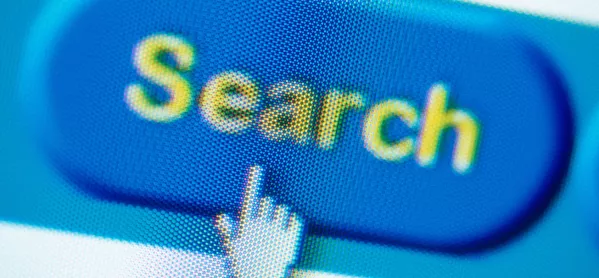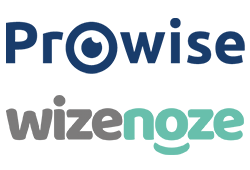Teach your students to search smart on the internet
Imagine a teacher assigning her students an article to read about the ancient Egyptians, but instead of placing that article on her students’ desks, she hides it on top of a very high cabinet, and at the start of the lesson, tells her students that they need to find it before they can begin reading. While some students might enjoy the search as a means of delaying work, others would likely become frustrated to lose time to this tedious task.
This scenario may sound absurd, but it is a daily reality in many classrooms where teachers ask students to find information online without first providing them with the tools to do so. One simple search for “ancient Egyptians” produces over 20 million results of varying quality, reliability and relevance. Asking our students to do research online without teaching them how to conduct a search is setting them up for wasted time, unnecessary struggle and, in the worst case, deepening the educational divide.
More on this: ‘Let’s stop our students getting lost in the web’
Background: Why schools need to stop being afraid of the web
Read more: Why readability is key for understanding online content
Web searching is a critical skill that we should teach all students, but because of the relatively new nature of search engines, many teachers were never formally taught how to do an effective search themselves. Fortunately, there are a few simple tools, tips and tricks available to help teach students (and teachers) how to conduct effective online searches that produce relevant results.
Keywords/search terms
Getting specific about what to look for is the first thing a student should think about when conducting a search. If a student searches “ancient Egyptians” but is really looking for information on hieroglyphics, he or she could waste a lot of time reading articles that are too broad or general. Using specific search terms is the first, best way to hone in on relevant results.
Keep in mind, the best search terms are often discovered during the search process. For example, “hieroglyphic” might be an unknown word to the student at the beginning of his or her research, but by starting with a specific search phrase, such as “writing system of the ancient Egyptians”, the results will indicate that “hieroglyphic” can be used as a keyword moving forward.
Search operators
Many search engines allow further specification through the use of search symbols, which can help students discover their key terms or narrow down relevant results.
For instance, in a Google search, using the tilde symbol (~) before a word will search for similar terms. Therefore, entering “~old egyptians” will search for “ancient egyptians” as well.
Conversely, using quotation marks (‘’) will only return results that include the exact phrase used within them.
Using an asterisk (*) will act as a placeholder for an unknown or forgotten word in a quote or a phrase.
The minus symbol or dash (-) will only return results that do not prominently use the subtracted word.
These are a few examples of the primary search symbols; more extensive lists are readily available online.
Ctrl F or command F
Once the student has landed on an article that looks promising, there is still the potential to waste a lot of time reading through the entire article, only to find that the search term is mentioned only briefly at the end, or in a context unrelated to the line of inquiry.
That’s why using the ctrl + F (PC) or command + F (Mac) shortcut on the keyboard is another powerful search tool. It allows the student to do a word search within a document, highlighting all the instances of that word or phrase. Then, he or she can scan the highlighted sections of the article to determine if the information surrounding their keywords looks relevant. If so, they can feel confident in using that article as a source; if not, they can quickly move on to the next.
Use a program
There are additional tools outside standard search engines that further streamline the researching process, making online information even more reliable and relevant for students.
Wizenoze Readability Scale via Web for Classrooms not only provides age-appropriate, relevant (teacher checked) and reliable (only known sources appear) content, but it can also adjust the search to only provide sources at the appropriate reading level for the student user. This is particularly valuable for students at lower reading levels, who cannot access a majority of the higher-level information on the web. Wizenoze reports that more than 41 per cent of users leave websites because the text is too difficult to read. Ultimately, using a tool like Web for Classrooms means less time searching and more time learning.
Save time and search better
Access to the internet has opened up endless doors and possibilities in education, giving students more choice and freedom to explore curiosities beyond books available in the classroom, while driving student-centred learning and flipped-learning pedagogies; unfortunately, the internet also has the potential to deepen educational divides and leave some students behind. By committing to educating ourselves and our students on the best practices and best tools available online, we can ensure that we are making the most of our incredible access to a new world of information online.
Emma Pass is a secondary English teacher and educational technology consultant. She tweets @emmabpass and blogs at EdTechEmma.com