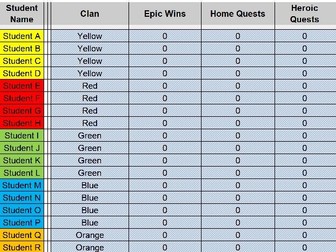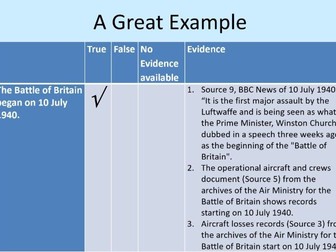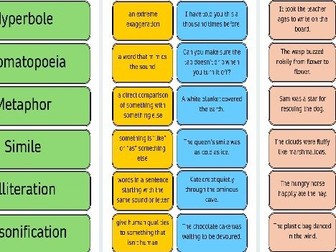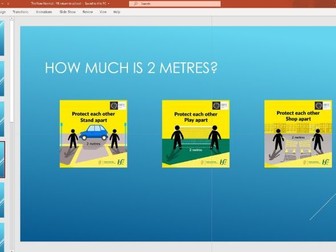Gamification in your Classroom
<p>Gamify your teaching to increase students engagement and learning by applying game design elements to a classroom setting. This PPT presentation and Leaderboard spreadsheet help to set up some of the basic gaming principles which will motivate the children to collaborate, engage, become independent learners and become responsible for their own progress.</p>
<p>The PowerPoint presentation takes you and the students through the different gaming elements:</p>
<ul>
<li>The number of lives you have, how you lose a live and how you can get lives back.</li>
<li>The Leaderboard, how you can collect points, how you can spend points, how you can work together as a clan and how you can level up.</li>
<li>Perks you can earn (individual perks and clan perks) - these can be adapted so that they reflect the rewards that are handed out in your class/school.</li>
</ul>
<p>It is important to have a look at the teacher notes in the PPT presentation for additional, useful information.</p>
<p>The Excel spreadsheet is a the place where all points are recorded. It consists of 7 different worksheets that are all linked to each others with cell references so that information only has to be entered in one place and it will automatically show in the other overviews. Any cells with references/functions are locked so that you cannot accidentally delete a cell reference or function. If you do need to make changes to locked cells, the password is “Banana”.</p>
<p>Worksheet 1: Leaderboard<br />
This contains a summary of all points earned and spent. Students names can be entered here (up to 32). Each colour stands for a different clan. It is recommended to have a maximum of 4 students per clan. If you have fewer students per clan, do NOT delete any rows. Just leave the student name blank instead. If a new student joins during the year, they can then easily be added to one of the clans. Try to have roughly the same number of students in each clan (3 or 4). The student names you enter here will automatically appear in the other worksheets of this file so they only have to be entered once.<br />
Below the student names, you will see an overview of the clan names. The default clan names are colours, but, as the students start collecting points, they can use these to change their own or someone else’s clan name (my rule is always that it cannot be an insulting, rude or offensive name).<br />
All the numbers and totals in this Leaderboard Overview are automatically calculated from the other worksheets in this Excel file.</p>
<p>Worksheet 2: Epic Win<br />
The PPT explains how Epic Wins can be earned. For each Epic Win, simply enter 100 points in the same row at the student name. The totals are automatically calculated and will appear in the Leaderboard overview.</p>
<p>Worksheet 3: Home Quests<br />
The PPT explains how Home Quests points are earned. It might seem a bit tedious to record this for each piece of homework, but I have found it really handy to get an overview of who has missed pieces of homework on a regular…</p>
<p>Further info included in Word doc (file attached).</p>