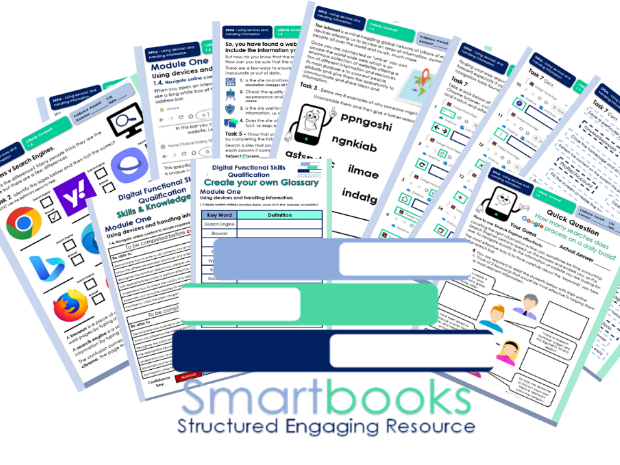




These resources have been created for those delivering the Digital Functional Skills Qualification at Entry Level which replaced the current Functional Skills ICT Qualification from 31st of July 2023. The DFSQ’S main purpose is to provide reliable evidence of a learner’s achievements against content that is relevant to the workplace and real life.
These resources provide a structured assessment in workbook form to evidence learner’s knowledge and skills as well as their ability to apply these in different contexts and demonstrate that all learning outcomes have been met.
The qualification is made up of 5 Module and broken down into a series of units.
The unit workbooks include various challenges, activities and tasks to prove learners understanding. Each page has a header that includes the individual outcomes covered which can be signed off.
This resource covers:
Module 1 - Using devices and handling information.
Unit - 1.4 Navigate online content to locate required information.
This resource includes:
Task 1 - Learners will correctly type 2 URL examples into a browser and record details about the different websites. Learner can continue this task by entering their own URLs to help familiarise themselves further with this practice.
Task 2 - Learners will understand the difference between a browser and a search engine and show this by ticking the correct box next to each example logo.
Task 3 - Learners to unscramble some of the various reasons why we all use the internet. They will also give some examples of their own.
Task 4 - Learners will give examples of effective keywords to use when searching for relevant information online.
Task 5 - Learners will show an understanding of how to check the validity of information found online and will choose 6 example websites to demonstrate this.
Task 6 - Learners will follow step by step instructions on how to save websites into a browser and then bookmark 3 of their own for easier access.
Task 7 - This section explains how Hyperlinks work and allows the learners to gain an understanding of the key components. Learner can then go online and navigate around a website of their choice using Hyperlinks and discuss the benefits.
Task 8 - Learners to become familiar with the navigation tools found in browser (chrome) and match the correct name and function of 14 examples.
Also included in this resource is a Skills and Knowledge checklist to be completed before and after delivery of this unit. It also includes a glossary with key words associated with this module to be completed by the learner in their own time. Guided answers when appropriate are also included.
Other Workbooks in this DFSQ series are available on TES. Many are still being created and will all be available soon.
This resource is currently in a PDF file format. Word versions are available for free upon purchase of the PDF, please message me directly for these at SmartbooksEd@outlook.com.
Get this resource as part of a bundle and save up to 30%
A bundle is a package of resources grouped together to teach a particular topic, or a series of lessons, in one place.
Digital Functional Skills - Module 1, 2, 3 & 4 - BUNDLE
These resources have been created for those delivering the Digital Functional Skills Qualification at Entry Level which replaces the current Functional Skills ICT Qualification from 31st of July 2023. The DFS qualification’s main purpose is to provide reliable evidence of a learner’s achievements against content that is relevant to the workplace and real life. These resources provide a structured assessment in workbook form to evidence learner’s knowledge and skills as well as their ability to apply these in different contexts and demonstrate that all learning outcomes have been met. The qualification itself is made up of many 5 main skill areas (Modules) each with its own series of units. Each workbook includes various challenges, activities and tasks to prove learners understanding. Each page has a header that includes the individual outcomes covered and can be assessed easily and signed off. This Bundle of resource covers: Module 1 - Using devices and handling information 1.1 Know the main features and uses of different types of device. Task 1 - Learners to identify 9 key digital devices using images. Task 2 - Using their existing knowledge coupled with some online research, learners will record below 5 key features for each digital device. Task 3 – Learner will then collate data on how much each device is used by themselves and their peers. Task 4 – Using questioning, learners will identify pros and cons of each device and their overall popularity. They will investigate other devices available on the market and give their opinions of the future of technology as a whole. Also included in this resource is a Skills and Knowledge checklist to be completed before and after delivery of this unit. It also includes a glossary with key words associated with this module to be completed by the learner in their own time. Module 1 - Using devices and handling information 1.2 Know what an application is and the main types of application software Task 1 - Demonstrate knowledge on the difference between Hardware and Software and give examples for both. Task 2 - Understand the function of an operating system and know where to find details of an OS on various devices. Task 3 - Become familiar with the different types of applications available and how they all have a different purpose. Task 4 - Know how to locate ‘screen time’ on mobile devices and analyse application usage and trends. Discuss the pro and cons and how screen time could be limited. Task 5 – Write a review for a favourite application using the template provided or leave an actual review on your mobile phone. Also included in this resource is a Skills and Knowledge checklist to be completed before and after delivery of this unit. It also includes a glossary with key words associated with this module to be completed by the learner in their own time. Module 1 - Using devices and handling information 1.3 Apply system settings (including display, sound, Wi-Fi, time, language, accessibility). Task 1 – Learners to become familiar with the system settings menu using Microsoft windows and identify specific settings found in each category i.e. Personalisation, Network etc. Task 2 – Learners will navigate System settings, locate particular icons and give reasons why they may need to be accessed and applied. Task 3 – Learners to read 3 scenarios and find a solution for each. They will also show clearly where to locate the setting required. Task 4 – Learners to create 2 of their own scenarios and challenge their peers to fins a solution using an appropriate system setting. Task 5 – Includes a selection of Flashcards that can be cut out, printed on cardboard or laminated and used to reinforce knowledge of system settings. Learners can also be given a card randomly and then demonstrate, using a device, how to apply that particular system setting. Also included in this resource is a Skills and Knowledge checklist to be completed before and after delivery of this unit. It also includes a glossary with key words associated with this module to be completed by the learner in their own time. Module 1 - Using devices and handling information 1.4 Navigate online content to locate required information. Task 1 - Learners will correctly type 2 URL examples into a browser and record details about the different websites. Learner can continue this task by entering their own URLs to help familiarise themselves further with this practice. Task 2 - Learners will understand the difference between a browser and a search engine and show this by ticking the correct box next to each example logo. Task 3 - Learners to unscramble some of the various reasons why we all use the internet. They will also give some examples of their own. Task 4 - Learners will give examples of effective keywords to use when searching for relevant information online. Task 5 - Learners will show an understanding of how to check the validity of information found online and will choose 6 example websites to demonstrate this. Task 6 - Learners will follow step by step instructions on how to save websites into a browser and then bookmark 3 of their own for easier access. Task 7 - Learners to become familiar with the navigation tools found in browser (chrome) and match the correct name and function of 14 examples. Module 1 - Using devices and handling information 1.5 Carry Out Searches online Task 1 - Learners are required to find the answers to find the answers to 18 general knowledge questions using the World Wide Web. This can be an individual or group timed challenge. All answers will be officially checked with any incorrect answers incurring a 10 second penalty. Task 2 - Learners will become familiar with the most commonly asked online questions. They will guess using ‘first word’ criteria and then carry out a search to find the ‘most popular’ based on the most current data. Task 3 - Learners will learn how to take a screenshot using different digital devices, put this into practice and attach the evidence. Task 4 - Learners will demonstrate how to carry out a variety of searches online. They are required to plan a fictional holiday following specific guidelines and meeting certain criteria. Extension Activity – Learners to continue with Task 4 and carry out two further searches based around the weather and reviews of their chosen destination and accommodation. Also included in this resource is a Skills and Knowledge checklist to be completed before and after delivery of this unit. It also includes a glossary with key words associated with this module to be completed by the learner in their own time. Module 1 - Using devices and handling information Unit 1.6. Use files to read and store information (including creating a file, opening a file, reading information from a file, editing a file, saving a file). Task 1 - Learners to gain an understanding of digital files, how they work, what are their main functions and the benefits and advantages of compared to traditional physical documents. (Answers to Task included) Task 2 - Learners will become familiar with 7 of the most common digital file types and are asked to break each down with a clear description and research reasons we may need to use them. (guidance to Task included) Task 3 - Learners will look at the impact of the digital age and how we operate now in comparison with only a few years back. They will also become familiar with new and older forms of technology. Task 4 & 5 - Is a basic introduction into some of the skills they will be required to demonstrate in Module 2 (resources will be available in 2024). In ‘Task4’ they will use Microsoft WORD to open an existing Text Document, edit it following a series of instructions, save the document and print off as evidence. Learners will need to access Word Doc – ‘SB Football Rules - WORD File - To be Edited’. Both this and a completed example are included with download. In ‘Task 5’Learners will access a JPEG File and use Microsoft Photo Viewer or Paint 3D to edit it however they want using the tools available within the software. They will need to save the amended image, print it off and attach to the workbook as evidence. Learners will need to access ‘SB Sunrise - JPEG File - To be Edited’. Both this and a completed example are included with download. Task 6 – Learners can now demonstrate their new knowledge to open, create, edit and save a digital file. They can use any off the 7 file types looked at in the unit. They will need to print off their work as evidence and could also share with the group. Also includes a Skills and Knowledge Checklist and Glossary with key words for learners to complete. Module 1 - Using devices and handling information Unit - 1.7 - Use files and folders to organise and retrieve information (including local and remote storage). Task 1 – An introductory discussion where learners are to identify areas of their life they like to keep organised and share opinions on the benefits mirroring this good practice in their digital world. Task 2 - Learners will become familiar folder hierarchy and the importance of categorising and naming main folders as part of this process. Task 3 - Learners will demonstrate they can structure folders sub folders and files correctly using cut out templates. The challenge can be undertaken, individually, in pairs or groups and even timed for an element of competition. (Tutor Answers included) Task 4 - Learners will determine 5 authentic and 5 misleading tips for Digital Housekeeping. (Tutor Answers included) Task 5 - Learner will follow 6 mini tasks to demonstrate their ability of knowledge gained so far. The tutor will observe and using a witness checklist, sign off each one completed task. Task 6 – Learners to read/discuss the statements that describe remote and local storage and match the correct benefits and considerations from the list. They will also need to recognise 3 main cloud serve providers. Task 7 - The last task requires learners to put the knowledge gained from this unit into practice and implement a thorough and efficient tidy up on their digital devices i.e. phone tablet, pc laptop etc. Also included in this resource is a Skills and Knowledge checklist to be completed before and after delivery of this unit. It also includes a glossary with key words associated with this module to be completed by the learner in their own time. Module 1 - Using devices and handling information Unit - 1.8 - Know when there is a problem with a device or software and know the difference between system errors. Task 1 – An introductory discussion where learners are to share experiences of things that have gone wrong, and frustrations caused when using any type of digital device. Learner will then uncover other common malfunction using images. Task 2 - Learners will become familiar the difference between User and System errors and give 2 examples for each. Task 3 – Learners will demonstrate their understanding by looking at 10 scenarios that all portray real life problems and identifying whether it is a system error, user error or a combination of both. Task 4 & 5 - Learners will determine 5 common viruses from the images and Research the characteristics, functions and how each virus operates. They will add this information to the table. A Guided answer sheet is included for Tasks 1,4 &5 Also included in this resource is a Skills and Knowledge checklist to be completed before and after delivery of this unit. It also includes a glossary with key words associated with this module to be completed by the learner in their own time. Module 1 - Using devices and handling information Unit - 1.9 Apply a solution to solve a simple technical problem. Task 1 – An introductory to how troubleshooting can help resolve digital device issues without immediately seeking professional help. Learners will reorder 9 potential fixes (troubleshooting steps) in a logical order. Task 2 – Revisiting 4 of the real-life dilemmas from Unit 8, learners will research and record a series of suitable troubleshooting steps for each. An example has been given. Task 3 - Learners will become familiar with 10 common error messages that appear on-screen when there is a problem. They will fill in the missing words while gaining an understanding of what each of them mean. Task 4 - Learners to take part in a multiple-choice quiz in pairs or independently, followed by a group discussion based on everyone’s answers. Extension Activity – Learners have the opportunity to continue Task 2 and find solutions for the remaining 4 dilemmas form Unit 8. Tutor Answers are included for all 4 tasks. Module 2 - Creating and Editing - 2.1 - Use a suitable application to enter, edit and format text This resource includes: Task 1 - Learners to identify 3 of the main Word processing software applications and then give 3 examples of editing and 3 examples of formatting text. This will confirm they know the difference. They will then move into an activity that requires them to label the basic formatting tools found in Microsoft WORD (The application that will be used throughout this unit) Task 2 - Using their existing knowledge coupled with some online research, learners will complete a table that showcases the functionality and application of the previously identified formatting tools.(Tutor Guided Answers are included) Task 3 (a) – Learners will open an email and download the attached document (This is included and will have been sent prior by the tutor). Learners will then format the text by following a series of instructions. They will then save the new version ready for the next task. (Guided Tutor example included) Task 3 (b) – This is a continuation of Task 3(a) with 8 more instructions, some of which will stretch and challenge. Learners will save and print work as evidence. (Guided Tutor example included) Task 4 – Learners will take part in a ‘true’ & ‘false’ quiz based on the dos and don’ts of formatting text. Tutors can then recap on the unit, encourage discussion and go through answers as a group (Guided Answers included) Also included in this resource is a Skills and Knowledge checklist to be completed before and after delivery of this unit. It also includes a glossary with key words associated with this module to be completed by the learner in their own time. **Module 2 - Creating and Editing - 2.2 - Use a suitable application to enter, edit and format text. ** This resource includes: Task 1 - Learners to identify 3 commonly used Graphic Editing software and then discuss as a group their own experiences of using these applications. They are then required to brainstorm 6 picture formatting tools that can be found in Microsoft WORD. (The application that will be used throughout this unit) Task 2 - They will then move into an activity that requires them to label the basic picture formatting tools found within the picture formatting tab. Task 3 – Learners are given 9 images, adjacent to each image are 9 duplicates of the same image, each formatted using one of the previously mentioned tools. Their objective is to identify the formatting tool used and discuss the function for each. Pages 6-9 demonstrate how to use 6 other picture formatting tools that are regularly used when editing images. These are instructional tasks and learners can practice using them before putting them in to practice in the next task. Task 4 & 5 – Learners will be emailed 2 Digital Image Files - ‘Image A - Donkey’ & ‘Image B - Highland’. Learners are required to insert the pictures into a blank WORD Document (Extra Tutor guidance is included on Page 19) and then implement the 6 formatting instructions provided for each. They can then save and print the new images off as evidence. Task 6 - Learners have the chance to select an image from the 6 provided (included in resource Image C-H) or use their own if they prefer. They will then edit the image using 6 different formatting tools recording them on the Page 12. They can invite/challenge peers to edit the image in the same manner. Task 7 – Learner will finish the unit by completing a 12-question multiple-choice recap quiz Module 2 - Creating and Editing - 2.3 - Combine different types of information (including text, graphics, images) for a given purpose. Task 1 - Learners to understand why and when it is appropriate to combine Text, graphics and images and identify 9 examples of when documents integrate different types of information. The next 3 pages offer basic tutorials on how to effectively use Text boxes, shapes, and icons. Task 2 - Learners will produce a document that will practically demonstrate their competence using the ‘Text box’, ‘Shape’ an ‘Icon’ formatting tools. (An example has been provided) Task 3– Learners will be challenged is to produce a ‘Lost Dog’ poster using Word. It will include an image sent by the tutor as well as other graphics and include the information provided. Task 4 – The objective of this task is for learners to demonstrate even further confidence when combining graphics and text. They will showcase this by designing a fictional restaurant menu. (Example Provided) Task 5 – Learners will take part in recap questionnaire (Guided answers provided) Task 6 - As a group learners will come up with 6 benefits combining text, graphics and images. Your tutor will give you some (provided) guidance. Also included in this resource is a Skills and Knowledge checklist to be completed before and after delivery of this unit. It also includes a glossary with key words associated with this module to be completed by the learner in their own time. Module 2 - Creating and Editing - 2.4 Capture digital media (including image, video) and view in a suitable application. This resource includes: Task 1-– Learners to read descriptions and identify 3 of the most common digital devices used to capture digital media today. This leads into a group discussion. Task 2 - Learners to fill in the blanks of a piece of text that describes the importance of digital media in today’s digital age. Task 3 - Learners will be challenged in a matching the description game that will help them gain and understanding of specific file types in digital media. Tasks 4-6 include basic tutorials on 3 ways to transfer/download digital media on a PC from another digital device. Learners will be signed of for each task based on competency. Task 7 - Learners will identify different digital file viewing applications from their individual logos. Task 8 - Learners will have the opportunity to effectively demonstrate their ability to capture digital media in a presentation that they can deliver to peers. A structure of content is included. Also included in this resource is a Skills and Knowledge checklist to be completed before and after delivery of this unit. It also includes a glossary with key words associated with this module to be completed by the learner in their own time. Guided answers are also included for specific units. These resources have been created for those delivering the Digital Functional Skills Qualification at Entry Level which replaces the current Functional Skills ICT Qualification from 31st of July 2023. The DFS qualification’s main purpose is to provide reliable evidence of a learner’s achievements against content that is relevant to the workplace and real life. These resources provide a structured assessment in workbook form to evidence learner’s knowledge and skills as well as their ability to apply these in different contexts and demonstrate that all learning outcomes have been met. The qualification itself is made up of many 5 main skill areas (Modules) each with its own series of units. Each workbook includes various challenges, activities and tasks to prove learners understanding. Each page has a header that includes the individual outcomes covered and can be assessed easily and signed off. This Bundle of resource covers: Module 3 - Communicating 3.1 - Create and edit details in a contacts list. It should help students understand the practical aspects of managing a digital contacts list while engaging them with hands-on activities to reinforce learning. This resource includes: Tutorial 1 – Learners will follow the steps that show you how to create contacts in Outlook and input key details such as name, number, email, address etc. Tutorial 2 – They will continue the tutorial that on how to edit contacts details. This could include changing or adding extra information. Tutorial 3 - Finally, they will; learn how to organise contacts by adding them to favourites and placing them into lists. Task 1- Creating Contacts Learners will be provided with a handout containing information for 6 new fictional contacts. They will need to add these to outlook contacts. Task 2 - Editing Contacts Learners will be given a list of changes to make to these contacts i.e. update a phone number, add an email. Task 3 - Organise Contacts Finally they will need to add 2 contacts to ‘favourites’ and assign the others to at least two different lists i.e. Family, Friends etc. Independent Practice Task and Quiz (Answers included) Final Task - Personal Contacts List Learners will independently create their own contacts list using real contact and then write a brief 150–200-word summary explaining how to create, edit, and organise contacts. (Guided Example included) Also included in this resource is a Glossary for learners to fill out and a Skills and Knowledge checklist to be completed before and after delivery of this unit. **3.2 - Compose and reply to online communications comprising text and other digital content to individual and multiple recipients. ** This resource includes: Tutorial 1 – Learners will follow the steps that show you how to compose and send an email to an individual and to multiple recipients. Tutorial 2 – They will Continue the tutorial on how to attach digital content such as images & videos. Tutorial 3 - Finally, they will; learn how to ‘reply to’ and 'forward on’ an email from an individual and group recipients. Scenario: Lunch Time Gaming Club Task 1- Email an Individual and a Group. Learners will be provided with a scenario where they will need to compose and send an email to their Tutor. They will then compose and send a ‘follow up’ email to a selection of their peers. Task 2 - Attaching Digital Content Learners will send another email to both their tutor and their peers; however, this time it will include an image and link related to the set scenario. Task 3 - Replying to an Email Finally, each student will receive an email from their tutor of which they will need to reply to with a suitable message. Independent Practice Task - Movie Recommendation Learners will demonstrate their ability to independently compose and reply to online communications by recommending a Movie or TV Show. Recap Quiz (Answers included) Also included in this resource is a Glossary for learners to fill out and a Skills and Knowledge checklist to be completed before and after delivery of this unit. 3.3 - Initiate and participate in a video call. This resource includes: Task 1 – Learners will name 3 frequently used video call platforms and then identify 5 advantages to communicating in this way. (Guided Answers included) Task 2 - Setting up Microsoft Teams The objective of this task is for learners to understand the basics of setting up a video call in Microsoft Teams and demonstrate this in a series of steps. Task 3 - Scheduling a Video Call The objective of this task is for learners to know how to schedule a video call in Microsoft Teams and demonstrate this in a series of steps. Task 4 - Joining a Video Call The objective of this task is for learners to practice joining a video call in Microsoft Teams and demonstrate this in a series of steps. Task 5 - Participate in a Video Call The objective of this task is for learners to participate confidently and appropriately in a video call and demonstrate this in a series of steps. For Tasks 2 - 5 learners will use a checklist and attach screen prints as evidence on separate sheets (Included) Recap Quiz (Answers included) Possible Extension Task Idea is included covering Troubleshooting common issues. Also included in this resource is a Glossary for learners to fill out and a Skills and Knowledge checklist to be completed before and after delivery of this unit. 3.4. Know what is meant by a digital footprint, understand the implications of a digital footprint, and know the range of digital activities (including social media activity, web searches, emails), that leave a digital footprint. This resource includes: Task 1 - Learners to be able to Know what is meant by a digital footprint and identify various examples. Task 2 - Learners will explore the difference between ‘Active’ and ‘Passive’ online activity. Task 3 - Learners are required to create a digital footprint daily log based on their online activity. There is guidance on how they can find this data and information and a template log included. Task 4 & 5 - Learners to study two fictional stories that both focus on the negative and positive implications of leaving a digital footprint. Task 6 - Learners will reflect on to improve their online behaviour and then required to create a personal Action Plan. Template included Recap Quiz (Answers included) Module 4 – Transacting 4.1 Completing and Submitting an Online Form This resource includes: Task 1- What are Online Forms Learners to become familiar with types of online forms and match up each category with is correct description. Task 2 – Paper Based v Digital Online Forms Learners will discuss as a group the key benefits of using online forms compared to traditional paper ones. They can make a list of the pros and cons of each. Task 3 – Personal Details This activity allows learners to identify information that is commonly asked for on forms and information less frequently required. Task 4 – Data Validation Learners to read 4 scenarios and establish why each fictional character cannot proceed with their online forms. Task 5 – Learners will scan a (paper based) version of an online form created in Google Forms. They will make notes and identify different question formats and data validation rules. Task 6 – Create & Complete an online form Learners will create an account with Google and log into Google forms. They can follow the step-by-step instructions to build an online form which they will then send to their peers for completion and one to their tutor to evaluate and give feedback on. They can then collate responses in google forms and give feedback to one another. Final Task - Recap Quiz 4.2 Comply with verification checks to complete an online application. This resource includes: Task 1- Different Verification Methods Learners to participate in a card game that requires them to match different scenarios with the correct verification process. (16 Cards included) Task 2 – Online verification – Why is it so important? Learners will discuss as a group the importance of online verification covering three main areas. They can take notes and use them for Task 3 Task 3 – Online Verification Cont. Learner to answer the 8 questions that consider the pros and cons of online verification. They can also reflect on their own experiences of the various methods. Task 4 – Phishing and Fake Verification Learners to read the five examples of fake verification emails or messages you and identify 3 red flags for each. Task 5 – Understanding reCAPTCHA Learner to reveal what CAPTCHA stands for and have ago at some common online security tests. They can also evaluate some pitfalls with this online verification process. Task 6 – Create & Complete an online form Learners to capture and compile evidence of real verification processes. Ensuring they blank out any personal Information. See examples Final Task - Recap Quiz Also included in these resource is a Glossary for learners to fill out and a Skills and Knowledge checklist to be completed before and after delivery of this unit. Guide answers are also included throughout These resources are currently in a PDF file format. Word versions are available for free upon purchase of the PDF, please message me directly for these at SmartbooksEd@outlook.com. Feedback is Key and we value your positive comments and constructive criticism. Post a review and we will send you another singular resource of your choice for FREE! Just contact us at SmartbooksEd@outlook.com.
Digital Functional Skills - Module 1, 2 & 3 - BUNDLE
These resources have been created for those delivering the Digital Functional Skills Qualification at Entry Level which replaces the current Functional Skills ICT Qualification from 31st of July 2023. The DFS qualification’s main purpose is to provide reliable evidence of a learner’s achievements against content that is relevant to the workplace and real life. These resources provide a structured assessment in workbook form to evidence learner’s knowledge and skills as well as their ability to apply these in different contexts and demonstrate that all learning outcomes have been met. The qualification itself is made up of many 5 main skill areas (Modules) each with its own series of units. Each workbook includes various challenges, activities and tasks to prove learners understanding. Each page has a header that includes the individual outcomes covered and can be assessed easily and signed off. This Bundle of resource covers: **Module 1 - Using devices and handling information** 1.1 Know the main features and uses of different types of device. Task 1 - Learners to identify 9 key digital devices using images. Task 2 - Using their existing knowledge coupled with some online research, learners will record below 5 key features for each digital device. Task 3 – Learner will then collate data on how much each device is used by themselves and their peers. Task 4 – Using questioning, learners will identify pros and cons of each device and their overall popularity. They will investigate other devices available on the market and give their opinions of the future of technology as a whole. Also included in this resource is a Skills and Knowledge checklist to be completed before and after delivery of this unit. It also includes a glossary with key words associated with this module to be completed by the learner in their own time. Module 1 - Using devices and handling information **1.2 Know what an application is and the main types of application software** Task 1 - Demonstrate knowledge on the difference between Hardware and Software and give examples for both. Task 2 - Understand the function of an operating system and know where to find details of an OS on various devices. Task 3 - Become familiar with the different types of applications available and how they all have a different purpose. Task 4 - Know how to locate ‘screen time’ on mobile devices and analyse application usage and trends. Discuss the pro and cons and how screen time could be limited. Task 5 – Write a review for a favourite application using the template provided or leave an actual review on your mobile phone. Also included in this resource is a Skills and Knowledge checklist to be completed before and after delivery of this unit. It also includes a glossary with key words associated with this module to be completed by the learner in their own time. Module 1 - Using devices and handling information **1.3 Apply system settings (including display, sound, Wi-Fi, time, language, accessibility).** Task 1 – Learners to become familiar with the system settings menu using Microsoft windows and identify specific settings found in each category i.e. Personalisation, Network etc. Task 2 – Learners will navigate System settings, locate particular icons and give reasons why they may need to be accessed and applied. Task 3 – Learners to read 3 scenarios and find a solution for each. They will also show clearly where to locate the setting required. Task 4 – Learners to create 2 of their own scenarios and challenge their peers to fins a solution using an appropriate system setting. Task 5 – Includes a selection of Flashcards that can be cut out, printed on cardboard or laminated and used to reinforce knowledge of system settings. Learners can also be given a card randomly and then demonstrate, using a device, how to apply that particular system setting. Also included in this resource is a Skills and Knowledge checklist to be completed before and after delivery of this unit. It also includes a glossary with key words associated with this module to be completed by the learner in their own time. Module 1 - Using devices and handling information **1.4 Navigate online content to locate required information.** Task 1 - Learners will correctly type 2 URL examples into a browser and record details about the different websites. Learner can continue this task by entering their own URLs to help familiarise themselves further with this practice. Task 2 - Learners will understand the difference between a browser and a search engine and show this by ticking the correct box next to each example logo. Task 3 - Learners to unscramble some of the various reasons why we all use the internet. They will also give some examples of their own. Task 4 - Learners will give examples of effective keywords to use when searching for relevant information online. Task 5 - Learners will show an understanding of how to check the validity of information found online and will choose 6 example websites to demonstrate this. Task 6 - Learners will follow step by step instructions on how to save websites into a browser and then bookmark 3 of their own for easier access. Task 7 - Learners to become familiar with the navigation tools found in browser (chrome) and match the correct name and function of 14 examples. Module 1 - Using devices and handling information **1.5 Carry Out Searches online** Task 1 - Learners are required to find the answers to find the answers to 18 general knowledge questions using the World Wide Web. This can be an individual or group timed challenge. All answers will be officially checked with any incorrect answers incurring a 10 second penalty. Task 2 - Learners will become familiar with the most commonly asked online questions. They will guess using ‘first word’ criteria and then carry out a search to find the ‘most popular’ based on the most current data. Task 3 - Learners will learn how to take a screenshot using different digital devices, put this into practice and attach the evidence. Task 4 - Learners will demonstrate how to carry out a variety of searches online. They are required to plan a fictional holiday following specific guidelines and meeting certain criteria. Extension Activity – Learners to continue with Task 4 and carry out two further searches based around the weather and reviews of their chosen destination and accommodation. Also included in this resource is a Skills and Knowledge checklist to be completed before and after delivery of this unit. It also includes a glossary with key words associated with this module to be completed by the learner in their own time. Module 1 - Using devices and handling information **Unit 1.6. Use files to read and store information (including creating a file, opening a file, reading information from a file, editing a file, saving a file).** Task 1 - Learners to gain an understanding of digital files, how they work, what are their main functions and the benefits and advantages of compared to traditional physical documents. (Answers to Task included) Task 2 - Learners will become familiar with 7 of the most common digital file types and are asked to break each down with a clear description and research reasons we may need to use them. (guidance to Task included) Task 3 - Learners will look at the impact of the digital age and how we operate now in comparison with only a few years back. They will also become familiar with new and older forms of technology. Task 4 & 5 - Is a basic introduction into some of the skills they will be required to demonstrate in Module 2 (resources will be available in 2024). In ‘Task4’ they will use Microsoft WORD to open an existing Text Document, edit it following a series of instructions, save the document and print off as evidence. Learners will need to access Word Doc – ‘SB Football Rules - WORD File - To be Edited’. Both this and a completed example are included with download. In ‘Task 5’Learners will access a JPEG File and use Microsoft Photo Viewer or Paint 3D to edit it however they want using the tools available within the software. They will need to save the amended image, print it off and attach to the workbook as evidence. Learners will need to access ‘SB Sunrise - JPEG File - To be Edited’. Both this and a completed example are included with download. Task 6 – Learners can now demonstrate their new knowledge to open, create, edit and save a digital file. They can use any off the 7 file types looked at in the unit. They will need to print off their work as evidence and could also share with the group. Also includes a Skills and Knowledge Checklist and Glossary with key words for learners to complete. Module 1 - Using devices and handling information **Unit - 1.7 - Use files and folders to organise and retrieve information (including local and remote storage).** Task 1 – An introductory discussion where learners are to identify areas of their life they like to keep organised and share opinions on the benefits mirroring this good practice in their digital world. Task 2 - Learners will become familiar folder hierarchy and the importance of categorising and naming main folders as part of this process. Task 3 - Learners will demonstrate they can structure folders sub folders and files correctly using cut out templates. The challenge can be undertaken, individually, in pairs or groups and even timed for an element of competition. (Tutor Answers included) Task 4 - Learners will determine 5 authentic and 5 misleading tips for Digital Housekeeping. (Tutor Answers included) Task 5 - Learner will follow 6 mini tasks to demonstrate their ability of knowledge gained so far. The tutor will observe and using a witness checklist, sign off each one completed task. Task 6 – Learners to read/discuss the statements that describe remote and local storage and match the correct benefits and considerations from the list. They will also need to recognise 3 main cloud serve providers. Task 7 - The last task requires learners to put the knowledge gained from this unit into practice and implement a thorough and efficient tidy up on their digital devices i.e. phone tablet, pc laptop etc. Also included in this resource is a Skills and Knowledge checklist to be completed before and after delivery of this unit. It also includes a glossary with key words associated with this module to be completed by the learner in their own time. Module 1 - Using devices and handling information **Unit - 1.8 - Know when there is a problem with a device or software and know the difference between system errors.** Task 1 – An introductory discussion where learners are to share experiences of things that have gone wrong, and frustrations caused when using any type of digital device. Learner will then uncover other common malfunction using images. Task 2 - Learners will become familiar the difference between User and System errors and give 2 examples for each. Task 3 – Learners will demonstrate their understanding by looking at 10 scenarios that all portray real life problems and identifying whether it is a system error, user error or a combination of both. Task 4 & 5 - Learners will determine 5 common viruses from the images and Research the characteristics, functions and how each virus operates. They will add this information to the table. A Guided answer sheet is included for Tasks 1,4 &5 Also included in this resource is a Skills and Knowledge checklist to be completed before and after delivery of this unit. It also includes a glossary with key words associated with this module to be completed by the learner in their own time. Module 1 - Using devices and handling information **Unit - 1.9 Apply a solution to solve a simple technical problem.** Task 1 – An introductory to how troubleshooting can help resolve digital device issues without immediately seeking professional help. Learners will reorder 9 potential fixes (troubleshooting steps) in a logical order. Task 2 – Revisiting 4 of the real-life dilemmas from Unit 8, learners will research and record a series of suitable troubleshooting steps for each. An example has been given. Task 3 - Learners will become familiar with 10 common error messages that appear on-screen when there is a problem. They will fill in the missing words while gaining an understanding of what each of them mean. Task 4 - Learners to take part in a multiple-choice quiz in pairs or independently, followed by a group discussion based on everyone’s answers. Extension Activity – Learners have the opportunity to continue Task 2 and find solutions for the remaining 4 dilemmas form Unit 8. Tutor Answers are included for all 4 tasks. **Module 2 - Creating and Editing - 2.1 - Use a suitable application to enter, edit and format text** This resource includes: Task 1 - Learners to identify 3 of the main Word processing software applications and then give 3 examples of editing and 3 examples of formatting text. This will confirm they know the difference. They will then move into an activity that requires them to label the basic formatting tools found in Microsoft WORD (The application that will be used throughout this unit) Task 2 - Using their existing knowledge coupled with some online research, learners will complete a table that showcases the functionality and application of the previously identified formatting tools.(Tutor Guided Answers are included) Task 3 (a) – Learners will open an email and download the attached document (This is included and will have been sent prior by the tutor). Learners will then format the text by following a series of instructions. They will then save the new version ready for the next task. (Guided Tutor example included) Task 3 (b) – This is a continuation of Task 3(a) with 8 more instructions, some of which will stretch and challenge. Learners will save and print work as evidence. (Guided Tutor example included) Task 4 – Learners will take part in a ‘true’ & ‘false’ quiz based on the dos and don’ts of formatting text. Tutors can then recap on the unit, encourage discussion and go through answers as a group (Guided Answers included) Also included in this resource is a Skills and Knowledge checklist to be completed before and after delivery of this unit. It also includes a glossary with key words associated with this module to be completed by the learner in their own time. **Module 2 - Creating and Editing - 2.2 - Use a suitable application to enter, edit and format text. ** This resource includes: Task 1 - Learners to identify 3 commonly used Graphic Editing software and then discuss as a group their own experiences of using these applications. They are then required to brainstorm 6 picture formatting tools that can be found in Microsoft WORD. (The application that will be used throughout this unit) Task 2 - They will then move into an activity that requires them to label the basic picture formatting tools found within the picture formatting tab. Task 3 – Learners are given 9 images, adjacent to each image are 9 duplicates of the same image, each formatted using one of the previously mentioned tools. Their objective is to identify the formatting tool used and discuss the function for each. Pages 6-9 demonstrate how to use 6 other picture formatting tools that are regularly used when editing images. These are instructional tasks and learners can practice using them before putting them in to practice in the next task. Task 4 & 5 – Learners will be emailed 2 Digital Image Files - ‘Image A - Donkey’ & ‘Image B - Highland’. Learners are required to insert the pictures into a blank WORD Document (Extra Tutor guidance is included on Page 19) and then implement the 6 formatting instructions provided for each. They can then save and print the new images off as evidence. Task 6 - Learners have the chance to select an image from the 6 provided (included in resource Image C-H) or use their own if they prefer. They will then edit the image using 6 different formatting tools recording them on the Page 12. They can invite/challenge peers to edit the image in the same manner. Task 7 – Learner will finish the unit by completing a 12-question multiple-choice recap quiz **Module 2 - Creating and Editing - 2.3 - Combine different types of information (including text, graphics, images) for a given purpose.** Task 1 - Learners to understand why and when it is appropriate to combine Text, graphics and images and identify 9 examples of when documents integrate different types of information. The next 3 pages offer basic tutorials on how to effectively use Text boxes, shapes, and icons. Task 2 - Learners will produce a document that will practically demonstrate their competence using the ‘Text box’, ‘Shape’ an ‘Icon’ formatting tools. (An example has been provided) Task 3– Learners will be challenged is to produce a ‘Lost Dog’ poster using Word. It will include an image sent by the tutor as well as other graphics and include the information provided. Task 4 – The objective of this task is for learners to demonstrate even further confidence when combining graphics and text. They will showcase this by designing a fictional restaurant menu. (Example Provided) Task 5 – Learners will take part in recap questionnaire (Guided answers provided) Task 6 - As a group learners will come up with 6 benefits combining text, graphics and images. Your tutor will give you some (provided) guidance. Also included in this resource is a Skills and Knowledge checklist to be completed before and after delivery of this unit. It also includes a glossary with key words associated with this module to be completed by the learner in their own time. **Module 2 - Creating and Editing - 2.4 Capture digital media (including image, video) and view in a suitable application.** This resource includes: Task 1-– Learners to read descriptions and identify 3 of the most common digital devices used to capture digital media today. This leads into a group discussion. Task 2 - Learners to fill in the blanks of a piece of text that describes the importance of digital media in today’s digital age. Task 3 - Learners will be challenged in a matching the description game that will help them gain and understanding of specific file types in digital media. Tasks 4-6 include basic tutorials on 3 ways to transfer/download digital media on a PC from another digital device. Learners will be signed of for each task based on competency. Task 7 - Learners will identify different digital file viewing applications from their individual logos. Task 8 - Learners will have the opportunity to effectively demonstrate their ability to capture digital media in a presentation that they can deliver to peers. A structure of content is included. Also included in this resource is a Skills and Knowledge checklist to be completed before and after delivery of this unit. It also includes a glossary with key words associated with this module to be completed by the learner in their own time. Guided answers are also included for specific units. These resources have been created for those delivering the Digital Functional Skills Qualification at Entry Level which replaces the current Functional Skills ICT Qualification from 31st of July 2023. The DFS qualification’s main purpose is to provide reliable evidence of a learner’s achievements against content that is relevant to the workplace and real life. These resources provide a structured assessment in workbook form to evidence learner’s knowledge and skills as well as their ability to apply these in different contexts and demonstrate that all learning outcomes have been met. The qualification itself is made up of many 5 main skill areas (Modules) each with its own series of units. Each workbook includes various challenges, activities and tasks to prove learners understanding. Each page has a header that includes the individual outcomes covered and can be assessed easily and signed off. This Bundle of resource covers: **Module 3 - Communicating** **3.1 - Create and edit details in a contacts list.** It should help students understand the practical aspects of managing a digital contacts list while engaging them with hands-on activities to reinforce learning. This resource includes: Tutorial 1 – Learners will follow the steps that show you how to create contacts in Outlook and input key details such as name, number, email, address etc. Tutorial 2 – They will continue the tutorial that on how to edit contacts details. This could include changing or adding extra information. Tutorial 3 - Finally, they will; learn how to organise contacts by adding them to favourites and placing them into lists. Task 1- Creating Contacts Learners will be provided with a handout containing information for 6 new fictional contacts. They will need to add these to outlook contacts. Task 2 - Editing Contacts Learners will be given a list of changes to make to these contacts i.e. update a phone number, add an email. Task 3 - Organise Contacts Finally they will need to add 2 contacts to ‘favourites’ and assign the others to at least two different lists i.e. Family, Friends etc. Independent Practice Task and Quiz (Answers included) Final Task - Personal Contacts List Learners will independently create their own contacts list using real contact and then write a brief 150–200-word summary explaining how to create, edit, and organise contacts. (Guided Example included) Also included in this resource is a Glossary for learners to fill out and a Skills and Knowledge checklist to be completed before and after delivery of this unit. **3.2 - Compose and reply to online communications comprising text and other digital content to individual and multiple recipients. ** This resource includes: Tutorial 1 – Learners will follow the steps that show you how to compose and send an email to an individual and to multiple recipients. Tutorial 2 – They will Continue the tutorial on how to attach digital content such as images & videos. Tutorial 3 - Finally, they will; learn how to ‘reply to’ and 'forward on’ an email from an individual and group recipients. Scenario: Lunch Time Gaming Club Task 1- Email an Individual and a Group. Learners will be provided with a scenario where they will need to compose and send an email to their Tutor. They will then compose and send a ‘follow up’ email to a selection of their peers. Task 2 - Attaching Digital Content Learners will send another email to both their tutor and their peers; however, this time it will include an image and link related to the set scenario. Task 3 - Replying to an Email Finally, each student will receive an email from their tutor of which they will need to reply to with a suitable message. Independent Practice Task - Movie Recommendation Learners will demonstrate their ability to independently compose and reply to online communications by recommending a Movie or TV Show. Recap Quiz (Answers included) Also included in this resource is a Glossary for learners to fill out and a Skills and Knowledge checklist to be completed before and after delivery of this unit. **3.3 - Initiate and participate in a video call.** This resource includes: Task 1 – Learners will name 3 frequently used video call platforms and then identify 5 advantages to communicating in this way. (Guided Answers included) Task 2 - Setting up Microsoft Teams The objective of this task is for learners to understand the basics of setting up a video call in Microsoft Teams and demonstrate this in a series of steps. Task 3 - Scheduling a Video Call The objective of this task is for learners to know how to schedule a video call in Microsoft Teams and demonstrate this in a series of steps. Task 4 - Joining a Video Call The objective of this task is for learners to practice joining a video call in Microsoft Teams and demonstrate this in a series of steps. Task 5 - Participate in a Video Call The objective of this task is for learners to participate confidently and appropriately in a video call and demonstrate this in a series of steps. For Tasks 2 - 5 learners will use a checklist and attach screen prints as evidence on separate sheets (Included) Recap Quiz (Answers included) Possible Extension Task Idea is included covering Troubleshooting common issues. Also included in this resource is a Glossary for learners to fill out and a Skills and Knowledge checklist to be completed before and after delivery of this unit. **3.4. Know what is meant by a digital footprint, understand the implications of a digital footprint, and know the range of digital activities (including social media activity, web searches, emails), that leave a digital footprint.** This resource includes: Task 1 - Learners to be able to Know what is meant by a digital footprint and identify various examples. Task 2 - Learners will explore the difference between ‘Active’ and ‘Passive’ online activity. Task 3 - Learners are required to create a digital footprint daily log based on their online activity. There is guidance on how they can find this data and information and a template log included. Task 4 & 5 - Learners to study two fictional stories that both focus on the negative and positive implications of leaving a digital footprint. Task 6 - Learners will reflect on to improve their online behaviour and then required to create a personal Action Plan. Template included Recap Quiz (Answers included) Also included in this resource is a Glossary for learners to fill out and a Skills and Knowledge checklist to be completed before and after delivery of this unit. These resources are currently in a PDF file format. Word versions are available for free upon purchase of the PDF, please message me directly for these at SmartbooksEd@outlook.com. Feedback is Key and we value your positive comments and constructive criticism. Post a review and we will send you another singular resource of your choice for FREE! Just contact us at SmartbooksEd@outlook.com.
Digital Functional Skills - Module 1 & 2 - BUNDLE
These resources have been created for those delivering the Digital Functional Skills Qualification at Entry Level which replaces the current Functional Skills ICT Qualification from 31st of July 2023. The DFS qualification’s main purpose is to provide reliable evidence of a learner’s achievements against content that is relevant to the workplace and real life. These resources provide a structured assessment in workbook form to evidence learner’s knowledge and skills as well as their ability to apply these in different contexts and demonstrate that all learning outcomes have been met. The qualification itself is made up of many 5 main skill areas (Modules) each with its own series of units. Each workbook includes various challenges, activities and tasks to prove learners understanding. Each page has a header that includes the individual outcomes covered and can be assessed easily and signed off. This Bundle of resource covers: Module 1 - Using devices and handling information **1.1 Know the main features and uses of different types of device.** Task 1 - Learners to identify 9 key digital devices using images. Task 2 - Using their existing knowledge coupled with some online research, learners will record below 5 key features for each digital device. Task 3 – Learner will then collate data on how much each device is used by themselves and their peers. Task 4 – Using questioning, learners will identify pros and cons of each device and their overall popularity. They will investigate other devices available on the market and give their opinions of the future of technology as a whole. Also included in this resource is a Skills and Knowledge checklist to be completed before and after delivery of this unit. It also includes a glossary with key words associated with this module to be completed by the learner in their own time. Module 1 - Using devices and handling information **1.2 Know what an application is and the main types of application software** Task 1 - Demonstrate knowledge on the difference between Hardware and Software and give examples for both. Task 2 - Understand the function of an operating system and know where to find details of an OS on various devices. Task 3 - Become familiar with the different types of applications available and how they all have a different purpose. Task 4 - Know how to locate ‘screen time’ on mobile devices and analyse application usage and trends. Discuss the pro and cons and how screen time could be limited. Task 5 – Write a review for a favourite application using the template provided or leave an actual review on your mobile phone. Also included in this resource is a Skills and Knowledge checklist to be completed before and after delivery of this unit. It also includes a glossary with key words associated with this module to be completed by the learner in their own time. Module 1 - Using devices and handling information **1.3 Apply system settings (including display, sound, Wi-Fi, time, language, accessibility**). Task 1 – Learners to become familiar with the system settings menu using Microsoft windows and identify specific settings found in each category i.e. Personalisation, Network etc. Task 2 – Learners will navigate System settings, locate particular icons and give reasons why they may need to be accessed and applied. Task 3 – Learners to read 3 scenarios and find a solution for each. They will also show clearly where to locate the setting required. Task 4 – Learners to create 2 of their own scenarios and challenge their peers to fins a solution using an appropriate system setting. Task 5 – Includes a selection of Flashcards that can be cut out, printed on cardboard or laminated and used to reinforce knowledge of system settings. Learners can also be given a card randomly and then demonstrate, using a device, how to apply that particular system setting. Also included in this resource is a Skills and Knowledge checklist to be completed before and after delivery of this unit. It also includes a glossary with key words associated with this module to be completed by the learner in their own time. Module 1 - Using devices and handling information **1.4 Navigate online content to locate required information.** Task 1 - Learners will correctly type 2 URL examples into a browser and record details about the different websites. Learner can continue this task by entering their own URLs to help familiarise themselves further with this practice. Task 2 - Learners will understand the difference between a browser and a search engine and show this by ticking the correct box next to each example logo. Task 3 - Learners to unscramble some of the various reasons why we all use the internet. They will also give some examples of their own. Task 4 - Learners will give examples of effective keywords to use when searching for relevant information online. Task 5 - Learners will show an understanding of how to check the validity of information found online and will choose 6 example websites to demonstrate this. Task 6 - Learners will follow step by step instructions on how to save websites into a browser and then bookmark 3 of their own for easier access. Task 7 - Learners to become familiar with the navigation tools found in browser (chrome) and match the correct name and function of 14 examples. Module 1 - Using devices and handling information **1.5 Carry Out Searches online** Task 1 - Learners are required to find the answers to find the answers to 18 general knowledge questions using the World Wide Web. This can be an individual or group timed challenge. All answers will be officially checked with any incorrect answers incurring a 10 second penalty. Task 2 - Learners will become familiar with the most commonly asked online questions. They will guess using ‘first word’ criteria and then carry out a search to find the ‘most popular’ based on the most current data. Task 3 - Learners will learn how to take a screenshot using different digital devices, put this into practice and attach the evidence. Task 4 - Learners will demonstrate how to carry out a variety of searches online. They are required to plan a fictional holiday following specific guidelines and meeting certain criteria. Extension Activity – Learners to continue with Task 4 and carry out two further searches based around the weather and reviews of their chosen destination and accommodation. Also included in this resource is a Skills and Knowledge checklist to be completed before and after delivery of this unit. It also includes a glossary with key words associated with this module to be completed by the learner in their own time. Module 1 - Using devices and handling information **Unit 1.6. Use files to read and store information (including creating a file, opening a file, reading information from a file, editing a file, saving a file)**. Task 1 - Learners to gain an understanding of digital files, how they work, what are their main functions and the benefits and advantages of compared to traditional physical documents. (Answers to Task included) Task 2 - Learners will become familiar with 7 of the most common digital file types and are asked to break each down with a clear description and research reasons we may need to use them. (guidance to Task included) Task 3 - Learners will look at the impact of the digital age and how we operate now in comparison with only a few years back. They will also become familiar with new and older forms of technology. Task 4 & 5 - Is a basic introduction into some of the skills they will be required to demonstrate in Module 2 (resources will be available in 2024). In ‘Task4’ they will use Microsoft WORD to open an existing Text Document, edit it following a series of instructions, save the document and print off as evidence. Learners will need to access Word Doc – ‘SB Football Rules - WORD File - To be Edited’. Both this and a completed example are included with download. In ‘Task 5’Learners will access a JPEG File and use Microsoft Photo Viewer or Paint 3D to edit it however they want using the tools available within the software. They will need to save the amended image, print it off and attach to the workbook as evidence. Learners will need to access ‘SB Sunrise - JPEG File - To be Edited’. Both this and a completed example are included with download. Task 6 – Learners can now demonstrate their new knowledge to open, create, edit and save a digital file. They can use any off the 7 file types looked at in the unit. They will need to print off their work as evidence and could also share with the group. Also includes a Skills and Knowledge Checklist and Glossary with key words for learners to complete. Module 1 - Using devices and handling information **Unit - 1.7 - Use files and folders to organise and retrieve information (including local and remote storage).** Task 1 – An introductory discussion where learners are to identify areas of their life they like to keep organised and share opinions on the benefits mirroring this good practice in their digital world. Task 2 - Learners will become familiar folder hierarchy and the importance of categorising and naming main folders as part of this process. Task 3 - Learners will demonstrate they can structure folders sub folders and files correctly using cut out templates. The challenge can be undertaken, individually, in pairs or groups and even timed for an element of competition. (Tutor Answers included) Task 4 - Learners will determine 5 authentic and 5 misleading tips for Digital Housekeeping. (Tutor Answers included) Task 5 - Learner will follow 6 mini tasks to demonstrate their ability of knowledge gained so far. The tutor will observe and using a witness checklist, sign off each one completed task. Task 6 – Learners to read/discuss the statements that describe remote and local storage and match the correct benefits and considerations from the list. They will also need to recognise 3 main cloud serve providers. Task 7 - The last task requires learners to put the knowledge gained from this unit into practice and implement a thorough and efficient tidy up on their digital devices i.e. phone tablet, pc laptop etc. Also included in this resource is a Skills and Knowledge checklist to be completed before and after delivery of this unit. It also includes a glossary with key words associated with this module to be completed by the learner in their own time. Module 1 - Using devices and handling information **Unit - 1.8 - Know when there is a problem with a device or software and know the difference between system errors.** Task 1 – An introductory discussion where learners are to share experiences of things that have gone wrong, and frustrations caused when using any type of digital device. Learner will then uncover other common malfunction using images. Task 2 - Learners will become familiar the difference between User and System errors and give 2 examples for each. Task 3 – Learners will demonstrate their understanding by looking at 10 scenarios that all portray real life problems and identifying whether it is a system error, user error or a combination of both. Task 4 & 5 - Learners will determine 5 common viruses from the images and Research the characteristics, functions and how each virus operates. They will add this information to the table. A Guided answer sheet is included for Tasks 1,4 &5 Also included in this resource is a Skills and Knowledge checklist to be completed before and after delivery of this unit. It also includes a glossary with key words associated with this module to be completed by the learner in their own time. Module 1 - Using devices and handling information **Unit - 1.9 Apply a solution to solve a simple technical problem.** Task 1 – An introductory to how troubleshooting can help resolve digital device issues without immediately seeking professional help. Learners will reorder 9 potential fixes (troubleshooting steps) in a logical order. Task 2 – Revisiting 4 of the real-life dilemmas from Unit 8, learners will research and record a series of suitable troubleshooting steps for each. An example has been given. Task 3 - Learners will become familiar with 10 common error messages that appear on-screen when there is a problem. They will fill in the missing words while gaining an understanding of what each of them mean. Task 4 - Learners to take part in a multiple-choice quiz in pairs or independently, followed by a group discussion based on everyone’s answers. Extension Activity – Learners have the opportunity to continue Task 2 and find solutions for the remaining 4 dilemmas form Unit 8. Tutor Answers are included for all 4 tasks. Module 2 - Creating and Editing - 2.1 - Use a suitable application to enter, edit and format text This resource includes: Task 1 - Learners to identify 3 of the main Word processing software applications and then give 3 examples of editing and 3 examples of formatting text. This will confirm they know the difference. They will then move into an activity that requires them to label the basic formatting tools found in Microsoft WORD (The application that will be used throughout this unit) Task 2 - Using their existing knowledge coupled with some online research, learners will complete a table that showcases the functionality and application of the previously identified formatting tools.(Tutor Guided Answers are included) Task 3 (a) – Learners will open an email and download the attached document (This is included and will have been sent prior by the tutor). Learners will then format the text by following a series of instructions. They will then save the new version ready for the next task. (Guided Tutor example included) Task 3 (b) – This is a continuation of Task 3(a) with 8 more instructions, some of which will stretch and challenge. Learners will save and print work as evidence. (Guided Tutor example included) Task 4 – Learners will take part in a ‘true’ & ‘false’ quiz based on the dos and don’ts of formatting text. Tutors can then recap on the unit, encourage discussion and go through answers as a group (Guided Answers included) Also included in this resource is a Skills and Knowledge checklist to be completed before and after delivery of this unit. It also includes a glossary with key words associated with this module to be completed by the learner in their own time. Module 2 - Creating and Editing - 2.2 - Use a suitable application to enter, edit and format text. This resource includes: Task 1 - Learners to identify 3 commonly used Graphic Editing software and then discuss as a group their own experiences of using these applications. They are then required to brainstorm 6 picture formatting tools that can be found in Microsoft WORD. (The application that will be used throughout this unit) Task 2 - They will then move into an activity that requires them to label the basic picture formatting tools found within the picture formatting tab. Task 3 – Learners are given 9 images, adjacent to each image are 9 duplicates of the same image, each formatted using one of the previously mentioned tools. Their objective is to identify the formatting tool used and discuss the function for each. Pages 6-9 demonstrate how to use 6 other picture formatting tools that are regularly used when editing images. These are instructional tasks and learners can practice using them before putting them in to practice in the next task. Task 4 & 5 – Learners will be emailed 2 Digital Image Files - ‘Image A - Donkey’ & ‘Image B - Highland’. Learners are required to insert the pictures into a blank WORD Document (Extra Tutor guidance is included on Page 19) and then implement the 6 formatting instructions provided for each. They can then save and print the new images off as evidence. Task 6 - Learners have the chance to select an image from the 6 provided (included in resource Image C-H) or use their own if they prefer. They will then edit the image using 6 different formatting tools recording them on the Page 12. They can invite/challenge peers to edit the image in the same manner. Task 7 – Learner will finish the unit by completing a 12-question multiple-choice recap quiz Module 2 - Creating and Editing - 2.3 - Combine different types of information (including text, graphics, images) for a given purpose. Task 1 - Learners to understand why and when it is appropriate to combine Text, graphics and images and identify 9 examples of when documents integrate different types of information. The next 3 pages offer basic tutorials on how to effectively use Text boxes, shapes, and icons. Task 2 - Learners will produce a document that will practically demonstrate their competence using the ‘Text box’, ‘Shape’ an ‘Icon’ formatting tools. (An example has been provided) Task 3– Learners will be challenged is to produce a ‘Lost Dog’ poster using Word. It will include an image sent by the tutor as well as other graphics and include the information provided. Task 4 – The objective of this task is for learners to demonstrate even further confidence when combining graphics and text. They will showcase this by designing a fictional restaurant menu. (Example Provided) Task 5 – Learners will take part in recap questionnaire (Guided answers provided) Task 6 - As a group learners will come up with 6 benefits combining text, graphics and images. Your tutor will give you some (provided) guidance. Also included in this resource is a Skills and Knowledge checklist to be completed before and after delivery of this unit. It also includes a glossary with key words associated with this module to be completed by the learner in their own time. Module 2 - Creating and Editing - 2.4 Capture digital media (including image, video) and view in a suitable application. This resource includes: Task 1-– Learners to read descriptions and identify 3 of the most common digital devices used to capture digital media today. This leads into a group discussion. Task 2 - Learners to fill in the blanks of a piece of text that describes the importance of digital media in today’s digital age. Task 3 - Learners will be challenged in a matching the description game that will help them gain and understanding of specific file types in digital media. Tasks 4-6 include basic tutorials on 3 ways to transfer/download digital media on a PC from another digital device. Learners will be signed of for each task based on competency. Task 7 - Learners will identify different digital file viewing applications from their individual logos. Task 8 - Learners will have the opportunity to effectively demonstrate their ability to capture digital media in a presentation that they can deliver to peers. A structure of content is included. Also included in this resource is a Skills and Knowledge checklist to be completed before and after delivery of this unit. It also includes a glossary with key words associated with this module to be completed by the learner in their own time. Guided answers are also included for specific units. Other Workbooks in this DFSQ series are available on TES. Many are still being created and will all be available soon. This resource is currently in a PDF file format. Word versions are available for free upon purchase of the PDF, please message me directly for these at SmartbooksEd@outlook.com. Feedback is Key and we value your positive comments and constructive criticism. Post a review and we will send you another singular resource of your choice for FREE! Just contact us at SmartbooksEd@outlook.com.
Digital Functional Skills - Mod 1 - Using Devices & Handling Information 1.1-1.9 BUNDLE
These resources have been created for those delivering the Digital Functional Skills Qualification at Entry Level which replaces the current Functional Skills ICT Qualification from 31st of July 2023. The DFS qualification’s main purpose is to provide reliable evidence of a learner’s achievements against content that is relevant to the workplace and real life. These resources provide a structured assessment in workbook form to evidence learner’s knowledge and skills as well as their ability to apply these in different contexts and demonstrate that all learning outcomes have been met. The qualification itself is made up of many 5 main skill areas (Modules) each with its own series of units. Each workbook includes various challenges, activities and tasks to prove learners understanding. Each page has a header that includes the individual outcomes covered and can be assessed easily and signed off. This Bundle of resource covers: Module 1 - Using devices and handling information 1.1 Know the main features and uses of different types of device. Task 1 - Learners to identify 9 key digital devices using images. Task 2 - Using their existing knowledge coupled with some online research, learners will record below 5 key features for each digital device. Task 3 – Learner will then collate data on how much each device is used by themselves and their peers. Task 4 – Using questioning, learners will identify pros and cons of each device and their overall popularity. They will investigate other devices available on the market and give their opinions of the future of technology as a whole. Also included in this resource is a Skills and Knowledge checklist to be completed before and after delivery of this unit. It also includes a glossary with key words associated with this module to be completed by the learner in their own time. Module 1 - Using devices and handling information 1.2 Know what an application is and the main types of application software Task 1 - Demonstrate knowledge on the difference between Hardware and Software and give examples for both. Task 2 - Understand the function of an operating system and know where to find details of an OS on various devices. Task 3 - Become familiar with the different types of applications available and how they all have a different purpose. Task 4 - Know how to locate ‘screen time’ on mobile devices and analyse application usage and trends. Discuss the pro and cons and how screen time could be limited. Task 5 – Write a review for a favourite application using the template provided or leave an actual review on your mobile phone. Also included in this resource is a Skills and Knowledge checklist to be completed before and after delivery of this unit. It also includes a glossary with key words associated with this module to be completed by the learner in their own time. Module 1 - Using devices and handling information 1.3 Apply system settings (including display, sound, Wi-Fi, time, language, accessibility). Task 1 – Learners to become familiar with the system settings menu using Microsoft windows and identify specific settings found in each category i.e. Personalisation, Network etc. Task 2 – Learners will navigate System settings, locate particular icons and give reasons why they may need to be accessed and applied. Task 3 – Learners to read 3 scenarios and find a solution for each. They will also show clearly where to locate the setting required. Task 4 – Learners to create 2 of their own scenarios and challenge their peers to fins a solution using an appropriate system setting. Task 5 – Includes a selection of Flashcards that can be cut out, printed on cardboard or laminated and used to reinforce knowledge of system settings. Learners can also be given a card randomly and then demonstrate, using a device, how to apply that particular system setting. Also included in this resource is a Skills and Knowledge checklist to be completed before and after delivery of this unit. It also includes a glossary with key words associated with this module to be completed by the learner in their own time. Module 1 - Using devices and handling information 1.4 Navigate online content to locate required information. Task 1 - Learners will correctly type 2 URL examples into a browser and record details about the different websites. Learner can continue this task by entering their own URLs to help familiarise themselves further with this practice. Task 2 - Learners will understand the difference between a browser and a search engine and show this by ticking the correct box next to each example logo. Task 3 - Learners to unscramble some of the various reasons why we all use the internet. They will also give some examples of their own. Task 4 - Learners will give examples of effective keywords to use when searching for relevant information online. Task 5 - Learners will show an understanding of how to check the validity of information found online and will choose 6 example websites to demonstrate this. Task 6 - Learners will follow step by step instructions on how to save websites into a browser and then bookmark 3 of their own for easier access. Task 7 - Learners to become familiar with the navigation tools found in browser (chrome) and match the correct name and function of 14 examples. Module 1 - Using devices and handling information 1.5 Carry Out Searches online Task 1 - Learners are required to find the answers to find the answers to 18 general knowledge questions using the World Wide Web. This can be an individual or group timed challenge. All answers will be officially checked with any incorrect answers incurring a 10 second penalty. Task 2 - Learners will become familiar with the most commonly asked online questions. They will guess using ‘first word’ criteria and then carry out a search to find the ‘most popular’ based on the most current data. Task 3 - Learners will learn how to take a screenshot using different digital devices, put this into practice and attach the evidence. Task 4 - Learners will demonstrate how to carry out a variety of searches online. They are required to plan a fictional holiday following specific guidelines and meeting certain criteria. Extension Activity – Learners to continue with Task 4 and carry out two further searches based around the weather and reviews of their chosen destination and accommodation. Also included in this resource is a Skills and Knowledge checklist to be completed before and after delivery of this unit. It also includes a glossary with key words associated with this module to be completed by the learner in their own time. Module 1 - Using devices and handling information Unit 1.6. Use files to read and store information (including creating a file, opening a file, reading information from a file, editing a file, saving a file). Task 1 - Learners to gain an understanding of digital files, how they work, what are their main functions and the benefits and advantages of compared to traditional physical documents. (Answers to Task included) Task 2 - Learners will become familiar with 7 of the most common digital file types and are asked to break each down with a clear description and research reasons we may need to use them. (guidance to Task included) Task 3 - Learners will look at the impact of the digital age and how we operate now in comparison with only a few years back. They will also become familiar with new and older forms of technology. Task 4 & 5 - Is a basic introduction into some of the skills they will be required to demonstrate in Module 2 (resources will be available in 2024). In ‘Task4’ they will use Microsoft WORD to open an existing Text Document, edit it following a series of instructions, save the document and print off as evidence. Learners will need to access Word Doc – ‘SB Football Rules - WORD File - To be Edited’. Both this and a completed example are included with download. In ‘Task 5’Learners will access a JPEG File and use Microsoft Photo Viewer or Paint 3D to edit it however they want using the tools available within the software. They will need to save the amended image, print it off and attach to the workbook as evidence. Learners will need to access ‘SB Sunrise - JPEG File - To be Edited’. Both this and a completed example are included with download. Task 6 – Learners can now demonstrate their new knowledge to open, create, edit and save a digital file. They can use any off the 7 file types looked at in the unit. They will need to print off their work as evidence and could also share with the group. Also includes a Skills and Knowledge Checklist and Glossary with key words for learners to complete. Module 1 - Using devices and handling information Unit - 1.7 - Use files and folders to organise and retrieve information (including local and remote storage). Task 1 – An introductory discussion where learners are to identify areas of their life they like to keep organised and share opinions on the benefits mirroring this good practice in their digital world. Task 2 - Learners will become familiar folder hierarchy and the importance of categorising and naming main folders as part of this process. Task 3 - Learners will demonstrate they can structure folders sub folders and files correctly using cut out templates. The challenge can be undertaken, individually, in pairs or groups and even timed for an element of competition. (Tutor Answers included) Task 4 - Learners will determine 5 authentic and 5 misleading tips for Digital Housekeeping. (Tutor Answers included) Task 5 - Learner will follow 6 mini tasks to demonstrate their ability of knowledge gained so far. The tutor will observe and using a witness checklist, sign off each one completed task. Task 6 – Learners to read/discuss the statements that describe remote and local storage and match the correct benefits and considerations from the list. They will also need to recognise 3 main cloud serve providers. Task 7 - The last task requires learners to put the knowledge gained from this unit into practice and implement a thorough and efficient tidy up on their digital devices i.e. phone tablet, pc laptop etc. Also included in this resource is a Skills and Knowledge checklist to be completed before and after delivery of this unit. It also includes a glossary with key words associated with this module to be completed by the learner in their own time. Module 1 - Using devices and handling information Unit - 1.8 - Know when there is a problem with a device or software and know the difference between system errors. Task 1 – An introductory discussion where learners are to share experiences of things that have gone wrong, and frustrations caused when using any type of digital device. Learner will then uncover other common malfunction using images. Task 2 - Learners will become familiar the difference between User and System errors and give 2 examples for each. Task 3 – Learners will demonstrate their understanding by looking at 10 scenarios that all portray real life problems and identifying whether it is a system error, user error or a combination of both. Task 4 & 5 - Learners will determine 5 common viruses from the images and Research the characteristics, functions and how each virus operates. They will add this information to the table. A Guided answer sheet is included for Tasks 1,4 &5 Also included in this resource is a Skills and Knowledge checklist to be completed before and after delivery of this unit. It also includes a glossary with key words associated with this module to be completed by the learner in their own time. Module 1 - Using devices and handling information Unit - 1.9 Apply a solution to solve a simple technical problem. Task 1 – An introductory to how troubleshooting can help resolve digital device issues without immediately seeking professional help. Learners will reorder 9 potential fixes (troubleshooting steps) in a logical order. Task 2 – Revisiting 4 of the real-life dilemmas from Unit 8, learners will research and record a series of suitable troubleshooting steps for each. An example has been given. Task 3 - Learners will become familiar with 10 common error messages that appear on-screen when there is a problem. They will fill in the missing words while gaining an understanding of what each of them mean. Task 4 - Learners to take part in a multiple-choice quiz in pairs or independently, followed by a group discussion based on everyone’s answers. Extension Activity – Learners have the opportunity to continue Task 2 and find solutions for the remaining 4 dilemmas form Unit 8. Tutor Answers are included for all 4 tasks. Also included in this resource is a Skills and Knowledge checklist to be completed before and after delivery of this unit. It also includes a glossary with key words associated with this module to be completed by the learner in their own time. Other Workbooks in this DFSQ series are available on TES. Many are still being created and will all be available soon. This resource is currently in a PDF file format. Word versions are available for free upon purchase of the PDF, please message me directly for these at SmartbooksEd@outlook.com. Feedback is Key and we value your positive comments and constructive criticism. Post a review and we will send you another singular resource of your choice for FREE! Just contact us at SmartbooksEd@outlook.com.
Digital Functional Skills - Mod 1 - Using Devices & Handling Information 1.1-1.5 BUNDLE
These resources have been created for those delivering the Digital Functional Skills Qualification at Entry Level which replaces the current Functional Skills ICT Qualification from 31st of July 2023. The DFS qualification’s main purpose is to provide reliable evidence of a learner’s achievements against content that is relevant to the workplace and real life. These resources provide a structured assessment in workbook form to evidence learner’s knowledge and skills as well as their ability to apply these in different contexts and demonstrate that all learning outcomes have been met. The qualification itself is made up of many 5 main skill areas (Modules) each with its own series of units. Each workbook includes various challenges, activities and tasks to prove learners understanding. Each page has a header that includes the individual outcomes covered and can be assessed easily and signed off. This Bundle of resource covers: Module 1 - Using devices and handling information 1.1 Know the main features and uses of different types of device. This resource includes: Task 1 - Learners to identify 9 key digital devices using images. Task 2 - Using their existing knowledge coupled with some online research, learners will record below 5 key features for each digital device. Task 3 – Learner will then collate data on how much each device is used by themselves and their peers. Task 4 – Using questioning, learners will identify pros and cons of each device and their overall popularity. They will investigate other devices available on the market and give their opinions of the future of technology as a whole. Also included in this resource is a Skills and Knowledge checklist to be completed before and after delivery of this unit. It also includes a glossary with key words associated with this module to be completed by the learner in their own time. Module 1 - Using devices and handling information 1.2 Know what an application is and the main types of application software Task 1 - Demonstrate knowledge on the difference between Hardware and Software and give examples for both. Task 2 - Understand the function of an operating system and know where to find details of an OS on various devices. Task 3 - Become familiar with the different types of applications available and how they all have a different purpose. Task 4 - Know how to locate ‘screen time’ on mobile devices and analyse application usage and trends. Discuss the pro and cons and how screen time could be limited. Task 5 – Write a review for a favourite application using the template provided or leave an actual review on your mobile phone. Also included in this resource is a Skills and Knowledge checklist to be completed before and after delivery of this unit. It also includes a glossary with key words associated with this module to be completed by the learner in their own time. Module 1 - Using devices and handling information 1.3 Apply system settings (including display, sound, Wi-Fi, time, language, accessibility). Task 1 – Learners to become familiar with the system settings menu using Microsoft windows and identify specific settings found in each category i.e. Personalisation, Network etc. Task 2 – Learners will navigate System settings, locate particular icons and give reasons why they may need to be accessed and applied. Task 3 – Learners to read 3 scenarios and find a solution for each. They will also show clearly where to locate the setting required. Task 4 – Learners to create 2 of their own scenarios and challenge their peers to fins a solution using an appropriate system setting. Task 5 – Includes a selection of Flashcards that can be cut out, printed on cardboard or laminated and used to reinforce knowledge of system settings. Learners can also be given a card randomly and then demonstrate, using a device, how to apply that particular system setting. Also included in this resource is a Skills and Knowledge checklist to be completed before and after delivery of this unit. It also includes a glossary with key words associated with this module to be completed by the learner in their own time. Module 1 - Using devices and handling information. 1.4 Navigate online content to locate required information. Task 1 - Learners will correctly type 2 URL examples into a browser and record details about the different websites. Learner can continue this task by entering their own URLs to help familiarise themselves further with this practice. Task 2 - Learners will understand the difference between a browser and a search engine and show this by ticking the correct box next to each example logo. Task 3 - Learners to unscramble some of the various reasons why we all use the internet. They will also give some examples of their own. Task 4 - Learners will give examples of effective keywords to use when searching for relevant information online. Task 5 - Learners will show an understanding of how to check the validity of information found online and will choose 6 example websites to demonstrate this. Task 6 - Learners will follow step by step instructions on how to save websites into a browser and then bookmark 3 of their own for easier access. Task 7 - Learners to become familiar with the navigation tools found in browser (chrome) and match the correct name and function of 14 examples. Module 1 - Using devices and handling information - 1.5 Carry Out Searches online Task 1 - Learners are required to find the answers to find the answers to 18 general knowledge questions using the World Wide Web. This can be an individual or group timed challenge. All answers will be officially checked with any incorrect answers incurring a 10 second penalty. Task 2 - Learners will become familiar with the most commonly asked online questions. They will guess using ‘first word’ criteria and then carry out a search to find the ‘most popular’ based on the most current data. Task 3 - Learners will learn how to take a screenshot using different digital devices, put this into practice and attach the evidence. Task 4 - Learners will demonstrate how to carry out a variety of searches online. They are required to plan a fictional holiday following specific guidelines and meeting certain criteria. Extension Activity – Learners to continue with Task 4 and carry out two further searches based around the weather and reviews of their chosen destination and accommodation. Also included in this resource is a Skills and Knowledge checklist to be completed before and after delivery of this unit. It also includes a glossary with key words associated with this module to be completed by the learner in their own time. Other Workbooks in this DFSQ series are available on TES. Many are still being created and will all be available soon. This resource is currently in a PDF file format. Word versions are available for free upon purchase of the PDF, please message me directly for these at SmartbooksEd@outlook.com. Feedback is Key and we value your positive comments and constructive criticism. Post a review and we will send you another singular resource of your choice for FREE! Just contact us at SmartbooksEd@outlook.com.
Something went wrong, please try again later.
We are pleased to let you know that your resource Digital Functional Skills - Module 1 - Using Devices & Handling Information - 1.4 -Navigate online, has been hand-picked by the Tes resources content team to be featured in https://www.tes.com/teaching-resources/blog/top-twenty-computing-resources in January 2025 on https://www.tes.com/teaching-resources/blog. Congratulations on your resource being chosen and thank you for your ongoing contributions to the Tes Resources marketplace.
Just wanted to say how brilliant these resources are and have been a time saver for me :)
Report this resourceto let us know if it violates our terms and conditions.
Our customer service team will review your report and will be in touch.