Resources included (4)
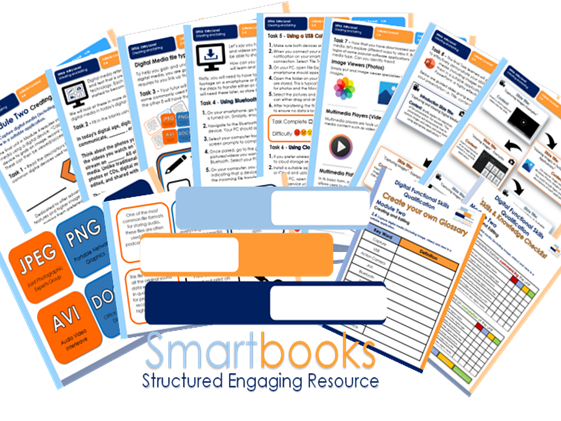
Digital Functional Skills - Module 2 - Creating & Editing - Unit 2.4 - Capturing Digital Media

Digital Functional Skills - Module 2 - Creating & Editing - Unit 2.3 - Combining Text & Images
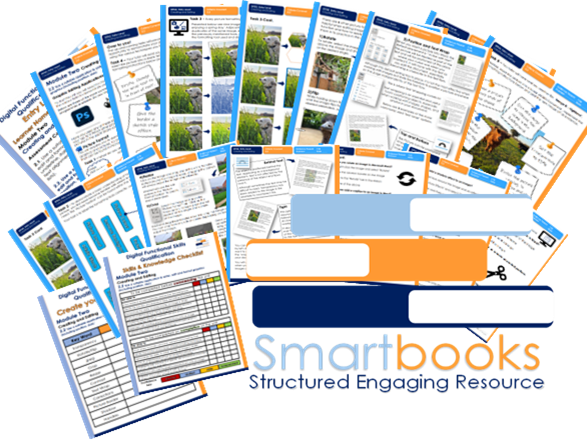
Digital Functional Skills - Module 2 - Creating & Editing - Unit 2.2 - Formatting Images

Digital Functional Skills - Module 2 - Creating & Editing - Unit 2.1 - Formatting Text
These resources have been created for those delivering the Digital Functional Skills Qualification at Entry Level which replaces the current Functional Skills ICT Qualification from 31st of July 2023.
The DFS qualification’s main purpose is to provide reliable evidence of a learner’s achievements against content that is relevant to the workplace and real life.
These resources provide a structured assessment in workbook form to evidence learner’s knowledge and skills as well as their ability to apply these in different contexts and demonstrate that all learning outcomes have been met.
The qualification itself is made up of many 5 main skill areas (Modules) each with its own series of units.
Each workbook includes various challenges, activities and tasks to prove learners understanding. Each page has a header that includes the individual outcomes covered and can be assessed easily and signed off.
This Bundle of resource covers:
Module 2 - Creating and Editing - 2.1 - Use a suitable application to enter, edit and format text
This resource includes:
Task 1 - Learners to identify 3 of the main Word processing software applications and then give 3 examples of editing and 3 examples of formatting text. This will confirm they know the difference.
They will then move into an activity that requires them to label the basic formatting tools found in Microsoft WORD (The application that will be used throughout this unit)
Task 2 - Using their existing knowledge coupled with some online research, learners will complete a table that showcases the functionality and application of the previously identified formatting tools.(Tutor Guided Answers are included)
Task 3 (a) – Learners will open an email and download the attached document (This is included and will have been sent prior by the tutor). Learners will then format the text by following a series of instructions. They will then save the new version ready for the next task. (Guided Tutor example included)
Task 3 (b) – This is a continuation of Task 3(a) with 8 more instructions, some of which will stretch and challenge. Learners will save and print work as evidence. (Guided Tutor example included)
Task 4 – Learners will take part in a ‘true’ & ‘false’ quiz based on the dos and don’ts of formatting text. Tutors can then recap on the unit, encourage discussion and go through answers as a group (Guided Answers included)
Also included in this resource is a Skills and Knowledge checklist to be completed before and after delivery of this unit. It also includes a glossary with key words associated with this module to be completed by the learner in their own time.
Module 2 - Creating and Editing - 2.2 - Use a suitable application to enter, edit and format text.
This resource includes:
Task 1 - Learners to identify 3 commonly used Graphic Editing software and then discuss as a group their own experiences of using these applications. They are then required to brainstorm 6 picture formatting tools that can be found in Microsoft WORD. (The application that will be used throughout this unit)
Task 2 - They will then move into an activity that requires them to label the basic picture formatting tools found within the picture formatting tab.
Task 3 – Learners are given 9 images, adjacent to each image are 9 duplicates of the same image, each formatted using one of the previously mentioned tools. Their objective is to identify the formatting tool used and discuss the function for each.
Pages 6-9 demonstrate how to use 6 other picture formatting tools that are regularly used when editing images. These are instructional tasks and learners can practice using them before putting them in to practice in the next task.
Task 4 & 5 – Learners will be emailed 2 Digital Image Files - ‘Image A - Donkey’ & ‘Image B - Highland’.
Learners are required to insert the pictures into a blank WORD Document (Extra Tutor guidance is included on Page 19) and then implement the 6 formatting instructions provided for each. They can then save and print the new images off as evidence.
Task 6 - Learners have the chance to select an image from the 6 provided (included in resource Image C-H) or use their own if they prefer. They will then edit the image using 6 different formatting tools recording them on the Page 12. They can invite/challenge peers to edit the image in the same manner.
Task 7 – Learner will finish the unit by completing a 12-question multiple-choice recap quiz
Module 2 - Creating and Editing - 2.3 - Combine different types of information (including text, graphics, images) for a given purpose.
Task 1 - Learners to understand why and when it is appropriate to combine Text, graphics and images and identify 9 examples of when documents integrate different types of information.
The next 3 pages offer basic tutorials on how to effectively use Text boxes, shapes, and icons.
Task 2 - Learners will produce a document that will practically demonstrate their competence using the ‘Text box’, ‘Shape’ an ‘Icon’ formatting tools. (An example has been provided)
Task 3– Learners will be challenged is to produce a ‘Lost Dog’ poster using Word. It will include an image sent by the tutor as well as other graphics and include the information provided.
Task 4 – The objective of this task is for learners to demonstrate even further confidence when combining graphics and text. They will showcase this by designing a fictional restaurant menu. (Example Provided)
Task 5 – Learners will take part in recap questionnaire (Guided answers provided)
Task 6 - As a group learners will come up with 6 benefits combining text, graphics and images. Your tutor will give you some (provided) guidance.
Also included in this resource is a Skills and Knowledge checklist to be completed before and after delivery of this unit. It also includes a glossary with key words associated with this module to be completed by the learner in their own time.
Module 2 - Creating and Editing - 2.4 Capture digital media (including image, video) and view in a suitable application.
This resource includes:
Task 1-– Learners to read descriptions and identify 3 of the most common digital devices used to capture digital media today. This leads into a group discussion.
Task 2 - Learners to fill in the blanks of a piece of text that describes the importance of digital media in today’s digital age.
Task 3 - Learners will be challenged in a matching the description game that will help them gain and understanding of specific file types in digital media.
Tasks 4-6 include basic tutorials on 3 ways to transfer/download digital media on a PC from another digital device. Learners will be signed of for each task based on competency.
Task 7 - Learners will identify different digital file viewing applications from their individual logos.
Task 8 - Learners will have the opportunity to effectively demonstrate their ability to capture digital media in a presentation that they can deliver to peers. A structure of content is included.
Also included in this resource is a Skills and Knowledge checklist to be completed before and after delivery of this unit. It also includes a glossary with key words associated with this module to be completed by the learner in their own time. Guided answers are also included for specific units.
Other Workbooks in this DFSQ series are available on TES. Many are still being created and will all be available soon.
This resource is currently in a PDF file format. Word versions are available for free upon purchase of the PDF, please message me directly for these at SmartbooksEd@outlook.com.
Feedback is Key and we value your positive comments and constructive criticism. Post a review and we will send you another singular resource of your choice for FREE! Just contact us at SmartbooksEd@outlook.com.
Something went wrong, please try again later.
This resource hasn't been reviewed yet
To ensure quality for our reviews, only customers who have purchased this resource can review it
Report this resourceto let us know if it violates our terms and conditions.
Our customer service team will review your report and will be in touch.
