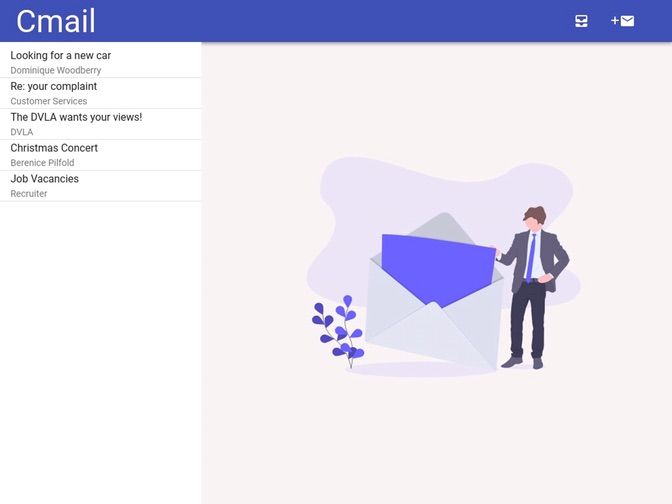


An interactive writing frame for emails. Ideal for functional skills English.
Offline UseSimply extract the folder and transfer it to your pupils’ computers. Open the folder and double click Cmail to run the app.
Sample emails are on the left of the screen. The full message can be displayed by clicking on it.
New MailPupils can click the new mail button to open a blank message window.
ReplyEmails in the inbox can be replied to by clicking the reply button.
Writing EmailsPupils can write their message in the text window. When they are ready to complete the task they can click the send button to go to the print page. From their they can either send the email to the printer or save it to pdf.
Draft EmailsIf pupils click back or forward in the browser while before pressing the send button, they will be prompted to save the email as a draft. The next time they open the new message window they will be asked if they want to load their previous work. This will remain in the email draft until the browsing data is cleared, or the print button is pressed.
Closing the browser before saving the draft email will cause it to be lost!Something went wrong, please try again later.
Was a useful tool for demonstrating what an email looks like and because it was interactive the class could see how an email is written. Easy to use.
A good resource
Hi,<br /> This is a useful resource for students to practise writing a response to an email on a laptop. It emulates an online experience when completing a functional skills question. <br /> It would be useful for the students to be able to see the email at the same time as writing their response in order to remind themselves of what they need to include. Also, maybe a time limit for their response?<br />
Report this resourceto let us know if it violates our terms and conditions.
Our customer service team will review your report and will be in touch.