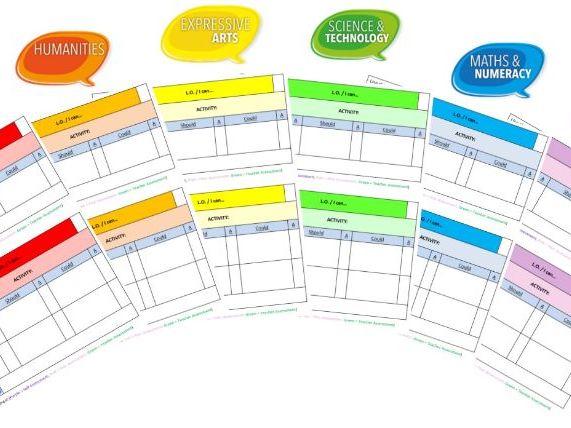

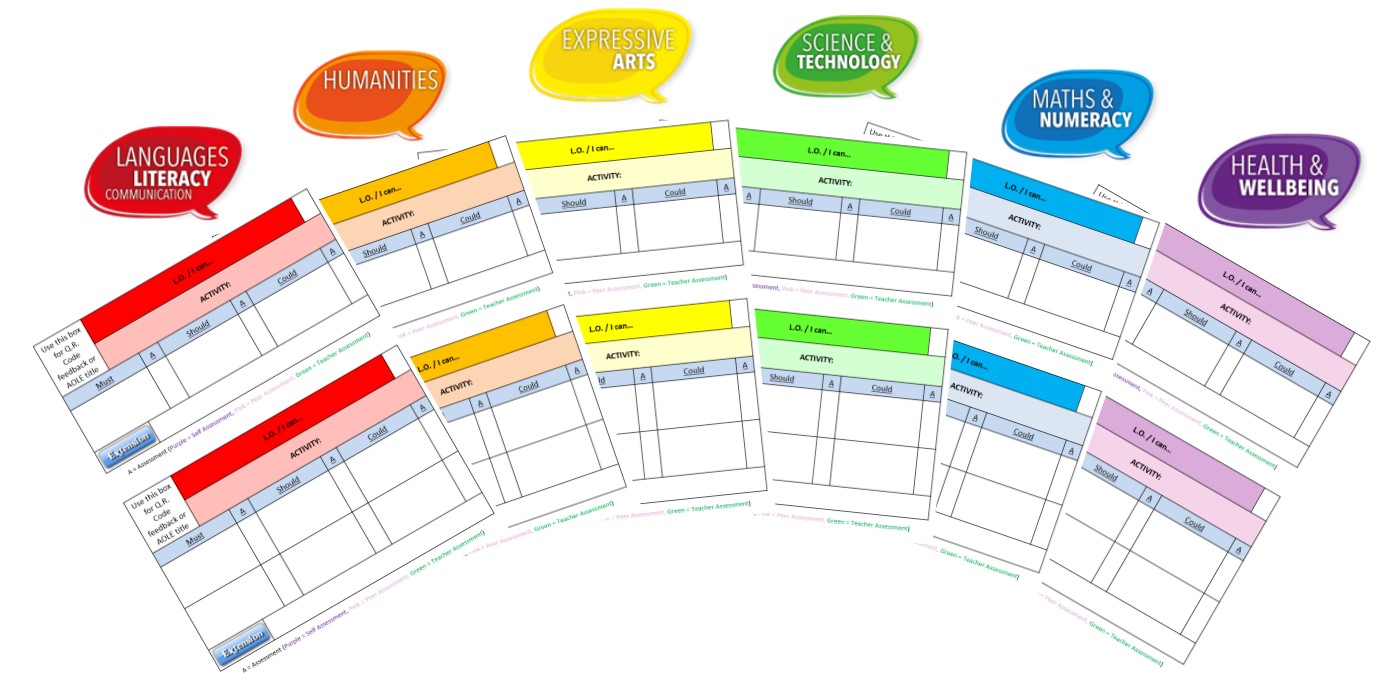

The ‘Must Should Could’ (MSC) grids provide a method of scaffolding success criteria and differentiation for pupils, similar to the ‘chilli challenge’ grids. They are designed to give students a degree of choice over the activities they complete and therefore take more ownership of their own learning, which hopefully then allows work to be more closely matched with each student’s ability.
I have designed these based on the new areas of learning and experiences (AOLEs) from the Welsh curriculum, but they can be easily adapted to suit any curriculum. The templates are fully editable and will be delivered via PowerPoint. The AOLE titles are available on each page, so they can be added next to the MSC titles in the grids to demonstrate cross-curricular links in the lesson. The grids include an area to pre-populate the learning objective or ‘I can…’ statement, an area to explain the activity overview, as well as an extension task. Each success criteria also has an assessment check-box which is colour-coded for teacher, self or peer assessment.
Peter Anstee, author of the differentiation pocketbook explains that ‘if students are given a choice, they challenge themselves more than teachers do’.
‘Must Should Could’ grids are a very simple, but effective concept whereby teachers provide a ‘menu’ of activities or skills. The ‘Must’ section should be activities/skills which all pupils must complete, whereas the ‘Should’ section are activities/skills which most pupils should be able to complete, and the ‘Could’ section are the most challenging aspects of the L.O. For example, a ‘Must’ choice may be as simple as asking students to recall basic information, whereas a ‘Could’ choice could be an activity that requires students to evaluate or something even more advanced.
Students then ‘choose’ their option. More often than not, students will choose an option that provides them with a degree of challenge. Teachers can also direct students to a menu choice and then encourage students to work their way up through the different skill levels.
Using the PowerPoint is simple. Simply enter the information in the text boxes. Cells can be easily split or additional rows can be easily inserted if you want to add more/less success criteria. The PowerPoint can then either be shown on the board or saved as a PDF and handed out to students within a lesson or for homework.
Something went wrong, please try again later.
This resource hasn't been reviewed yet
To ensure quality for our reviews, only customers who have purchased this resource can review it
Report this resourceto let us know if it violates our terms and conditions.
Our customer service team will review your report and will be in touch.