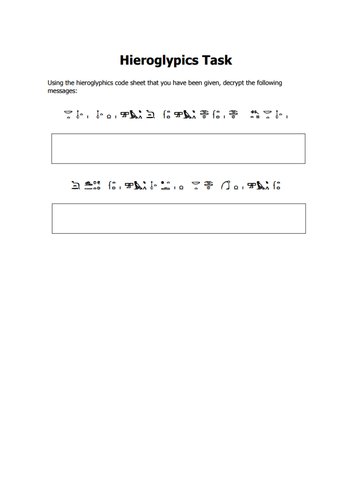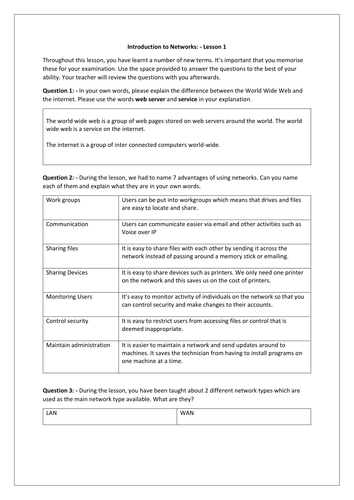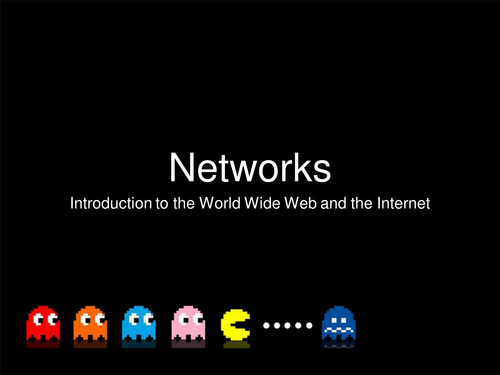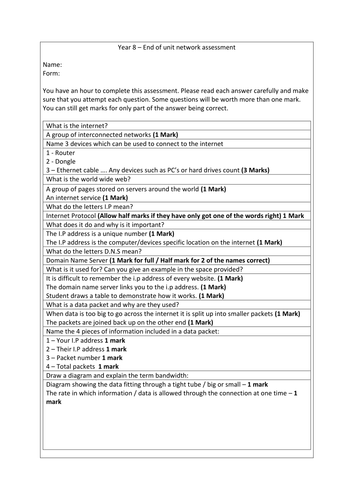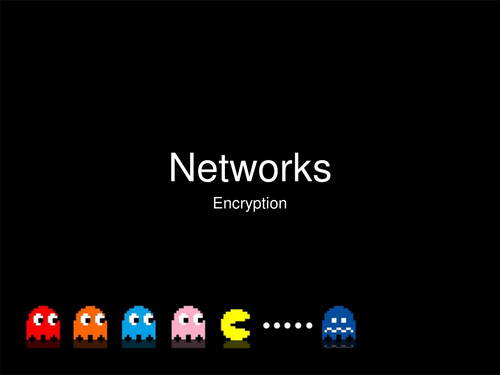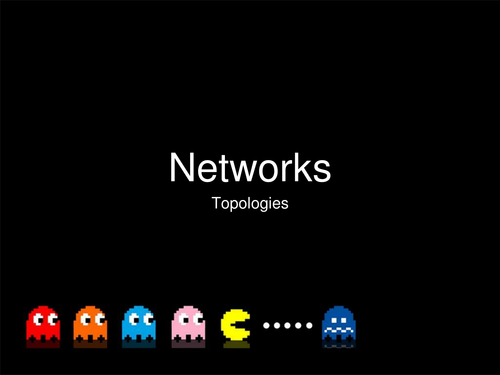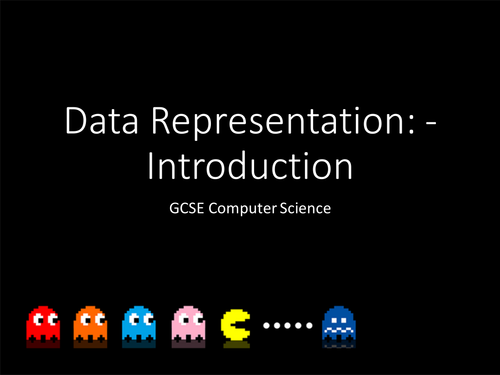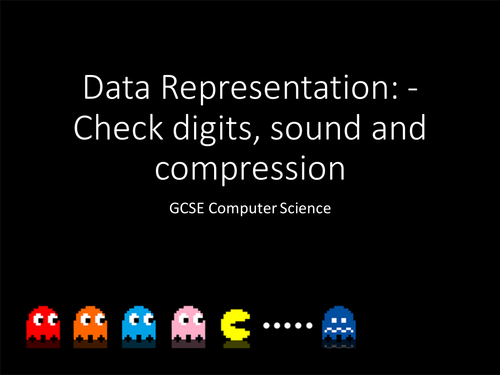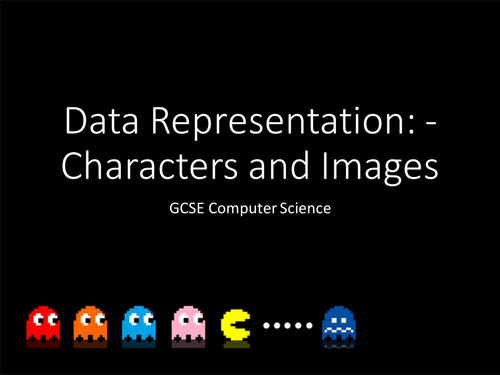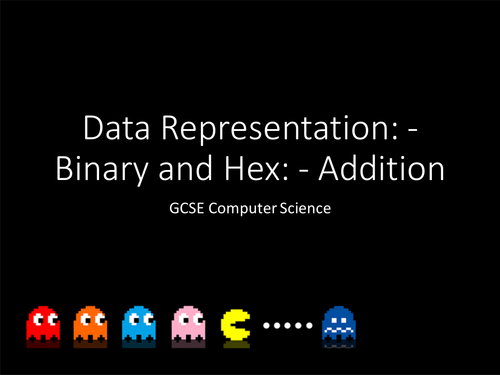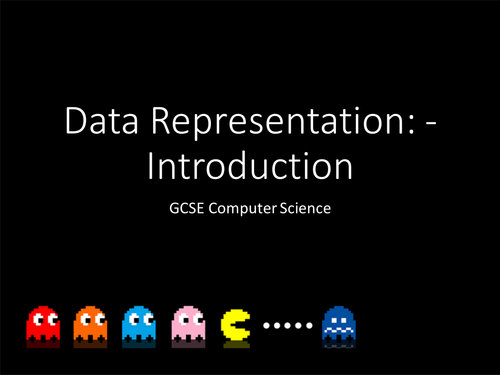Raymond Chambers's Shop
My name is Ray Chambers. I'm a specialist in computing and have a first class honours degree in computer science. I'm currently the lead teacher of computer science at Brooke Weston Academy in Corby Northamptonshire. I have been teaching for roughly 8 years and I thoroughly enjoy my job. In 2015 I was fortunate to win the Pearson National Teaching Award for innovative use of technology. I also won the BAFTA for mentoring young coders.