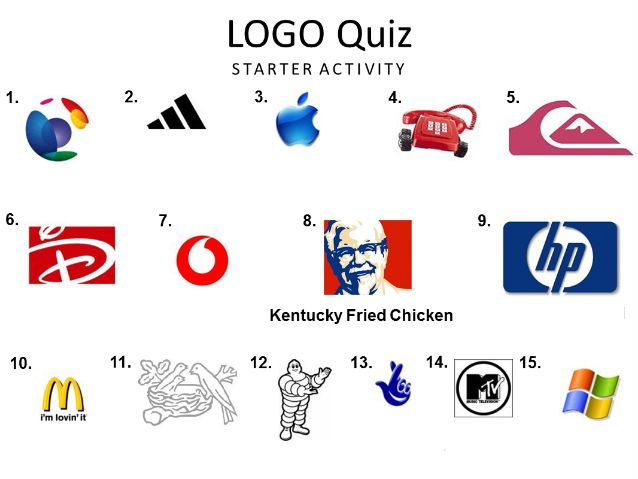PDT10's Shop
I am a teacher of Computer Science with a focus on programming languages, web development, spreadsheets & databases, Adobe Photoshop & Flash and encryption. The primary focus of my shop is to showcase computing resources and assessment tracking tools to support classroom teachers. Additionally, I hope to pursue my personal interests such as History with topics including Papal History, Kings Queens and PM's, Crusaders, The Black Death, American/British History and 20th Century History.