Resources included (9)
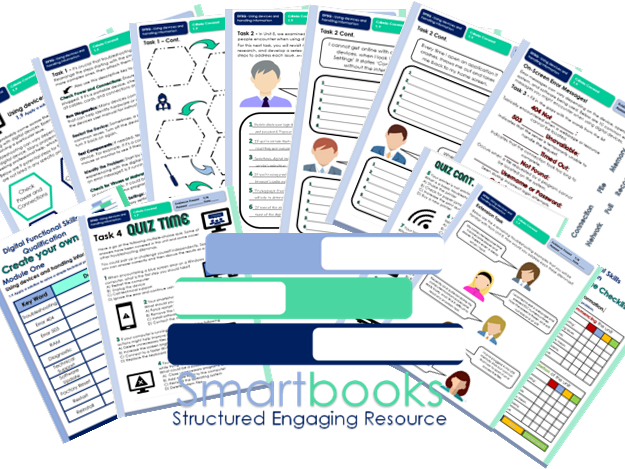
Digital Functional Skills - Mod 1 - Using Devices & Handling Information - 1.9 - Troubleshooting

Digital Functional Skills - Mod 1 - Using Devices & Handling Information - 1.8 - Device Errors
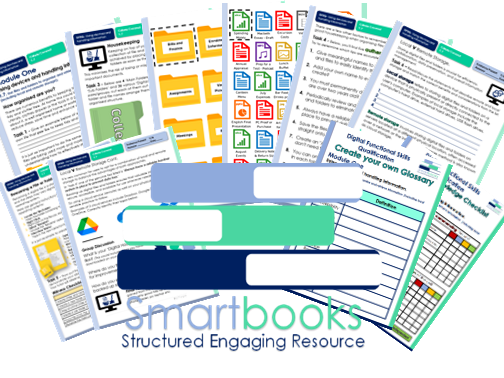
Digital Functional Skills - Mod 1 - Using Devices & Handling Information - 1.7 - Organising Files
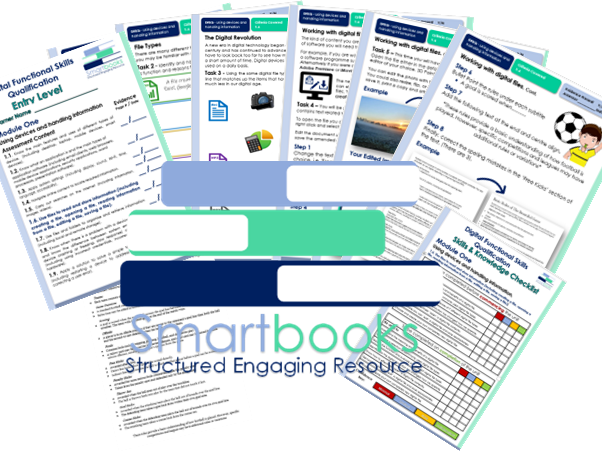
Digital Functional Skills - Module 1 - Using Devices & Handling Information - 1.6 - Using Files
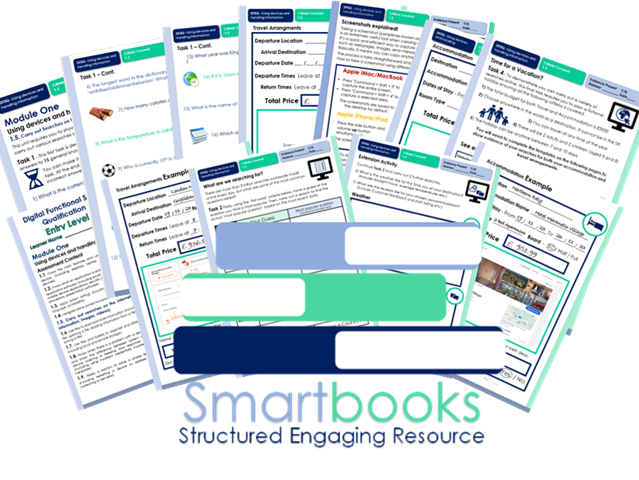
Digital Functional Skills - Module 1 - Using Devices & Handling Information - 1.5 - Searching online
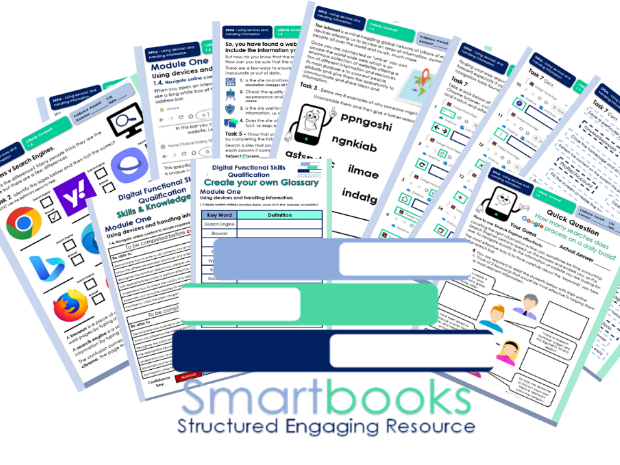
Digital Functional Skills - Module 1 - Using Devices & Handling Information - 1.4 -Navigate online
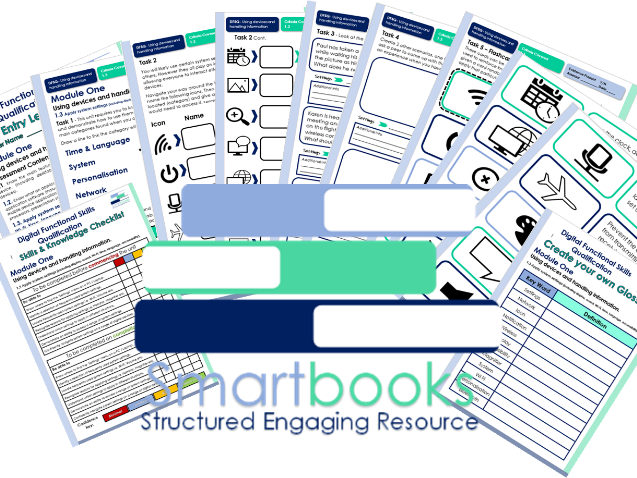
Digital Functional Skills - Module 1 - Using Devices & Handling Information - 1.3 - Apply Settings
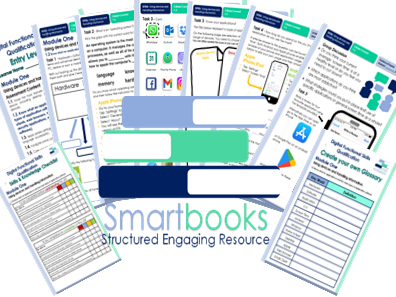
Digital Functional Skills - Module 1 - Using Devices & Handling Information - 1.2 - Applications
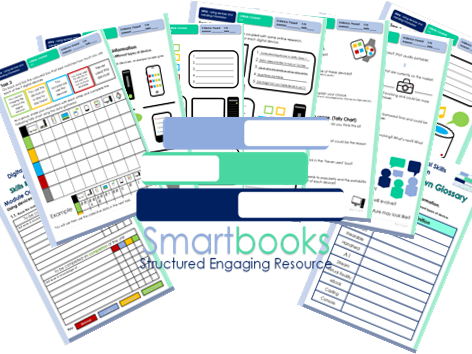
Digital Functional Skills - Module 1 - Using Devices & Handling Information - 1.1 - Digital Devices
These resources have been created for those delivering the Digital Functional Skills Qualification at Entry Level which replaces the current Functional Skills ICT Qualification from 31st of July 2023.
The DFS qualification’s main purpose is to provide reliable evidence of a learner’s achievements against content that is relevant to the workplace and real life.
These resources provide a structured assessment in workbook form to evidence learner’s knowledge and skills as well as their ability to apply these in different contexts and demonstrate that all learning outcomes have been met.
The qualification itself is made up of many 5 main skill areas (Modules) each with its own series of units.
Each workbook includes various challenges, activities and tasks to prove learners understanding. Each page has a header that includes the individual outcomes covered and can be assessed easily and signed off.
This Bundle of resource covers:
Module 1 - Using devices and handling information
1.1 Know the main features and uses of different types of device.
Task 1 - Learners to identify 9 key digital devices using images.
Task 2 - Using their existing knowledge coupled with some online research, learners will record below 5 key features for each digital device.
Task 3 – Learner will then collate data on how much each device is used by themselves and their peers.
Task 4 – Using questioning, learners will identify pros and cons of each device and their overall popularity. They will investigate other devices available on the market and give their opinions of the future of technology as a whole.
Also included in this resource is a Skills and Knowledge checklist to be completed before and after delivery of this unit. It also includes a glossary with key words associated with this module to be completed by the learner in their own time.
Module 1 - Using devices and handling information
1.2 Know what an application is and the main types of application software
Task 1 - Demonstrate knowledge on the difference between Hardware and Software and give examples for both.
Task 2 - Understand the function of an operating system and know where to find details of an OS on various devices.
Task 3 - Become familiar with the different types of applications available and how they all have a different purpose.
Task 4 - Know how to locate ‘screen time’ on mobile devices and analyse application usage and trends. Discuss the pro and cons and how screen time could be limited.
Task 5 – Write a review for a favourite application using the template provided or leave an actual review on your mobile phone.
Also included in this resource is a Skills and Knowledge checklist to be completed before and after delivery of this unit. It also includes a glossary with key words associated with this module to be completed by the learner in their own time.
Module 1 - Using devices and handling information
1.3 Apply system settings (including display, sound, Wi-Fi, time, language, accessibility).
Task 1 – Learners to become familiar with the system settings menu using Microsoft windows and identify specific settings found in each category i.e. Personalisation, Network etc.
Task 2 – Learners will navigate System settings, locate particular icons and give reasons why they may need to be accessed and applied.
Task 3 – Learners to read 3 scenarios and find a solution for each. They will also show clearly where to locate the setting required.
Task 4 – Learners to create 2 of their own scenarios and challenge their peers to fins a solution using an appropriate system setting.
Task 5 – Includes a selection of Flashcards that can be cut out, printed on cardboard or laminated and used to reinforce knowledge of system settings.
Learners can also be given a card randomly and then demonstrate, using a device, how to apply that particular system setting.
Also included in this resource is a Skills and Knowledge checklist to be completed before and after delivery of this unit. It also includes a glossary with key words associated with this module to be completed by the learner in their own time.
Module 1 - Using devices and handling information
1.4 Navigate online content to locate required information.
Task 1 - Learners will correctly type 2 URL examples into a browser and record details about the different websites. Learner can continue this task by entering their own URLs to help familiarise themselves further with this practice.
Task 2 - Learners will understand the difference between a browser and a search engine and show this by ticking the correct box next to each example logo.
Task 3 - Learners to unscramble some of the various reasons why we all use the internet. They will also give some examples of their own.
Task 4 - Learners will give examples of effective keywords to use when searching for relevant information online.
Task 5 - Learners will show an understanding of how to check the validity of information found online and will choose 6 example websites to demonstrate this.
Task 6 - Learners will follow step by step instructions on how to save websites into a browser and then bookmark 3 of their own for easier access.
Task 7 - Learners to become familiar with the navigation tools found in browser (chrome) and match the correct name and function of 14 examples.
Module 1 - Using devices and handling information
1.5 Carry Out Searches online
Task 1 - Learners are required to find the answers to find the answers to 18 general knowledge questions using the World Wide Web. This can be an individual or group timed challenge. All answers will be officially checked with any incorrect answers incurring a 10 second penalty.
Task 2 - Learners will become familiar with the most commonly asked online questions. They will guess using ‘first word’ criteria and then carry out a search to find the ‘most popular’ based on the most current data.
Task 3 - Learners will learn how to take a screenshot using different digital devices, put this into practice and attach the evidence.
Task 4 - Learners will demonstrate how to carry out a variety of searches online. They are required to plan a fictional holiday following specific guidelines and meeting certain criteria.
Extension Activity – Learners to continue with Task 4 and carry out two further searches based around the weather and reviews of their chosen destination and accommodation.
Also included in this resource is a Skills and Knowledge checklist to be completed before and after delivery of this unit. It also includes a glossary with key words associated with this module to be completed by the learner in their own time.
Module 1 - Using devices and handling information
Unit 1.6. Use files to read and store information (including creating a file, opening a file, reading information from a file, editing a file, saving a file).
Task 1 - Learners to gain an understanding of digital files, how they work, what are their main functions and the benefits and advantages of compared to traditional physical documents. (Answers to Task included)
Task 2 - Learners will become familiar with 7 of the most common digital file types and are asked to break each down with a clear description and research reasons we may need to use them. (guidance to Task included)
Task 3 - Learners will look at the impact of the digital age and how we operate now in comparison with only a few years back. They will also become familiar with new and older forms of technology.
Task 4 & 5 - Is a basic introduction into some of the skills they will be required to demonstrate in Module 2 (resources will be available in 2024).
In ‘Task4’ they will use Microsoft WORD to open an existing Text Document, edit it following a series of instructions, save the document and print off as evidence. Learners will need to access Word Doc – ‘SB Football Rules - WORD File - To be Edited’. Both this and a completed example are included with download.
In ‘Task 5’Learners will access a JPEG File and use Microsoft Photo Viewer or Paint 3D to edit it however they want using the tools available within the software. They will need to save the amended image, print it off and attach to the workbook as evidence. Learners will need to access ‘SB Sunrise - JPEG File - To be Edited’. Both this and a completed example are included with download.
Task 6 – Learners can now demonstrate their new knowledge to open, create, edit and save a digital file. They can use any off the 7 file types looked at in the unit. They will need to print off their work as evidence and could also share with the group.
Also includes a Skills and Knowledge Checklist and Glossary with key words for learners to complete.
Module 1 - Using devices and handling information
Unit - 1.7 - Use files and folders to organise and retrieve information (including local and remote storage).
Task 1 – An introductory discussion where learners are to identify areas of their life they like to keep organised and share opinions on the benefits mirroring this good practice in their digital world.
Task 2 - Learners will become familiar folder hierarchy and the importance of categorising and naming main folders as part of this process.
Task 3 - Learners will demonstrate they can structure folders sub folders and files correctly using cut out templates. The challenge can be undertaken, individually, in pairs or groups and even timed for an element of competition. (Tutor Answers included)
Task 4 - Learners will determine 5 authentic and 5 misleading tips for Digital Housekeeping. (Tutor Answers included)
Task 5 - Learner will follow 6 mini tasks to demonstrate their ability of knowledge gained so far. The tutor will observe and using a witness checklist, sign off each one completed task.
Task 6 – Learners to read/discuss the statements that describe remote and local storage and match the correct benefits and considerations from the list.
They will also need to recognise 3 main cloud serve providers.
Task 7 - The last task requires learners to put the knowledge gained from this unit into practice and implement a thorough and efficient tidy up on their digital devices i.e. phone tablet, pc laptop etc.
Also included in this resource is a Skills and Knowledge checklist to be completed before and after delivery of this unit. It also includes a glossary with key words associated with this module to be completed by the learner in their own time.
Module 1 - Using devices and handling information
Unit - 1.8 - Know when there is a problem with a device or software and know the difference between system errors.
Task 1 – An introductory discussion where learners are to share experiences of things that have gone wrong, and frustrations caused when using any type of digital device. Learner will then uncover other common malfunction using images.
Task 2 - Learners will become familiar the difference between User and System errors and give 2 examples for each.
Task 3 – Learners will demonstrate their understanding by looking at 10 scenarios that all portray real life problems and identifying whether it is a system error, user error or a combination of both.
Task 4 & 5 - Learners will determine 5 common viruses from the images and Research the characteristics, functions and how each virus operates. They will add this information to the table.
A Guided answer sheet is included for Tasks 1,4 &5
Also included in this resource is a Skills and Knowledge checklist to be completed before and after delivery of this unit. It also includes a glossary with key words associated with this module to be completed by the learner in their own time.
Module 1 - Using devices and handling information
Unit - 1.9 Apply a solution to solve a simple technical problem.
Task 1 – An introductory to how troubleshooting can help resolve digital device issues without immediately seeking professional help. Learners will reorder 9 potential fixes (troubleshooting steps) in a logical order.
Task 2 – Revisiting 4 of the real-life dilemmas from Unit 8, learners will research and record a series of suitable troubleshooting steps for each. An example has been given.
Task 3 - Learners will become familiar with 10 common error messages that appear on-screen when there is a problem. They will fill in the missing words while gaining an understanding of what each of them mean.
Task 4 - Learners to take part in a multiple-choice quiz in pairs or independently, followed by a group discussion based on everyone’s answers.
Extension Activity – Learners have the opportunity to continue Task 2 and find solutions for the remaining 4 dilemmas form Unit 8.
Tutor Answers are included for all 4 tasks.
Also included in this resource is a Skills and Knowledge checklist to be completed before and after delivery of this unit. It also includes a glossary with key words associated with this module to be completed by the learner in their own time.
Other Workbooks in this DFSQ series are available on TES. Many are still being created and will all be available soon.
This resource is currently in a PDF file format. Word versions are available for free upon purchase of the PDF, please message me directly for these at SmartbooksEd@outlook.com.
Feedback is Key and we value your positive comments and constructive criticism. Post a review and we will send you another singular resource of your choice for FREE! Just contact us at SmartbooksEd@outlook.com.
Something went wrong, please try again later.
Brilliant Resources for Digital Skills - looking forward to the next batch for Module 2
Fantastic resources saving me a lot of time. Very suitable to help delivery of the new Pearson EL3 Digital Functional Skills.
Report this resourceto let us know if it violates our terms and conditions.
Our customer service team will review your report and will be in touch.
