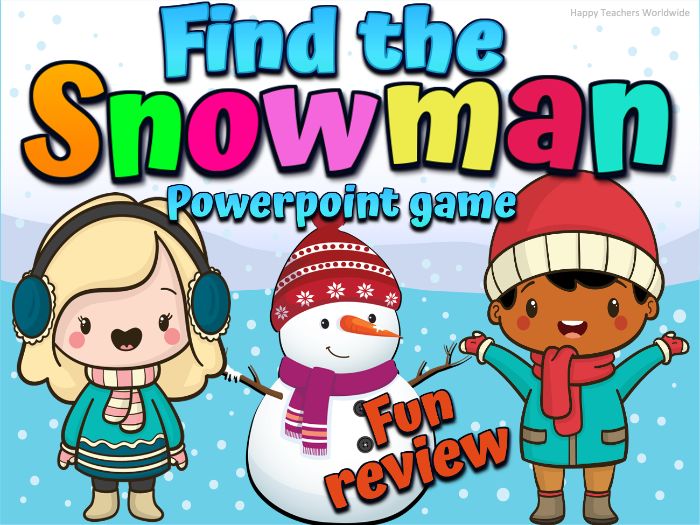110Uploads
113k+Views
7k+Downloads
All resources

Sight Words Animated Powerpoint Game for Spring and Summer
Have fun celebrating the end of the year with your students with this animated Sight Words Powerpoint game. Children take turns guessing where the coins are hiding. They will be learning and having fun at the same time.
This Powerpoint file includes fun sound effects which will provide great entertainment for kids.
There are three Powerpoint files included in this resource:
Pre-K Dolch Sight Words to Second grade (184 words)
First 200 Fry Sight Words (200 words)
72 Tricky Words (72 words)
**** You may edit the words in this Powerpoint file****
When teachers use activities that make learning engaging and fun, students are more willing to participate and take risks. Having fun while learning also helps students retain information better because the process is enjoyable and memorable.
Play the slideshow in a PRESENT mode. Turn on the sounds of your computer.
Click on the words one at a time to find the hidden coins. The coins are hidden in a different place on every slide.
How to play:
If you have a lot of students, divide them into groups. The groups will take turns reading the sight words.
After they read the sight words correctly, they will get a chance for you to tap on the sight words.
After tapping the sight word, something will appear: a heart, a bomb, or a coin.
If they find an egg, they will earn 1,2,3,4, or 5 points. If they find the heart, they will earn 2 points. If they find the bomb, they will lose 2 points.
If they find the bomb, they can also either make a funny dance or any consequence to add fun to your game.
Check out the video here: https://fb.watch/4SzCIr--lc/
*This presentation uses triggers and action buttons. This is complete with sound effects to make your lesson more exciting and enjoyable.
*** Titles and backgrounds CANNOT BE EDITED***

Numbers 1 to 100 Spring and Summer Find the Hidden Number Powerpoint Game
This number recognition activity is a great addition to your spring and summer math lessons. Little ones will be having fun practicing numbers 1-100 and colors too.
What is included?
You will receive a folder of four Powerpoint files:
Numbers 1-10 Powerpoint Game (43 slides)
Numbers 11-20 Powerpoint Game (43 slides)
Numbers 21-30 Powerpoint Game (43 slides)
Numbers 31-100 Powerpoint Game (29 slides)
You may also review any content in a fun and engaging way! It helps improve students’ knowledge retention. It is an exciting and entertaining game that you can use both virtually and in person.
How to play:
Play the slideshow in a PRESENT mode. Turn on the sounds of your computer.
Click on the bees and ladybugs one at a time to find the hidden numbers. The numbers are hidden in a different place on every slide.
Each of the slides has 1 bomb and 1 or 2 hearts hidden.
bomb - lose 2 points
heart - earn 2 points
numbers - earn 1 point if they can identify the number
If you have a lot of students, divide them into groups. The groups will take turns to find the numbers.
Ask them to find the hidden numbers by saying the particular color found on the ladybugs and bees.
Tap on a particular ladybug/bee.
After tapping, either a hidden number will appear or a bomb or a heart.
*This presentation uses triggers and action buttons. This is complete with sound effects to make your lesson more exciting and enjoyable.
*** Titles and backgrounds CANNOT BE EDITED***
Check out the video here: https://fb.watch/4Sx-OdMlUM/

Kindergarten Graduation Ceremony Powerpoint Slideshow
Celebrate your Kindergartener’s graduation by having a virtual or in-person ceremony! All slides are customizable to fit the needs of your classroom and school; however, the clipart and backgrounds on the slides are not editable.
This is a Powerpoint file that includes Graduation audio. You can definitely change the audio in this file too and delete the slides you don’t need. It also includes an editable Invitation letter you can send online. Customize the certificates by editing your name, your students’ name, school’s name and etc according to your need. Insert your own certificates and pictures too. Copy and paste the slide if you want to add more of it to keep the animations.
If you have your own certificates, you may paste your own certificates on top of the certificates.
What to expect?
1st slide - Main cover with kids (Graduation audio inserted here)
2nd slide - Main cover with different kids
3rd slide - Main cover with kids WITHOUT kids
4th slide - Welcome slide with kids
5th slide - Welcome slide WITHOUT kids
6th slide - Pledge of Allegiance
7th slide - Editable slide with kids
8th slide - Principal’s page with a picture
9th slide - Class teacher’s page with a picture
10th slide - Class teachers page
11th slide - 16th slide Student’s picture with certificates (copy-paste to add more slides)
17th slide - Student Awards
18th slide - Student awards WITHOUT KIDS
19th slide to 27th slide - Student awards with kids
28th slide - Graduation message template
29th slide - Graduation poem template with kids
30th slide - Graduation poem template WITHOUT kids
31st slide - Thank you template
32nd slide - Class pictures template
33rd slide - Class pictures template
34th slide - Congratulations slide
35th slide - Editable Invitation letter
36th slide - Empty template
37th slide - TOU
Do you want this resource in red curtains? Here it is https://fb.watch/4SxMIiqr1_/
*****The Curtains effect will only work on PowerPoint 2013 version or higher *********

Kindergarten Graduation Ceremony Powerpoint Slideshow
Celebrate your Kindergartener’s graduation by having a virtual or in-person ceremony! All slides are customizable to fit the needs of your classroom and school; however, the clipart and backgrounds on the slides are not editable.
This is a Powerpoint file that includes Graduation audio. You can definitely change the audio in this file too and delete the slides you don’t need. It also includes an editable Invitation letter you can send online. Customize the certificates by editing your name, your students’ name, school’s name and etc according to your need. Insert your own certificates and pictures too. Copy and paste the slide if you want to add more of it to keep the animations.
If you have your own certificates, you may paste your own certificates on top of the certificates.
What to expect?
1st slide - Main cover with kids (Graduation audio inserted here)
2nd slide - Main cover with different kids
3rd slide - Main cover with kids WITHOUT kids
4th slide - Welcome slide with kids
5th slide - Welcome slide WITHOUT kids
6th slide - Pledge of Allegiance
7th slide - Editable slide with kids
8th slide - Principal’s page with a picture
9th slide - Class teacher’s page with a picture
10th slide - Class teachers page
11th slide - 16th slide Student’s picture with certificates (copy-paste to add more slides)
17th slide - Student Awards
18th slide - Student awards WITHOUT KIDS
19th slide to 27th slide - Student awards with kids
28th slide - Graduation message template
29th slide - Graduation poem template with kids
30th slide - Graduation poem template WITHOUT kids
31st slide - Thank you template
32nd slide - Class pictures template
33rd slide - Class pictures template
34th slide - Congratulations slide
35th slide - Editable Invitation letter
36th slide - TOU
*****The Curtains effect will only work on PowerPoint 2013 version or higher *********

Easter Egg Hunt SIGHT WORDS Powerpoint Game
Have fun celebrating Easter with your students with this animated Powerpoint game.
Children take turns guessing which of the chicks are hiding the eggs by identifying the numbers; or the alphabet; reading sight words or phonics words.
Customize texts on each slide to reinforce skills:
Alphabet recognition
Numbers recognition
Sight words
Phonics words
You may review any content in a fun and engaging way! It helps improve students’ knowledge retention. It is an exciting and entertaining game that you can use both virtually and in person.
How to play:
Play the slideshow in a PRESENT mode. Turn on the sounds of your computer.
Click on the chicks one at a time to find the hidden eggs. The eggs are hidden in a different place on every slide.
Each of the slides has 3 eggs hidden.
To reinforce skills:
If you have a lot of students, divide them into groups. The groups will take turns reading/ identifying the words/ numbers.
After they have answered correctly, they will get a chance to choose which chick the eggs are hidden.
If they find an egg, you can give them points or something for fun.
If they chose the wrong object, they can either make a funny dance or any consequence to add fun to your game.
*This presentation uses triggers and action buttons. This is complete with sound effects to make your lesson more exciting and enjoyable.
*** Titles and backgrounds CANNOT BE EDITED***

Community Helpers and Tools Powerpoint Game Part 2
Increase students’ engagement with this fun, community helpers powerpoint game. This game is an excellent way to learn about community helpers.
The teacher will read the clues describing a community helper. Children guess the community helper. Just click on the squares to slowly reveal the hidden picture. The next slide will reveal the tools being used by a specific community helper.
Children love guessing games. This game is marvelous for kids because they are insatiably curious and simply can’t resist having a go and a guess! A kid’s brain thrives on imagination – and that’s what makes this activity so much fun. This Powerpoint game use triggers and action buttons to animate objects and slides.
By hiding the objects, kids need to think creatively when figuring out what’s inside! Then begin giving hints. You can tell the color, the size, and other clues, but only give one clue at a time. Kids can have as many chances as you want to guess what’s inside.
This Powerpoint game includes sound effects and animations.
NOTE: THE GAME MUST BE PLAYED IN SLIDESHOW MODE.
Please check out the video of this resource here: https://fb.watch/3zIITaNoD5/
There are 20 Community helpers included in this resource:
nurse
firefighter
dentist
flight attendant
botanist
farmer
lifeguard
plumber
cashier
butcher
trash collector
surgeon
waiter
artist
janitor
electrician
disk jockey
detective
baker
politician
How to play the game:
Open the file in Powerpoint PRESENT MODE. Here’s how to do it: https://support.microsoft.com/en-us/office/present-your-slide-show-894dc1d0-44ec-4026-8b90-ea6a9787e291
Ask the kids to guess what object is hidden. Wait for answers from your students. Then, click a part of the heart to reveal part of the answer.
Give them more clues. And click some parts to slowly to reveal the answer.
After the kids guessed the hidden object, you can explain more about it. The kids will be so engaged.
You may edit the CLUES according to your liking.

Community Helpers and Tools Powerpoint Game Part 1
Increase students’ engagement with this fun, community helpers powerpoint game. This game is an excellent way to learn about community helpers.
The teacher will read the clues describing a community helper. Children guess the community helper. Just click on the squares to slowly reveal the hidden picture. The next slide will reveal the tools being used by a specific community helper.
Children love guessing games. This game is marvelous for kids because they are insatiably curious and simply can’t resist having a go and a guess! A kid’s brain thrives on imagination – and that’s what makes this activity so much fun. This Powerpoint game use triggers and action buttons to animate objects and slides.
By hiding the objects, kids need to think creatively when figuring out what’s inside! Then begin giving hints. You can tell the color, the size, and other clues, but only give one clue at a time. Kids can have as many chances as you want to guess what’s inside.
This Powerpoint game includes sound effects and animations.
NOTE: THE GAME MUST BE PLAYED IN SLIDESHOW MODE.
Check out the video of this product here: https://fb.watch/3zIITaNoD5/
There are 20 Community helpers included in this resource:
fisherman
hairdresser
pilot
security guard
doctor
teacher
pizza delivery man
librarian
auto mechanic
construction worker
engineer
police officer
scientist
gardener
veterinarian
carpenter
crossing guard
chef
zookeeper
mail carrier
How to play the game:
Open the file in Powerpoint PRESENT MODE. Here’s how to do it: https://support.microsoft.com/en-us/office/present-your-slide-show-894dc1d0-44ec-4026-8b90-ea6a9787e291
Ask the kids to guess what object is hidden. Wait for answers from your students. Then, click a part of the heart to reveal part of the answer.
Give them more clues. And click some parts to slowly to reveal the answer.
After the kids guessed the hidden object, you can explain more about it. The kids will be so engaged.
You may edit the CLUES according to your liking.

Valentines Powerpoint Game
This is a favorite activity to do with young children this Valentine’s day! Children love guessing games. This game is marvelous for kids because they are insatiably curious and simply can’t resist having a go and a guess! A kid’s brain thrives on imagination – and that’s what makes this activity so much fun. This Powerpoint game use triggers and action buttons to animate objects and slides.
By hiding the objects, kids need to think creatively when figuring out what’s inside! Then begin giving hints. You can tell the color, the size, and other clues, but only give one clue at a time. Kids can have as many chances as you want to guess what’s inside.
This guessing game is great to use as a way to celebrate or talk about Valentine’s day, can be used as warmers, fillers, and review activities. Not only are they a lot of fun, but they are also fantastic for learning new things.
This Powerpoint game includes fun sound effects and animations
How to play the game:
Open the file in Powerpoint PRESENT MODE.
Ask the kids to guess what object is hidden. Wait for answers from your students. Then, click a part of the heart to reveal part of the answer.
Give them more clues. And click some parts to slowly to reveal the answer.
After the kids guessed the hidden object, you can explain more about it. The kids will be so engaged.
You may edit the CLUES according to your liking.
Hidden objects in order:
arrow
chocolates
teddy bear
bouquet of flowers
present / gift
cupid
envelope
ring
heart cookies
February 14
candies
Valentines cake
balloons
drinks
proposal
rose flower
wedding
love potion
cupcakes
card
mailbox
perfume
Check out the video here: https://fb.watch/3aSjZZ0JfF/

Arctic Animals Guessing game and Fun facts Winter Powerpoint game
This is a favorite activity to do with young children this winter! Children love guessing games. This game is marvelous for kids because they are insatiably curious and simply can’t resist having a go and a guess! A kid’s brain thrives on imagination – and that’s what makes this activity so much fun. This Powerpoint game use triggers and action buttons to animate objects and slides.
By hiding the images of the arctic animals, kids need to think creatively when figuring out what’s inside! Then begin giving hints. You can tell the color, the size, and other clues, but only give one clue at a time. Kids can have as many chances as you want to guess what’s inside.
This guessing game is great to use as an introduction to arctic animals, can be used as warmers, fillers, and review activities. Not only are they a lot of fun, but they are also fantastic for learning about arctic animals.
This Powerpoint game includes fun sound effects and animations
How to play the game:
Open the file in Powerpoint PRESENT MODE.
Ask the kids to guess what animal is hidden. Wait for answers from your students. Then, click a cloud to reveal part of the answer.
Give them more clues. And click some clouds slowly to reveal the answer.
After the kids guessed the hidden animal, the next slide will be the fun facts of that particular animal you can discuss with the kids.
You may edit the fun facts according to your liking.
Arctic animals in order:
polar bear
arctic fox
walrus
puffin
snowy owl
narwhal
moose
caribou
seal
orca
arctic wolf
snow goose
arctic hare
Check out the video here: https://fb.watch/314GWYKM24/

Find the Snowman Powerpoint game for any lesson
Review any content in a fun and engaging way! It helps improve students’ knowledge retention. It is an exciting and entertaining game that you can use both virtually and in person. You can ask the students any questions which are part of your lessons. And after that, they can choose a number to find the snowman! It’s fun and engaging!
This presentation uses triggers and action buttons. This is complete with sound effects to make your lesson more exciting and enjoyable. Make your students count the numbers without even realizing it.
You will receive:
A zip file of 5 Powerpoint games with the same content.
1-10 Numbers
1-20 Numbers
1-30 Numbers
1-40 Numbers
1-100 Numbers
For preschoolers and kindergarten: (FUN REVIEW OF NUMBERS)
For any grade level: Review any of your lessons
Ask your students to count the numbers or ask any questions.
After counting the numbers, they can choose a number to open.
Or Simply write down your own questions on a separate piece of paper and number them. Your questions can either be from your lessons, trivia questions or any “just for fun” questions.
Ask a question to your students. After they answer your question, they can choose a number to open.
Tap on a number to find the snowman. The snowman hides in a different place in every new slide.
When you click a number, it disappears to reveal a snowman, winter clothes, winter socks, winter hat, gloves, or scarf underneath. ‘Snowman’ means the students earn additional points. A ”winter hat" means they have to count again or have to do a consequence.
Example: Sing, dance or recite something.
Other examples: eat a piece of broccoli or any healthy snacks that the parents can prepare.
Note: There are no questions to answer in this PowerPoint game. Simply write down some of your own question ideas, page references or tasks for the students on a separate piece of paper and number them.
For face to face learning you can:
play whole class in teams on an interactive whiteboard
play in small groups
For distance learning you can:
play as a whole class while screen sharing during your online live instruction. Start the game on your computer, share your screen and then control the game yourself while you call on students to answer questions, or give mouse control to one student at a time to control the game.
play one-on-one with a student while screen sharing during teletherapy sessions
This game works on many devices including:
all interactive whiteboards (SMARTBoard, Promethean, Mimio)
iPads and tablets
Chromebooks, laptops and personal computers
*Please use this Powerpoint file in PRESENT MODE.

Virtual Christmas Party Editable Powerpoint game Virtual Christmas Party Editable Powerpoint game
Are you looking for a virtual Christmas party idea? Here’s a fun Powerpoint game to celebrate Christmas with your remote students. This Powerpoint game includes fun sound effects that children will surely enjoy. You can also customize the slides to suit your students’ needs.
What’s in the gift box game - Kids will be guessing what’s inside the gift box. You click on a part of the gift box and it will open quickly and close again. Kids will just see a quick peek of a part of the object and they have to pay attention as you click it or they will miss it. Kids will squeal with delight trying to figure out what is inside the gift box.
What you get:
Main page (edit name of your class, date, time, and teacher’s name)
Welcome page ( edit class name)
Christmas message (customize your message)
Empty slide (Suggestion: insert a video of your students singing or maybe their pictures)
Game time
"What’s in the gift box?"game
Instruction:
Please watch the video preview to see the game in action.
Just click any part of the gift box to take a quick peek at the hidden object.
Click the icon twice, “çlick to reveal” to see the whole picture. Click again to close it.
These are the hidden pictures inside the box (Christmas elements and toys):
Christmas tree
A Christmas wreath
Elves
A Gingerbread man
A snowman
Christmas lights
star
Christmas stockings
donkey
teddy bear
ball
doll
yoyo
kite
rubber duck
top spin
toy car
train
puzzle
rocking horse
****It also includes an editable invitation letter slide.
This virtual Christmas party Powerpoint game is to be conducted over video conferencing platforms like Zoom, Microsoft teams and so much more. Observe Christmas online with your remote students in a fun way.

Thanksgiving Riddles and a Short Story in Powerpoint files
Thanksgiving is such an important holiday of the year and there are a lot of reasons for kids to get excited about it. This is going to be a fun activity to try this Thanksgiving with your students!
Celebrate Thanksgiving with your students virtually or in-person with this fun collection of 10 RIDDLES ABOUT Thanksgiving in a POWERPOINT file. They are little exercises for the brain but in disguise!
Kids will be having fun guessing as you slowly click on the squares to reveal the answer.
This file includes two Powerpoint files:
Thanksgiving short story - 7 slides
Thanksgiving riddles - 11 slides
NOTE: All the text CAN be edited except for the title.
You CANNOT edit the background.
How to play the Thanksgiving Riddles Powerpoint game:
Open the file in Powerpoint PRESENT MODE.
Click the first clue. Wait for answers from your students. Then, click some squares to reveal part of the answer.
Click the second clue. And click the rest of the squares slowly to reveal the answer. You may edit the clues to make it harder or easier for kids.
****Important: You will receive a zip file with 2 Powerpoint files.
Please check out this resource in action here: https://fb.watch/1E7YsApqrh/

Find the Turkey Powerpoint game for any lesson
Review any content in a fun and engaging way! It helps improve students’ knowledge retention. It is an exciting and entertaining game that you can use both virtually and in person.
This presentation uses triggers and action buttons. This is complete with sound effects to make your lesson more exciting and enjoyable. Make your students count the numbers without even realizing it.
You will receive:
A zip file of 5 Powerpoint games with the same content.
1-20 Numbers
1-40 Numbers
1-60 Numbers
1-80 Numbers
1-100 Numbers
Check the video here: https://fb.watch/1t7-AIuz1T/
For preschoolers and kindergarten: (FUN REVIEW OF NUMBERS)
Ask your students to count the numbers.
After counting the numbers, they can choose a number to open and will say,“gooble, gooble, gooble” in his best turkey gobbling voice.
Tap on a number to find the hidden turkey. The turkey hides in a different place in every new slide.
When you/they click a number, it disappears to reveal a turkey, a pumpkin, an apple or an apple pie underneath. ‘Turkey’ means the students earn points. A ”pumpkin" means they have to count again or have to do a consequence.
Example: Sing, dance or recite something.
Other examples: eat a piece of broccoli or any healthy snacks that the parents can prepare.
For any grade level:
Simply write down your own questions on a separate piece of paper and number them. Your questions can either be from your lessons, trivia questions or any “just for fun” questions.
Ask a question to your students. After answering your question, they can choose a number to open and will say,“gobble, gooble, gooble” in his best turkey gobbling voice.
Tap on a number to find the hidden turkey. The turkey hides in a different place on every new slide.
When you/they click a number, it disappears to reveal a turkey, a pumpkin, an apple or an apple pie underneath. ‘Turkey’ means the students earn points. A ”pumpkin" means they have to count again or have to do a consequence.
Example: Sing, dance or recite something.
Other examples: eat a piece of broccoli or any healthy snacks that the parents can prepare.
Suggestion: Say the following phrases while playing the game to your students to increase excitement and fun: Are you sure about your chosen number? Do you want to change your answer? Is that your final answer? I will count into 5. 1…2…3…4…5…

Virtual Halloween Trick or Treat Powerpoint game
Host a Virtual Trick or treat game for your students this Halloween. They can bring joy, safe social stimulation, and lots of pleasure for kids.
How to play this Powerpoint game?
Simply write down some of your own questions on a separate piece of paper and number them.
When you present the Powerpoint game, ask a question either from your lessons, trivia or any just for fun questions.
After they answer a question from you, they can choose any of the clickable Halloween icons.
When they click an icon, it disappears to reveal either a candy or a monster underneath. ‘Candy’ means the students earn points or will receive candy. A “monster” means they have to answer another question or have to do a consequence. Example: Sing, dance or recite something.
Repeat until all questions have been answered or all icons have been chosen.
If you have limited questions, you can also skip the other icons and proceed to the next slide.
You can ask up to 48 questions in this Powerpoint game.
***It also includes an editable Halloween invitation card.
Please check out the video in action here: https://www.facebook.com/watch/?v=2735095126742205
Note: There are no questions to answer in this PowerPoint game. Simply write down some of your own question ideas, page references or tasks for the students on a separate piece of paper and number them.

Fire Safety and Prevention Tips for Kids Powerpoint
Teaching how a fire starts also teaches the kids how to prevent a fire from starting. This resource shows different ways on how to avoid fire and how to stay safe during a fire.
What to expect?
You will receive the Powerpoint file which includes 13 different ways on how to prevent and be safe during a fire.
It has high-quality and colorful graphics to keep the students engaged during the discussion.
Halloween is fast approaching! These Halloween resources will provide you with great activities for this very popular and super spooky holiday!

Halloween Riddles Powerpoint game
Halloween is such a fun time of the year and there are a lot of reasons for kids to get excited about it. This is going to be a fun activity to try this Halloween with your students!
Celebrate Halloween with your students virtually or in-person with this fun collection of 15 RIDDLES ABOUT HALLOWEEN in a POWERPOINT file. They are little exercises for the brain but in disguise! These riddles are all about those classic Halloween icons. This Powerpoint file also includes Halloween sound effects.
How to play the game:
Open the file in Powerpoint PRESENT MODE.
Click the first clue. Wait for answers from your students. Then, click some squares to reveal part of the answer.
Click the second clue. And click the rest of the squares slowly to reveal the answer. You may edit the clues to make it harder or easier for kids. Have fun! Happy Halloween!!
Halloween answers in order:
black cat
Jack-o-lantern
skeleton
haunted house
bat
witch
broom
cauldron
ghost
candies
mummy
spider
vampire
zombie
witch’s hat
Are you looking for more Halloween activities? Check these out:
https://www.tes.com/teaching-resource/halloween-math-counting-and-writing-numbers-1-20-ppt-game-11753332
https://www.tes.com/teaching-resource/letter-matching-uppercase-and-lowercase-the-pumpkin-story-11758063
https://www.tes.com/teaching-resource/halloween-writing-activity-alphabet-tracing-11740021
…
VERY IMPORTANT: This Powerpoint file is for personal/classroom use only and you are NOT permitted to use them in commercial resources. You are also not allowed to share this resource with your fellow teachers. Just like any other product you purchase on TES, you are paying for a single license. This means you can use it with your own students whenever you need to. It doesn’t matter how large your class size is-- you can use it to your class for years to come. However, if you want to share this resource with other teachers, please purchase multiple licenses. Thank you :)

All About Me Editable Back to School Activity
Get to know your students this year with this digital Google Slides and Powerpoint resource! This fun and engaging back to school activity will not only help build the classroom community, but it will also give your students a chance to build their 21st-century technology skills.
There are 6 different slides for your students to choose from! You will receive a Google Slides copy and also the Powerpoint file. The activities are great conversation starters and will help you get to know and understand your students really well.
(Editable text to fill in)
Slide 1 - Your title page (Edit the class name)
Slide 2 - Editable text to fill in the name, age, birthday, address
Slide 3 - Favorites: food, drink, holiday, book, hobby, animal, season
Slide 4 - Favorites: game, color, song, movie, tv-show, favorite things to do
Slide 5 - Family: siblings, who live at home, pets, favorite things to do together
Slide 6 - School: how do I get to school, favorite subject, favorite outdoor activity, favorite indoor activity
Slide 7 - Goals: When I grow up, I want to be; If I could have one wish, it would be; I am good at _____.
Slide 8 - Empty slide you can add for yourself
Slide 9 - TOU
You will receive two files:
Powerpoint file
PDF - Google slides link

Editable COVID 19 Safety Posters Classroom Rules
Are you preparing to return to school after COVID-19 school closures? These posters are the perfect way to show students how to be safe with new classroom rules during these unprecedented times. Returning to school after lockdown will be challenging and your students will benefit from explicit instruction for interactions in a way that supports their social-emotional learning! You can pick and choose the rules that fit your school environment.
Students are going to need lots of visual reminders of the new social distancing rules that will be in place in schools soon. These Social Distancing Classroom Rules Posters are the perfect way to encourage safe and healthy rules within your classroom.
Simply print and laminate. You may also use the Powerpoint file to discuss the classroom rules to your students.
What’s included:
Note: These texts can be edited.
Wear a mask.
Get your temperature taken.
Wash your hands with soap and water.
Use a hand sanitizer.
Cover your mouth and nose with a tissue when you sneeze.
Cough and sneeze into your elbow.
Stay 6 feet apart.
Greet your friends with a wave.
Use your own school supplies.
No sharing of food.
Do not touch or play with other’s masks.
You will receive the following files:
PNG files in white background (for printing purposes).
PDF file in white background (for printing purposes).
Powerpoint file in white background (for editing purposes).
Powerpoint file in colored background (for editing and presenting purposes)
Google drink link.
**** It also includes a Welcome To My Class page.
**** It also includes an editable template so that you can add your own rules.
****Let your students have a little fun role-playing what to do/not to do using these COVID rule posters as prompts. Great for community building fun!
…

Virtual Birthday Celebration | Powerpoint Template for Distance Learning
Are you looking for a fun way to celebrate birthdays in your class during the distance learning?
Your students will love celebrating their special day with this fun resource! You can use it over Zoom, Google Meet, Microsoft Teams, or even in person!
This is a folder which consists of 5 Powerpoint templates you can use:
Dinosaur theme
Unicorn theme
Mermaid theme
Superhero boy theme
Superhero girl theme
Each theme has three slides:
1st slide - Happy birthday slide to where you can insert your student’s picture and edit to type your student’s name.
2nd slide - What is your birthday wish?
3rd slide - an empty template you can use
****Each Powerpoint also includes a Happy Birthday song automatically played when you play the slideshow. You may delete the audio from the file or copy and paste more slides to add your own activity and to keep the animations.
Please check out the video here: https://www.facebook.com/HappyTeachersWorldwide/videos/299404974468934/

Virtual Meet the Teacher
Start the school year online with a welcome back to school resource in Powerpoint! You may convert this resource to a video or share-screen with your students via Zoom or Google Meet. Use this to get started in the first week of your virtual lessons. You may show the Zoom/Google Meet guide every day to your students to remind them of what to expect during your Zoom/Google Meet meetings.
All the texts of this resource are EDITABLE so just type in the information you would like to share with parents or students.
With distance learning up and running in most schools across the country, more and more students are participating in virtual class meetings. Whether you’re using Zoom, Google Meet, or another virtual meeting platform, you are likely to have experienced a need for some virtual classroom management.
You will receive one folder with 2 Powerpoint files:
1 with Google Meet Guide
1 with Zoom Guide
This resource includes the following:
Welcome Page
Meet the Teacher.
Class Timetable
Zoom Guide and Google Meet Guide
This is to help teach your students online video chat etiquette. Use the resources as you teach live in your virtual meetings, or post them to your distance learning platforms such as Google Classroom or Seesaw.
Zoom guide/ Google Meet guide inclusion:
Dos:
Be on time.
Mute your microphone.
Turn off your TV.
Sit down quietly with your eyes on the camera.
Listen closely and follow directions.
Raise your hand to speak.
Don’ts:
Do not shout or scream.
Do not take pictures, screenshots, or videos.
Do not eat while having a meeting.
Do not walk around.
Do not play with your toys while having a meeting.
Check out the video here: https://www.facebook.com/HappyTeachersWorldwide/videos/702260743684936/
***I have also included some empty slides you can use to add anything. Just copy and paste the slides you want to add to retain the effects.
***Please delete the slides you don’t need.
***Titles, background, and clip arts are NOT Editable.