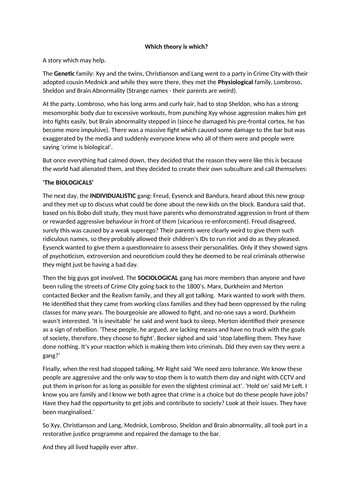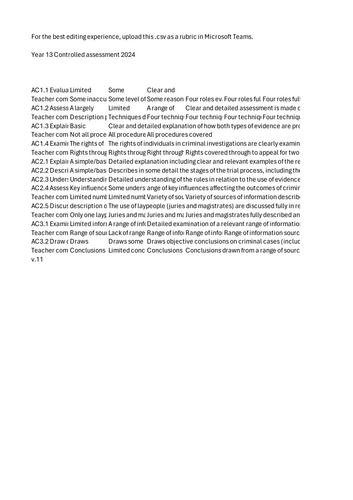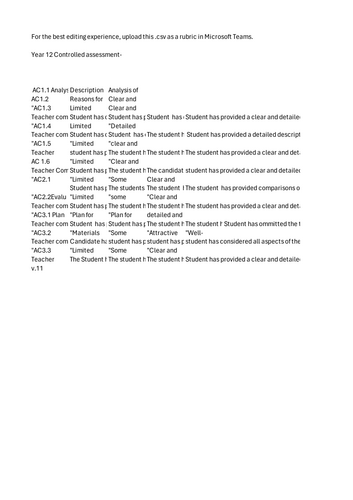Criminology and Psychology Shop
Having taught six specifications of Psychology and then added Criminology, I have had to make many resources from scratch and have appreciated finding effective and affordable resources to tweak. I hope you find some here.