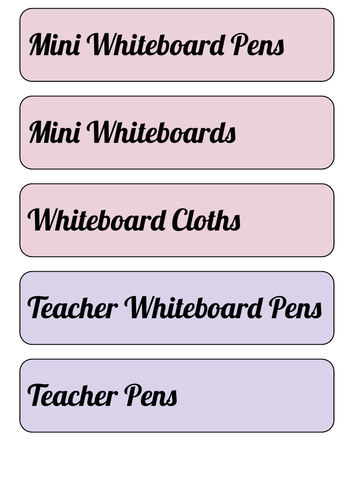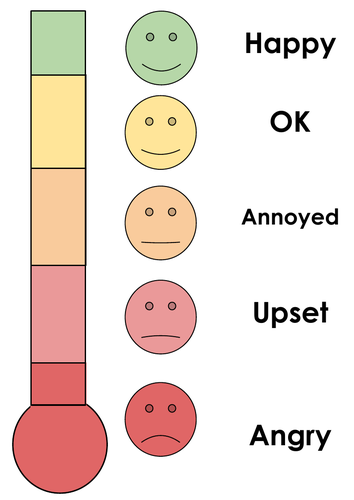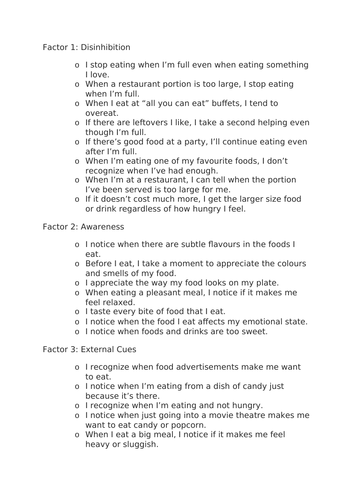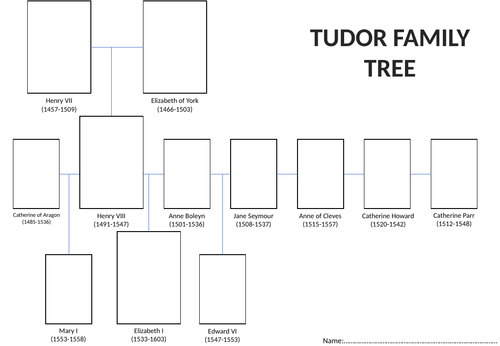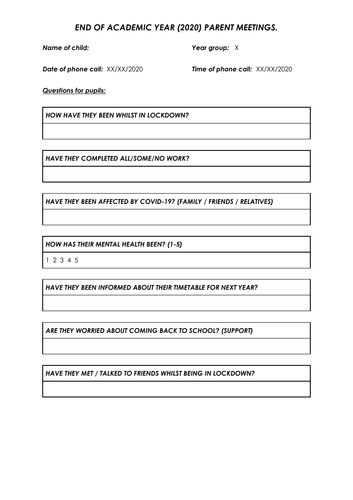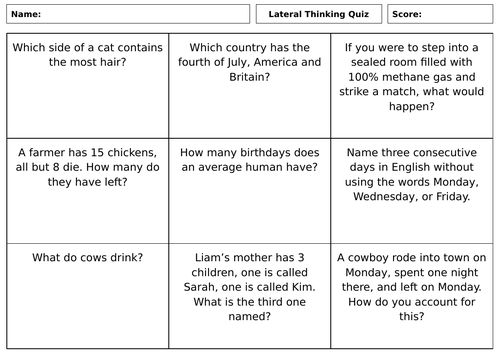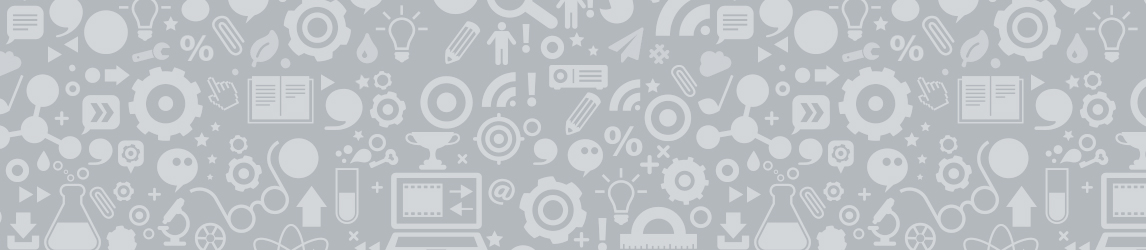
20Uploads
4k+Views
3k+Downloads
All resources

Acceptable Use of IT Agreement
A basic agreement between staff and students in KS1 or KS2. Can be adapted to your schools policy.

Intro into using the school computers
Its a great first activity for students who have not used the school equipment either before or for a while. The activities at the back are useful if you need to help students who are struggling to login.
This document contains:
An IT agreement, (also posted as a single doc on TES)
Gap-fill on how to log onto a school computer,
Space for students to write their username and password down, (Hopefully meaning that you wont have to reset it every week :) )
Label the correct parts of school IT equipment
Label the correct computer programs that are on the computers (might need to adapt this as your school might not have them all)
No copyright intended for the images on pgs.3 & 4

Periodic table starter questions&answers
Fill in the table can only upload in PDF so could be used as a fill in the gaps(question sheet)

Macbeth Quizzes
7 quizzes with the following titles:
Characters
Background Information
Act one
Act two and three
Act four
Act five
Old VS Modern English
The questions should be in some sort of chronological order.

Post 16 - School Leavers
15-20 minute assembly / Tutor Time resource.
Includes;
Levels of Education
2 fictional case studies (These can be adapted to your school if you wish)
Checklist of things for students to prepare
The start of personal statements (Research / Basic Questions)
If people are interested in me making it into an hour long so it can be used in extended tutor/ PSHE, please let me know.

Bitmoji Online Classroom
Bitmoji Online Classroom
Can be fully edited in masterslide.
Original Bitmoji can be removed for you to insert yours
If you want to to be able to be a “clickable” space use logos of websites used at your school and place them on the bookshelf… BUT MAKE SURE YOU HYPERLINK them, otherwise they won’t work!

Bingo Sheet (set of 32)
32 Bingo cards.
Recommend printing 8 cards per sheet.
Can generate New numbers. Just re-open the sheet

UPDATED: Periodic Table Questions & Answers
This is an updated version of my original Periodic Table resource.
Includes answers.
Good Lesson Starter/ Plenary.
Can be used from Y7
NO COPYRIGHT INTENDED FOR THE IMAGE

Classroom Visual timetable
Classroom Visual timetable. Rec-Y6
Used for younger & older years.
Originally made in Google Slides, but converted to PDF and PPTX.
The font used was Century Gothic.
Can be edited to suit you.
Images: No copyright intended!

Classroom Labels
Draw labels for the classroom.
I have used the Lobster font on Google Slides. (PDF File)
I have used the Segoe Script font on Microsoft Powerpoint. (PPTX File)
You may need to resize to fit your draws.
Used in elder years as there are no photos.

How do I feel?
A template that could be used to show how children are feeling.
Could be used when it is hard for the child to communicate how they feel and would rather show on the thermometer.
Has “Anger Thermometer”, Faces & Words that can be changed to suit your needs
Page 4 is the cut out page.
You may need to resize you arrows to fit the page.
Was formatted for A6 so was discreet and didn’t draw attention to the child.
Any problem let me know :)

Mindfulness
Found this on an hardrive and thought it might come in useful for when Y11 start to stress about exams. It could also be used in PSHE with younger years.
Unfortunately the quizzes don’t format properly in word so haven’t uploaded them.

Halloween Bitmoji Classroom
Basic Halloween version of my Bitmoji classroom.
To see the original click here
Can be fully edited in masterslide.
Original Bitmoji can be removed for you to insert yours
If you want to to be able to be a “clickable” space use logos of websites used at your school and place them on the bookshelf… BUT MAKE SURE YOU HYPERLINK them, otherwise they won’t work!
CHRISTMAS WILL BE NEXT!

COVID-19 Parent/ Student welfare check
Template for phonecalls home on how parents and children have been during the lockdown.
Generic questions for parents and children
Includes support box
Can be fully edited to suit your needs

30 Pupil Computer Login Template
Template of computer log-ons.
Instructions:
In the sheet called “Input” enter all the students user name and password. (If you already have been given a sheet by your IT department, just copy and paste it into the columns.
Once you have inputted the logins on the “Input” sheet they should automatically transfer to the “Output” sheet
Notes:
Usually fit 12 to a sheet for a good size.
You could put the school logo either on the computer screen image or replace that image with the school logo.

9-Grid Lateral Thinking Quiz
10-15 minute task.
All questions were found on the web and were adapted.

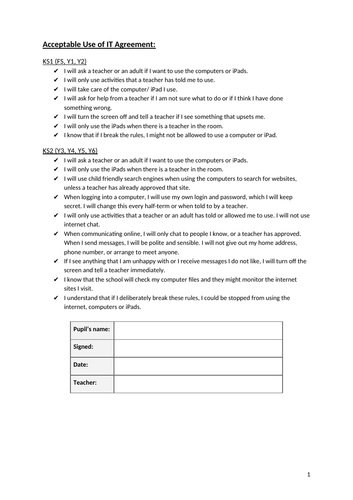
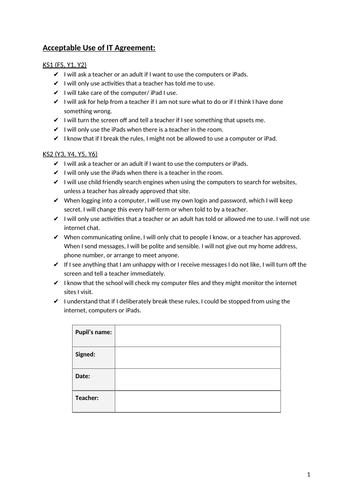

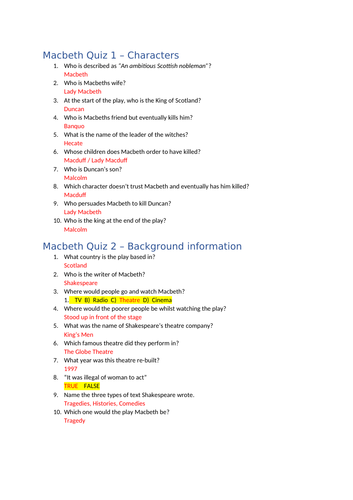
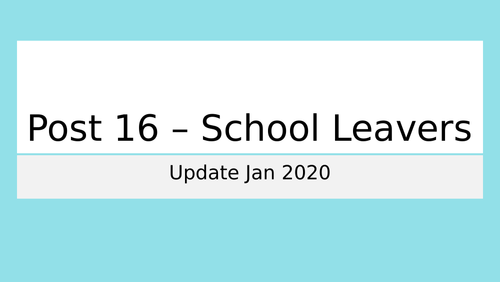
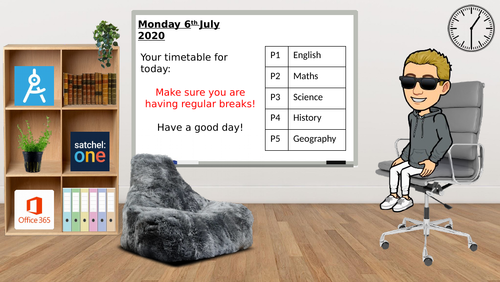


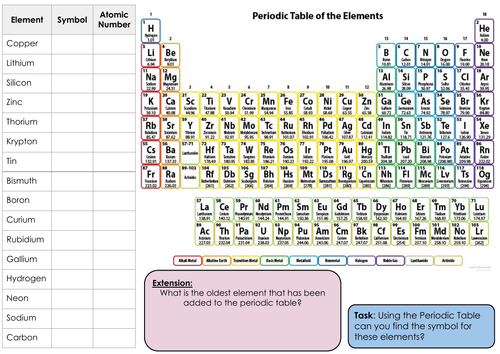
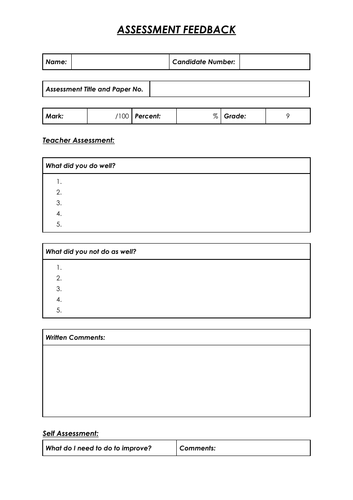
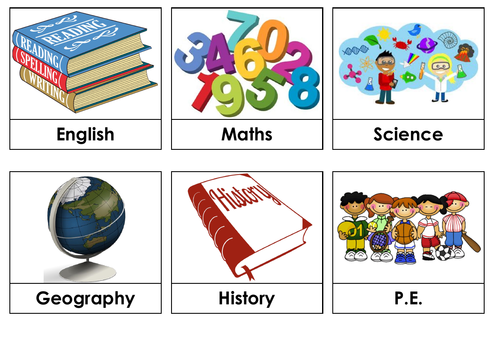
![Geography - [COASTS]](https://dryuc24b85zbr.cloudfront.net/tes/resources/12007255/image?width=500&height=500&version=1593431125028)