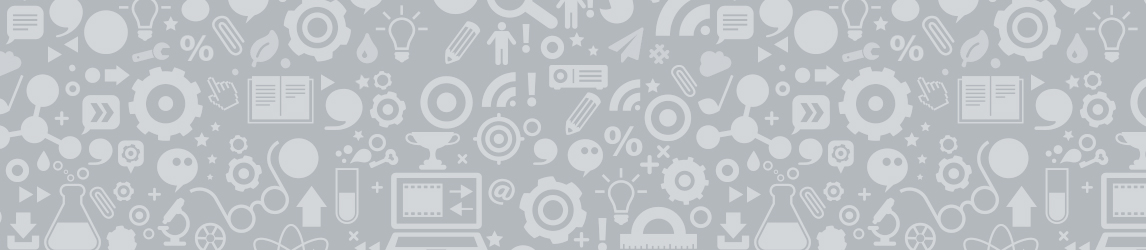
3Uploads
391Views
13Downloads
All resources
Bundle

UCAS Subject Reference & Parent Report Template Bundle
Have you ever wondered if there was a way to make your life simpler as a teacher? Have you ever dreaded that time of the year when reports are due for ALL your students? Well, this would be the perfect resource bundle for you!
This bundle is ideal for all you UK school and college teachers looking to make their report and reference writing for prospective university students quick, efficient and simple for secondary school teachers during the course of an academic year.
This include the UCAS Subject Reference Writing Generator Template AND the Parent Report Writing Generator Template.
(NOTE: Please read the descriptions for each of these templates for an in-depth explanation of how to use these templates. Once you have understood these, you will save yourself SO much time!)
Buy this now to save your time in the long run. You won’t regret it!

General School Parent Report Writing Template
Here is a spreadsheet template that you can use to create baseline Parent Reports for secondary school/college teachers to make report writing quick, easy and efficient!
Note that this spreadsheet has been designed to save time writing many reports for many students. This is just a generic parent report structure, however you can choose to edit this as you please!
The first sheet of this spreadsheet shows an example of this tool in action.
(This example is relevant for A-Level Maths, however you can easily edit this to suit whichever subject of your choice!)
How to use this spreadsheet:
1). In the third blank sheet ‘Parent Reports Template - BLANK’, copy and paste the names of your students in Columns A and B. (NOTE: You MUST have students’ first names in Column B, and surnames in Column A, if you wish to include surnames).
2). Type in the Gender of each student in Column C.
(NOTE: MUST ONLY use “M” for male students, “F” for female students or “NB” for students who use ‘they/them/their’ pronouns.
3). In the light blue cells (Columns AA to AF), you can input the main body of your parent reports as separate points to mention for MALE students in the grid provided.
Here is a suggested way that you could use this grid to structure your report:
Row 1 comments can be used to represent an ‘Excellent student’
Row 2 comments for a ‘Very Good student’
Row 3 comments for a ‘Good/Satisfactory student’
Row 4 comments for a ‘Below-par student’
Row 5 comments for a ‘Poor student’.
4). In Column AG (the last light blue column), you can add a list of topics that you have covered in your course that you teach. (This can come from your course specification, etc.)
You can add up to 15 topics in this column, however you can tweak the formula in that column if you require more than 15 topics to be listed here.
5). Repeat Steps 3 and 4 above, but for the light pink cells (Columns AI to AO) - this is for FEMALE students.
(You can copy/paste your same references you used for the Male students, but just change the pronouns to female ones instead).
6). Repeat Steps 3 and 4 again above, but for the light yellow cells (Columns AQ to AW) - this is for students who go by ‘they/them/their’ pronouns.
(NOTE: This step is optional, if you don’t have any such students).
(However, again, you can copy/paste your same references you used for the Male and Female students already, but just change the pronouns accordingly for each cell, where appropriate).
7). Once the above is all been completed, you can now start to input the comments that you would like to use for your students:
For the parent report comments, input a number from 1-5 in green Columns D, E, F, G, H which correspond to the Row numbers from Step 3 above.
For the topic names, input a number from 1-15 in green Columns I, J, K, which correspond to the topic number you added in Step 4 above.
8). Finally, your Parent Reports are compiled in Columns V & W!

UCAS/Unifrog Subject References Template
Here is a template that you can use to create your own Subject References suitable for students applying to universities on UCAS. Also suitable for Unifrog, (if your school/college uses Unifrog for Subject and Overall Reference Writing).
This spreadsheet is designed to make your Subject Reference writing quick and efficient, which then can be tweaked later if you wish to.
The first sheet of this spreadsheet shows an example of this tool in action.
(This example is relevant for A-Level Maths; however, you can easily edit this to suit whichever subject of your choice!)
How to use this spreadsheet:
1). In the third blank sheet ‘Subject Ref. Template - BLANK’, copy and paste the names of your students in Columns A and B. (NOTE: MUST have students’ first names in Column B, and surnames in Column A, if you wish to include surnames).
2). Type in the Gender of each student in Column C.
(NOTE: MUST ONLY use “M” for male students, “F” for female students or “NB” for students who use ‘they/them/their’ pronouns).
3). In the light blue cells (Columns AA to AE), you can input the main body of your subject reference as separate paragraphs for MALE students in the grid provided.
Here is a suggested way that you could use this grid to structure your reference:
Row 1 can be used to represent an ‘Excellent student’.
Row 2 can be used for a ‘Very Good student’.
Row 3 can be used for a ‘Good student’.
Row 4 can be used for a ‘Satisfactory/OK student’.
4). Repeat Step 3 above, but for the light pink cells (Columns AG to AK) - this is for FEMALE students.
(You can copy/paste your same references you used for the Male students, but just change the pronouns to female ones instead, for each cell, where appropriate).
5). Repeat Step 3 again above, but for the light yellow cells (Columns AM to AQ) - this is for students who go by ‘they/them/their’ pronouns.
(NOTE: This step is optional, if you don’t have any such students).
(However, again, you can copy/paste your same references you used for the Male and Female students already, but just change the pronouns accordingly for each cell, where appropriate).
6). [OPTIONAL] If you wish to add any ‘Extenuating Circumstances’ (EC) to any particular student, you can add your own comments in the dark blue cells (Columns AU to AY), the dark pink cells (Columns BA to BE) and the dark yellow cells (Columns BG to BK) for male, female and ‘they/them/their’ students respectively.
7). Once the above is all been completed, you can now start to input the comments that you would like to use for your students.
For the subject references, input a number from 1-4 in green Columns H, I, J, K, which correspond to the Row numbers from Step 3 above.
[OPTIONAL] For any EC comments, input a number from 1-4 in green Columns D, E, F, G, if you have any comments from Step 6 above.
8). Finally, your subject references are compiled in Column X, ready to be copy/pasted to wherever you want!



