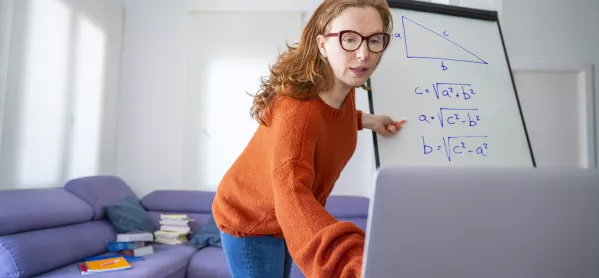We asked Tes readers for their best Google Classroom tips and, as usual, you did not disappoint.
Here’s a treasure trove of hacks, shortcuts and teaching ideas to make your online life easier:
-
Tips for organisation
- Organise the classroom with clear labels for each item - and use emojis so students can quickly see what the task is.
- Use ‘Topics’ to separate each day, unit or chapter, and then number the tasks so the students can see clearly what order to do the work in.
- Set each day’s work as an assignment with the date, day and period clearly labelled.
- Have a department classroom where you can share resources between teachers.
- ‘Reuse assignment’ will save you time and help with keeping on top of planning.
- When you’re setting multiple tasks for the day, put them all into one assignment. That way, when it is submitted, you have it all in one place.
- When you’re attaching worksheets, make sure everyone has what they need by selecting ‘make a copy for each student’.
- Create an ‘archive’ topic, and put all the previous work in there to keep it tidy.
2. Tips for engagement
- Quizzing on Google Classroom is very easy owing to Google Forms - and you can set them to self-mark to reduce the amount of marking you’ll need to do. Your first question should always be ‘Name?’ so you can easily work out who has submitted.
- ‘I do, we do, you do’ is a great structure for modelling but can be tricky to transfer over to an online lesson. To replicate that whiteboard feeling, you can work together on a shared Google Doc, and encourage whole-class participation as everyone can add parts at the same time.
- Jamboard! Post-It notes are every teacher’s best friend - and now you have digital ones.
- Mini whiteboards are brilliant in the classroom - and a free online whiteboard tool can give you and your students the same benefits remotely.
- Use the ‘email pupil’ function to chase students who owe you missing work. Save yourself time by having a standard response to copy and paste.
- It’s easy to miss out a student when you can’t see all their faces in front of you. If you download the app for your phone, you can click on ‘people’ and then ‘random generator’, and this will make it easy to speak to all students.
3. Tips for feedback
- Download Mote to voice record your feedback, making it quicker and more personal.
- You can use the app version of Google Classroom to mark on a tablet or smartphone. Using your finger or stylus, you can mark the work, which is turned into a PDF and sent back to the pupil with the original.
- Teachers can use “screen castify” to record their own screen, and then upload this for feedback so students can refer to previous lessons if they need to recap.
- Whole-class feedback can still happen from home. Record your comments using Loom and upload for students to watch.
- Use “rubric” (on the top right-hand side when you create an assignment) to give feedback. This will make it much easier to work through a whole class.
4. Tips that are just useful
- You can lock images in Google Slides - really helpful when you don’t want things jumping about. This video explains how.
- The “chat” function can be really helpful, and you can take away the pressure of students rushing an answer by telling them to write it in the chat box but not to hit “send” until you tell them to. You can see their replies at once and be sure they’ve given their true answer, not just what they’ve seen others write.
- If you want a more interactive worksheet, use Google Slides to create it. That way you can have interactive elements and move things around much more easily than on a Google or Word document.
- Add all members of staff who support in the class: teaching assistants, the special educational needs coordinator, the librarian, and so on. Sharing the work you are doing with the other adults supporting your learners is really important.
- You can use Google Forms with your tutor group, too. You can ask five simple questions about workload, wellbeing, access to technology, giving you a valuable overview of how they’re getting on.
- If you teach older students, or have lots of assignments being completed each week, it might make sense to create a virtual exercise book in Google Docs. Create a copy for each student and fill up with questions or activities for that lesson. It will make it feel more like a classroom and you can use material you already have from existing booklets.
- And a final tip, one that you should share with your students: CTR+D allows you to quickly mute or unmute.