Blended learning: How to make your resources accessible

Over the past 12 months we have all adapted well to remote teaching. We have overcome challenge after challenge to provide our students with the education they deserve. Now that we have translated our resources to a digital format, we need to ensure that they are universally inclusive for all our learners.
To give credit to our learners, they have excelled in quickly adapting to new methods of delivery and new ways of learning. Learners with disabilities and additional obstacles, however, are often in a position where they are less able to adapt to new ways of learning.
Covid: How to teach blind students remotely
Opinion: Why every teacher must try to be approachable
Digital poverty: Hundreds without devices, warn leaders
For example, text-based and visual methods of teaching and learning do not work well for blind or visually impaired learners. The diagram below shows the preferred methods of learning for blind/VI learners:
As you can see from the second diagram (below), deaf and hearing-impaired students favour interactive-based teaching and learning with a distinct aversion towards language-based resources.
Additionally, it will likely come as no surprise that dyslexic learners generally struggle with text-based teaching and learning materials.
Just like we do in the classroom, we need to be able to differentiate our newly developed digital resources, making them inclusive for all learners. The remainder of this article will cover simple tricks and techniques in Microsoft Word that you can implement and share with students to make your resources more inclusive.
Making Microsoft Word teaching resources accessible
Interactive navigation with heading styles
By utilising Microsoft Word “heading styles”, rather than using standard formatting, you can provide a means of simple navigation of the document to your students. This also gives you the ability to highlight key ideas and can be beneficial for learners who struggle with text-orientated documents.
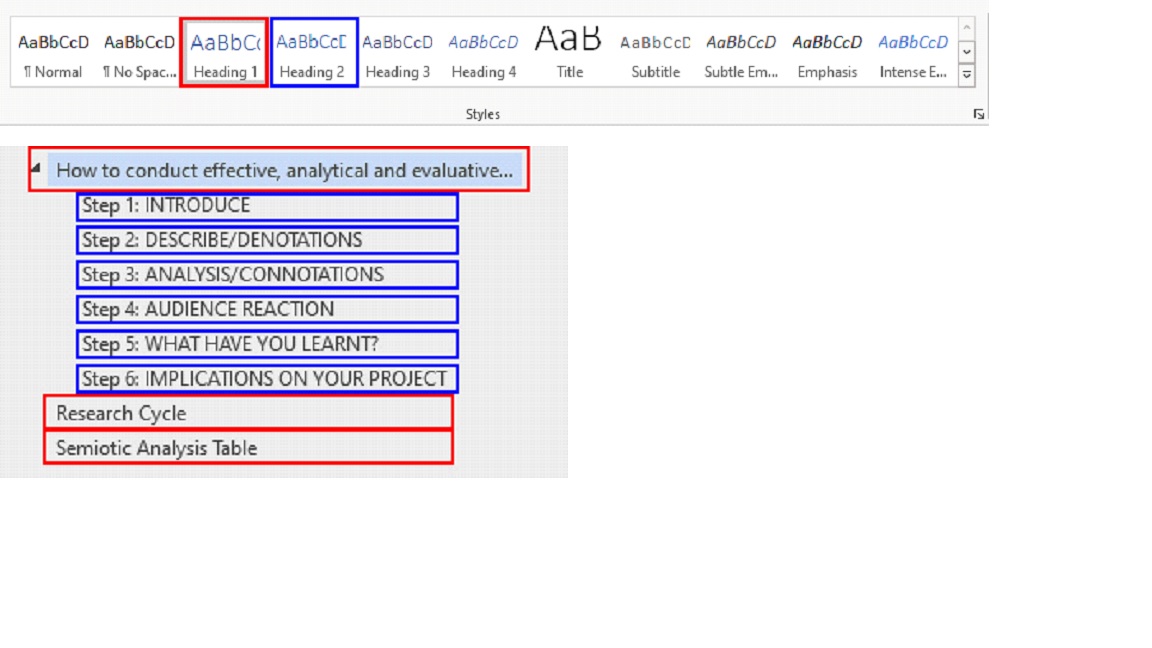 Once you have created your headings, you can use the “navigation pane” in the “view” tab to quickly navigate the document.
Once you have created your headings, you can use the “navigation pane” in the “view” tab to quickly navigate the document.
Web layout
Using the “web layout” in the “view” tab provides the ability to increase magnification without the need to scroll sideways through the document. This can prove invaluable for visually impaired learners.

Focus Mode
Word also carries additional viewing options such as ‘Focus mode’. Focus mode hides all toolbars and turns the background black. This can help to remove any distractions when screen-sharing a document. It can also help students to avoid getting distracted when creating a document.
 Immersive reader
Immersive reader
Word also has an “immersive reader” functionality, giving users the option to have the document read aloud. This can be vital for visually impaired learners, learners with speech and language difficulties, etc.
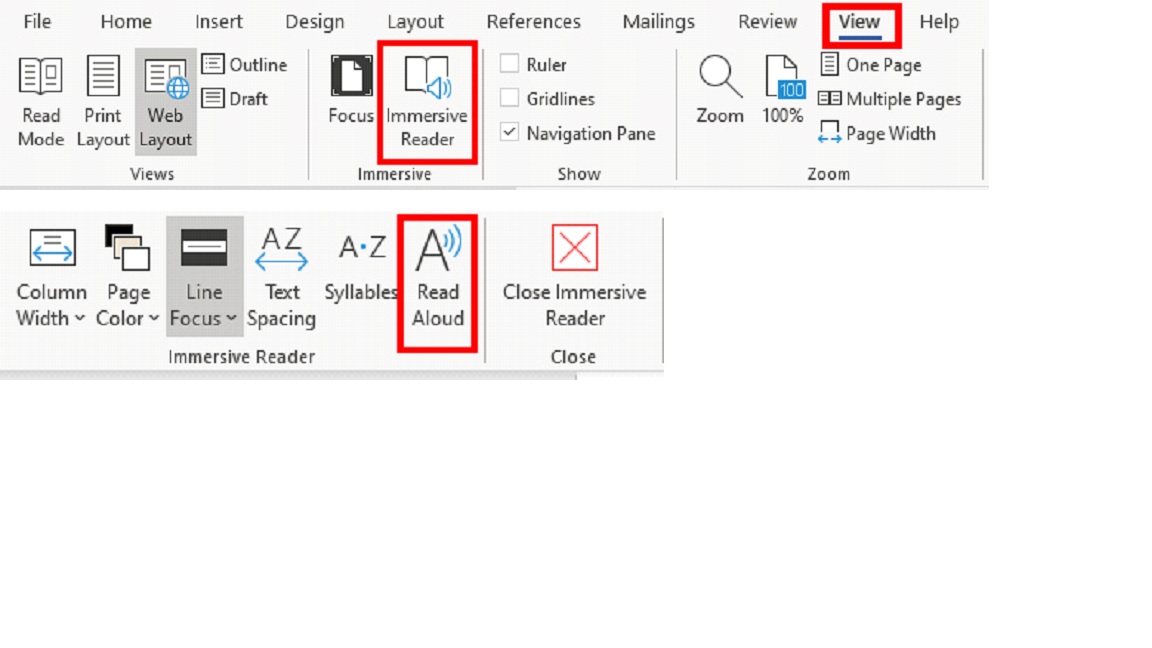 The immersive reader also offers the user the ability to highlight the text line by line as it is being read out. This can be used to help encourage learners with reading difficulties to read along with the immersive reader.
The immersive reader also offers the user the ability to highlight the text line by line as it is being read out. This can be used to help encourage learners with reading difficulties to read along with the immersive reader.
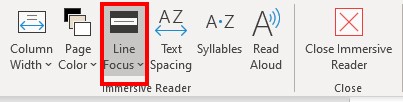
Page colour
If you have learners with dyslexia, it is likely that you’ve had to print on coloured paper or provide the learner(s) with an overlay. In Word, you have the option to either change the page colour of the entire document by going to “design” and then “page colour”, or the learner can change page colour temporarily in the immersive reader options.
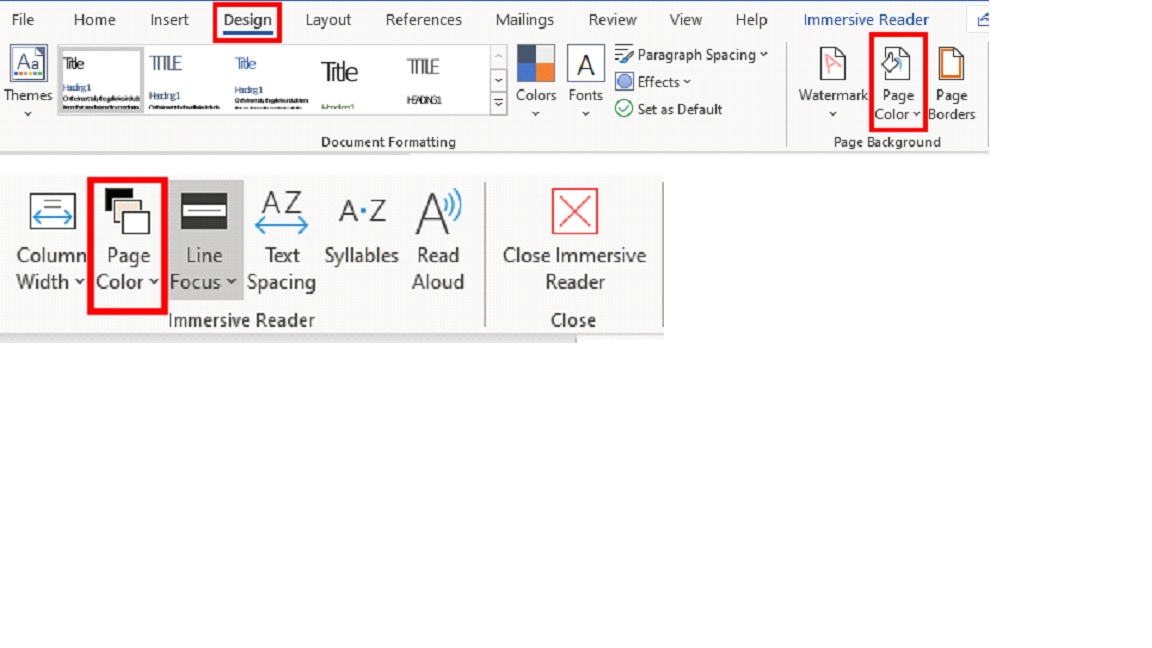 Dictation
Dictation
One of my favourite features of Word is the “dictate” feature. The dictate feature converts your spoken word into text. It personally helps me, as a lecturer, with the sheer amount of feedback I have to continuously write up. However, I have found that it can also be helpful for learners with speech and language difficulties, learners with language barriers, etc. The issue with this feature is its inaccuracy and complete dislike of adding full stops. I do, however, see this as a positive as it provides a necessity for learners to proofread and therefore challenge their spelling and grammar abilities.

Making Word documents more interactive
One of the issues with using Word documents is the lack of interactivity. There are lots of teaching and learning tools that provide a vast level of interactivity but here a few activities you could do in Microsoft Word:
Use text boxes and images to create labelling exercises
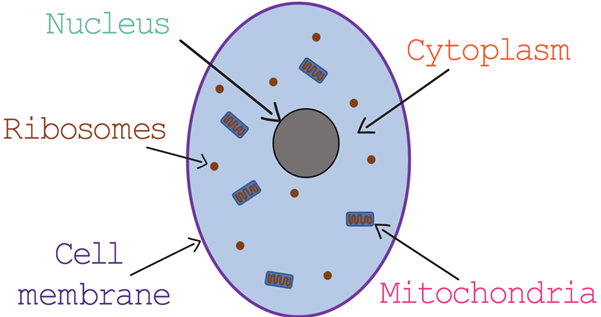 Set up a ‘matching pairs’ exercise with images, words and arrows
Set up a ‘matching pairs’ exercise with images, words and arrows
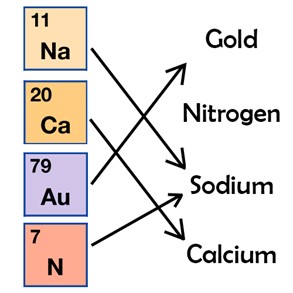
Create drag-and-drop exercises
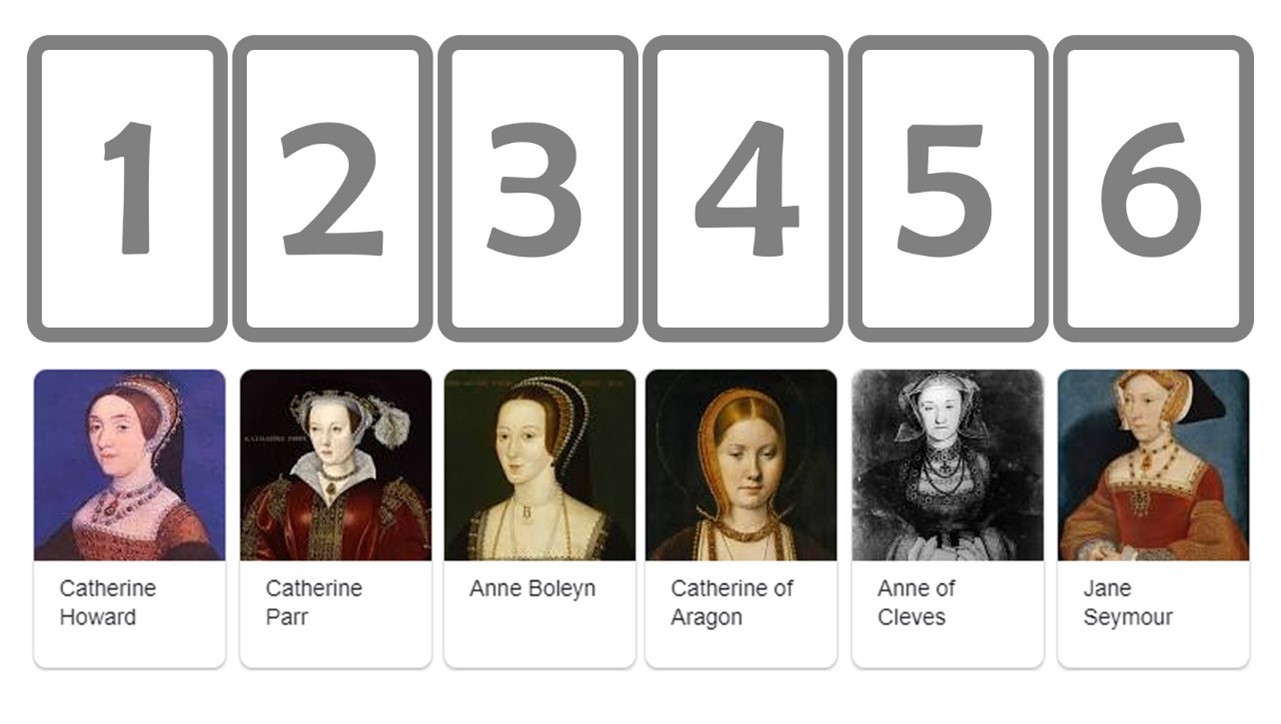 Link additional materials to further support learning
Link additional materials to further support learning
The last tip is a more general way of offering additional support for learners if needed. If I am using a Word handout in order to teach a new topic, I always make sure to add hyperlinks to extra materials. This enables the learners to access additional resources to further build their understanding. These resources often tend to be more visual, offering more diversity of teaching materials.
Let us remember that differentiated resources are just as important in the digital classroom as they are in the traditional classroom. Moving forward, which of these tips do you think will help you to build a more inclusive digital teaching environment? What other techniques can you share?
You need a Tes subscription to read this article
Subscribe now to read this article and get other subscriber-only content:
- Unlimited access to all Tes magazine content
- Exclusive subscriber-only stories
- Award-winning email newsletters
Already a subscriber? Log in
You need a subscription to read this article
Subscribe now to read this article and get other subscriber-only content, including:
- Unlimited access to all Tes magazine content
- Exclusive subscriber-only stories
- Award-winning email newsletters