Coronavirus: 11 tips for using Google Classroom
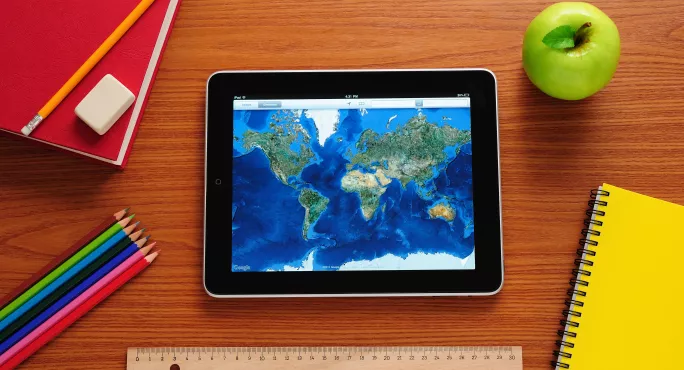
Whether you’re an old-hand at online learning, or this is your first experimentation with live teaching, it’s good to get some tips on how to make your life easier.
Google Classroom is a popular choice for teachers delivering lessons to their students both at home and at school.
We asked some teachers already using the platform for their top tips.
1. What’s the lingo?
Google Classroom - This is where you put your announcements, lesson material and assignments. Files, videos, images and links can all be uploaded here. You can also mark work and have control over whether students have permission to comment or post.
Google Classroom Stream - Just like a chatroom, Google Stream allows students to post comments and ask questions.
Google Docs - A bit like an online word document, google docs allows you to create a file to be shared with others.
Google Hangout - An online chat facility where you can speak with or without video over the internet connection.
2. Where do I find everything?
Luckily, there are plenty of videos online to assist you in setting up google classroom.
You can use the links above, and these videos, to talk you through the step-by-step process of setting up your classroom.
3. Set up all teachers with class registers and data
It’s a good idea for school leaders to set up every teacher for Google Classroom using SIMs, says Freya Odell, a teacher of English at St George’s International School in Rome.
4. Offer training and planning time
“As soon as we knew the schools would close, we had in person training on using Google Classroom,” says Odell.
All teachers received a day of CPD on the different programmes, and then one-to-one support was provided for any teachers who needed specific help with setting up their classes.
The following day, lessons began.
“This gave everyone a bit of breathing space, and meant we weren’t all panicking about getting lessons ready straight away,” she says.
5. Check your servers
Anything you’re running from your school servers might require larger capacity than normal - make sure you’ve checked with your IT team that what your planning won’t overload the system.
6. Don’t over-complicate it
Jennie Devine, principal at St Louis International school Milan, which has been closed for three weeks, suggests less is more when teaching remotely.
“On our first few days we tried to put up videos, quizzes, worksheets etc - students found it tricky to navigate and they weren’t sure what order to do things in,” she explains. “We now try to aim for a lesson video (maybe two parts) and any other materials or quizzes attached to the lessons.”
7. Create a routine
Devine and Odell agree, you need to have a system and stick to it.
Odell suggests organising one folder per day per class.
She begins each lesson with a Google Hangout in the classroom area, and then students can ask questions on the Classroom Stream (see terminology in point 1).
Students can complete their work and post it in the Classroom.
“We can easily track who has and hasn’t done their work this way,” says Odell.
Devine adds that clear rules help avoiding repeated questions clogging up your notifications.
“You need to establish certain norms and behaviours. Comments should be regarding the work only, and they also have to read the previous comments before asking a question,” she says.
8. Take control with your settings
If you’re not careful, you can be crushed by the notifications - sort out your settings so you’re not being spammed with notifications every time someone comments on a document.
You also need to be able to switch off when you’re off - be strict with your working hours, and don’t let the laptop rule your life.
Too much screen time is not good for your mental health - so set ‘out of office’ on when you need to step away from the computer.
10. Be clear and realistic in your instructions
Not all students will have printers or paper materials at home, says Devine, so ensure your tasks can all be done without printing off any extras.
“I keep the tasks very straightforward,” adds Odell. “If students feel their tech abilities aren’t up to being able to edit the documents, then they use Google Docs and just share the link. I can comment directly onto their document when I feedback.”
If you don’t think that would work for you, another system you might want to try is setting up a separate assignment in Classroom for handing work in.
“I have personally found that having a daily assignment called “ATTACH work here” works well for my students,” says Devine. “Students can upload all of their tasks in one go, and I can see who has completed work.
“Otherwise, students start attaching work to video lessons and it can be confusing if there is more than one video.”
10. No faces in videos
All students should know to close their cameras when using Google Hangout with their teachers, says Odell. This should be communicated from the start, and all students should know to not show their faces when talking to teachers.
11. Share your logins
As per safeguarding guidelines, IT staff and leaders should share teachers logins, and no chats should be done on teacher’s private logins. Leaders should be regularly checking the content of messages.
Teachers should only communicate with students via the school-sanctioned channels, and students should also be told how to expect communications to arrive from their teachers, and to report any communication other than the sanctioned one to the safeguarding lead.
Grainne Hallahan is senior content writer at Tes
Register with Tes and you can read two free articles every month plus you'll have access to our range of award-winning newsletters.
