- Home
- Teaching & Learning
- Specialist Sector
- SEND: 6 ways to use iPads to improve accessibility
SEND: 6 ways to use iPads to improve accessibility
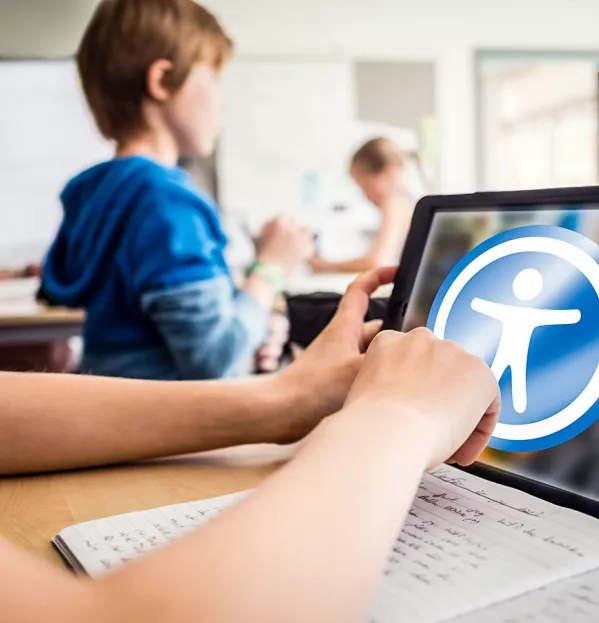
I often hear the phrase “assistive technology” used to describe technology that supports children with special educational needs and disabilities (SEND). This isn’t a great choice of words. It gives the impression of something medical, sterile and clunky. What young person would want to use that on a day-to-day basis?
At my school, Heathfield Community College, we’ve made a point of positioning technology, particularly the iPad, as a tool for creativity: music-making, art, photography and video. None of this feels sterile.
The iPad is incredibly powerful for enabling students with additional needs to access support in discreet, flexible and independent ways, and the technology supports students alongside the traditional ways of working, enabling them to be better at both.
We’ve trained all our staff in how to help students use the accessibility features of the iPad to enhance teaching and learning in a way that doesn’t single any child out.
Instead, students learn that adapting the way they work is part of life and that it is important for them to understand how they learn best and which strategies will support them along the way. It’s a chance for them to build resilience and ensure they can adapt to everyday situations.
We are a 1:1 iPad school with all students and staff using the same or very similar spec devices. We utilise a system that gives staff control over what students can and can’t use at any given time and also allows them to see what students are doing on their iPads while in the classroom.
- Is teacher training finally going to approach SEND properly?
- 3 ways to boost movement in SEND classes
- What primary Sendcos can learn from secondaries
All our students are also expected to have a pair of headphones with them as part of the required school equipment.
So, what does this actually look like? Here are some of the tools that are built into the iPad that have been really successful in our context, and how to use them.
Speech to text
Using dictation to capture student ideas is useful for those who have slow typing speeds, and when used in conjunction with the text-to-speech feature explained below, allows them to hear back what they have written to check if it sounds correct. It can also support students who find writing a barrier to them demonstrating their understanding.
Text to speech
This means having devices read written text to students. I would recommend headphones when making use of this in the classroom. As this feature is built into the iPad, it can be used across apps, including websites and electronic resources.
Typing notes
This is particularly useful for students with a slow writing speed or where legibility would be an issue for future use of the notes. When combined with an online platform such as Google Classroom, this can be shared with teachers or support staff and used across devices.
Digitally sharing lesson resources
This removes the need for copying and allows students to revisit previous slides in the course of the lesson and also have access to the resource as a tool for revision after the lesson.
Taking photos
The physical act of writing may be a barrier to a student’s learning and prevent them from moving on to the real process of analysing, understanding and applying the notes.
By taking a photo of the board (digital or written) students can move on to the more in-depth parts of the learning process. It also allows students with visual needs to utilise any features on the device such as colour filters, enlargement or text-to-speech.
Translation
We often have students join us who have English as an additional language. By using tools such as Google Translate, staff can quickly upload PDF documents and have versions created in the native language available for students.
This does not add considerable additional time to teachers’ planning but has a real impact on a student’s learning. Another great feature of the Google Translate app is the ability to hold the iPad camera over a piece of text and a live translation to appear.
Making students aware of the contextual use of the app and not to rely on it as a 100 per cent correct translation is important, especially to keep your modern foreign language teachers on side.
Many of the features outlined above are not special add-on activities or techniques that are only relevant for students with SEND. They are features that can support all students, as and when they need them.
This is not “assistive” technology; this is just technology. It’s another tool in the student’s toolbox to ensure they maximise their potential and leave school as well-rounded, proactive young adults who know what they need to help them be successful.
Jonny Marrows is digital lead at Heathfield Community College and an Apple Distinguished Educator
For the latest research, pedagogy and practical classroom advice delivered directly to your inbox every week, sign up to our Teaching Essentials newsletter
You need a Tes subscription to read this article
Subscribe now to read this article and get other subscriber-only content:
- Unlimited access to all Tes magazine content
- Exclusive subscriber-only stories
- Award-winning email newsletters
Already a subscriber? Log in
You need a subscription to read this article
Subscribe now to read this article and get other subscriber-only content, including:
- Unlimited access to all Tes magazine content
- Exclusive subscriber-only stories
- Award-winning email newsletters
topics in this article



