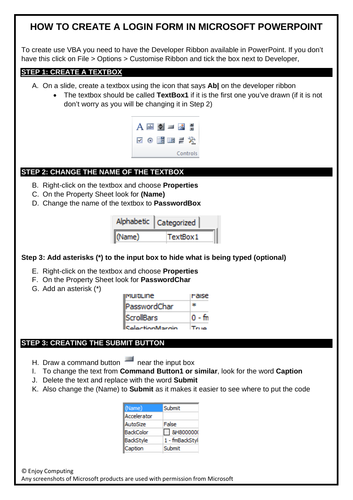Enjoy Computing
Resources to aid the teaching of KS3 Computing, Creative iMedia, GCSE Computer Science, ECDL, DIT, TLM and BTEC Level 3 IT. If you want to get in touch / discuss alternative payment options - please send a message to me via facebook! You can also browse most of my resources at enjoycomputing.com